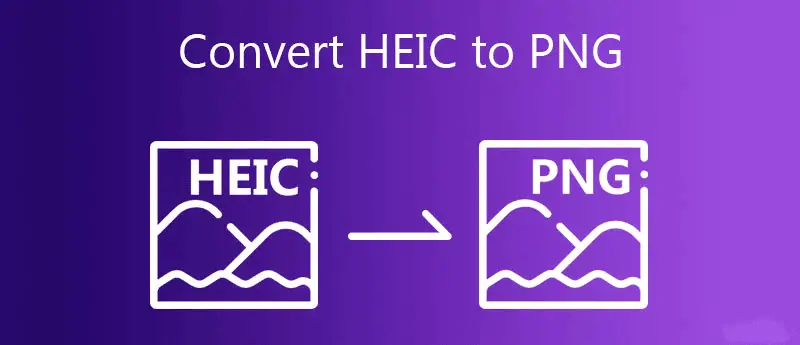The lossless image decompression capabilities of the PNG file format are well-known.
It is the default setting for the iPhone camera to store images as JPG or heic/heif file formats. However, you may change this setting. More specifically, photos taken with the iPhone 8 and subsequent iPhone models are saved in the HEIC format. The HEIC/HEIF picture format was introduced with iOS, making it a new format well-known for saving space on storage devices.
You also cannot alter the default picture format on your iPhone, which is common. When you want to convert an iPhone picture to a PNG format, what will you do? Is there a way to go about it at all?? It would be best if you weren’t concerned about it since there is one. Our discussion today will focus on the process of converting photographs taken with an iPhone into the PNG file format.
What is PNG File?
In comparison to GIFs, the pictures in a PNG file are more vibrant.
Portable Network Graphics (PNG) files are a kind of lossless picture compression that’s widely utilized. In other words, when you look at a picture, the file gets decompressed, and all of its original information is recovered in the process. In addition to transparent backgrounds, PNG supports 24bit RGB color palettes, as well as greyscale pictures. Anybody may use this file format since it is free of copyright restrictions.
How to make a PNG image on iPhone? (HEIC to PNG)
Previously, the iPhone used this format to store both pictures captured with the camera and screenshots obtained with the camera. However, for the time being, the iPhone only utilizes PNG for screenshots. The good news is that there are many methods for converting your iPhone photos into PNG format. The following are some examples of these methods:
1. JPEG, PNG, Image File Converter
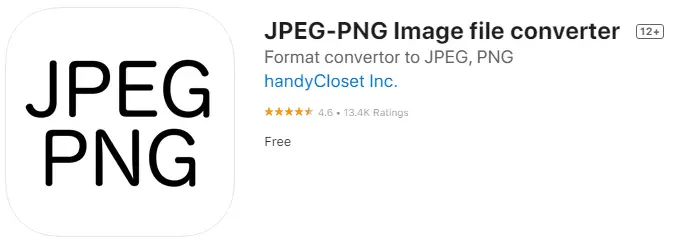
If you want to change the picture file format directly on your iPhone, this app is a wonderful choice for you to consider. You may use it anywhere and at any time, and it provides a variety of converting choices. TIFF, TGA, and HEIF are just a few of the file formats that it can handle. Others include JPEG, JPG, PNG, GIF, BMP, TIFF, and TGA.
To make use of this application, follow these steps:
- It’s available for free download from the App Store and may be launched directly from your iPhone.
- Select the Upload a Photo checkbox.
- Select the file format to which you want to save your picture once the conversion is complete. PNG should be used here.
- To convert and save your work, click the Convert and Save option.
- Save the image as a PNG file.
2. Image Format Converter
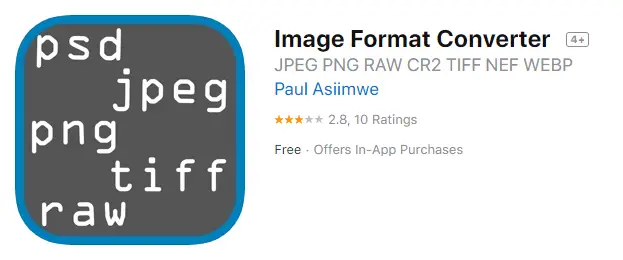
While JPEG, PNG, and Image File Converter only handle a limited number of file types, the Image Format Converter does. To be more specific, the following 40 file formats are supported:
3FR, 3G2, 3GP, A, AAI, AI, ART, ARW, AVI, AVS, B, BGR, BGRA, BGRO, BIE, BMP, BMP2, BMP3, BRF, C, CAL, CALS, CANVAS, CAPTION, CIN, CIP, CLIP, CMYK, CMYKA, CR2, CRW, CUR, CUT, DCM, DCR, DCRAW, DCX, etc.
Internet access is required for picture conversion. The benefit of using this converter is that your original picture will be completely unaltered. To make use of this app, follow these steps:
- It’s available for free download from the App Store and may be launched directly from your iPhone.
- Select the image to be converted from your computer’s hard drive.
- Before choosing your file format, you will be allowed to resize your picture.
- Select the ‘convert’ option from the drop-down menu.
- You may now save or share your newly-created picture.
3. File Converter – By Online-Convert.com
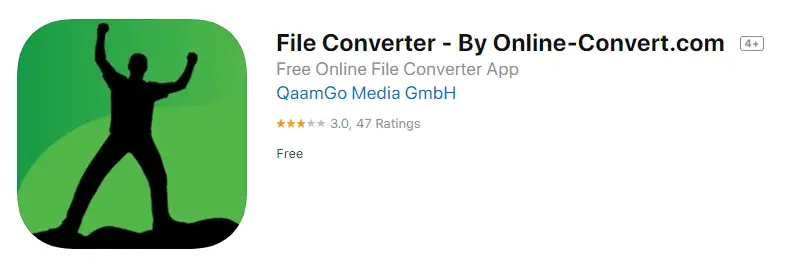
You may get an app called The File Converter – By Online-Convert.com from the App Store. In addition to supporting picture conversions, this software also lets you convert documents, movies, e-books, and audio files.
It’s free and simple to convert a picture, but you’ll need an internet connection. Being an online conversion, you may continue to use your phone throughout the conversion process if you so choose. This software supports BMP, EPS, and GIF image conversion.
To make use of this app, follow these steps:
- It’s available for free download from the App Store and may be launched directly from your iPhone.
- Select the picture you wish to transform.
- Decide on PNG as the file type to save the document in.
- To begin the conversion process, click the Start Conversion button.
- After the conversion is complete, you can either save the picture or send it through email directly from inside the program.
4. The Image Converter
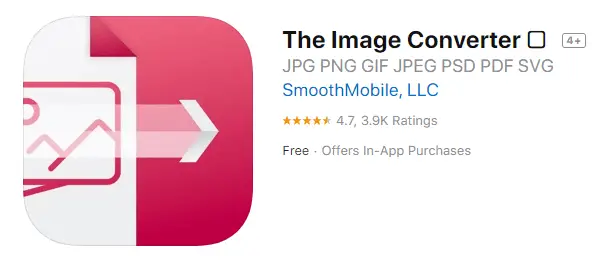
Use the Image Converter to convert your iPhone photos to PNG format as an alternative to using iTunes. JPG, PNG, DOC, DOCX, GIF, and PSD are only some input formats converted into JPGs.
Other formats include HDR (High Dynamic Range), BMP, TGA, WBMP, WEBP ICNS, ODD, PS and XLS, XLSX, PPT, and more. Since the conversion takes place in the cloud, you must have access to the internet.
To make use of this application, follow these steps:
- It’s available for free download from the App Store and may be launched directly from your iPhone.
- Select the picture you wish to transform.
- Select the output format for your picture from the drop-down menu.
- Make use of the Convert option.
- Open your picture in a new tab or window on your iPhone, or send it to someone else.
Conclusion
PNG pictures can be converted from the iPhone without too much difficulty. A little investigation and forethought on your part can help you achieve your goals while using these applications. We hope that you can find precisely what you were looking for using the app as mentioned above.