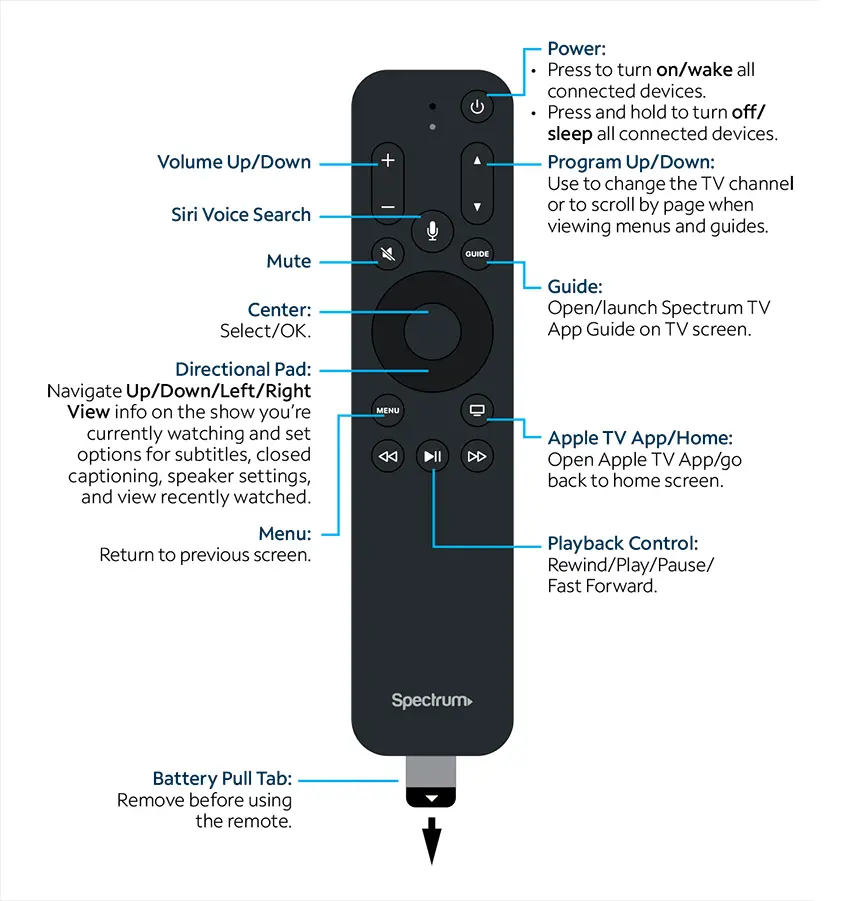To connect a Spectrum remote to your TV, simply turn on your TV and press the “Menu” button on the remote. Then, navigate to the “Settings” or “Setup” option and select “Remote Control Setup.”
Proceed by choosing the option to program the remote and follow the on-screen instructions.

Credit: www.spectrum.net
Check For Compatibility
If you want to connect a Spectrum remote to your TV, the first step is to check for compatibility. This ensures that your Spectrum remote is compatible with your TV and allows you to control it effectively. To do this, there are two key aspects to consider: finding the model of your Spectrum remote and checking the manufacturer code for your TV. Let’s dive into each of these steps in more detail.
Find The Model Of Your Spectrum Remote
To find the model of your Spectrum remote, you need to locate the model number printed on the remote itself. Usually, it is located on the back or underside of the remote. Look for a label or engraved text that displays the model number, such as “URC1160” or “URC2060.” Once you have identified the model number, you can proceed to the next step of checking the manufacturer code for your TV.
Check The Manufacturer Code For Your Tv
Checking the manufacturer code for your TV ensures that your Spectrum remote is programmed to work with your specific TV brand. Here’s how you can find the manufacturer code:
- Refer to the user manual of your Spectrum remote. It often includes a list of TV brands along with their corresponding manufacturer codes.
- If you don’t have the user manual, you can try visiting the Spectrum support website. They may provide a searchable database or downloadable PDF document with the manufacturer codes for various TV brands.
- If you still can’t find the codes, you can contact Spectrum customer support. They will be able to assist you and provide the correct manufacturer code for your TV.
Once you have obtained the manufacturer code, you can proceed with programming your Spectrum remote to your TV.
By checking for compatibility, including finding the model of your Spectrum remote and checking the manufacturer code for your TV, you can ensure a seamless connection and control between your Spectrum remote and TV. Now, let’s move on to the next step of programming your Spectrum remote to your TV.

Credit: m.youtube.com
Prepare The Remote
When it comes to connecting your Spectrum remote to your TV, the first step is to prepare the remote. This involves installing batteries in the remote and powering it on. Follow these simple steps to get your remote ready for use.
The Steps To Install Batteries In The Remote
To start, make sure you have the correct batteries for your Spectrum remote. Typically, this remote requires two AA batteries. Here’s how to install the batteries:
- Locate the battery compartment on the back of the remote.
- Take off the cover of the battery compartment by sliding it in the direction indicated by the arrow.
- Insert the two AA batteries into the compartment, making sure to match the positive (+) and negative (-) ends of the batteries with the markings inside the compartment.
- Replace the battery compartment cover by sliding it back into place until it clicks.
Now that you’ve successfully installed the batteries, it’s time to power on the remote.
Powering On The Remote
Here’s how to power on your Spectrum remote:
- Point the remote towards your TV.
- Press and hold the “Power” button located at the top-left corner of the remote.
- Continue holding the button until you see the LED light on the remote flash, indicating that it is powered on.
Now your Spectrum remote is ready to be programmed and synchronized with your TV. With the batteries installed and the remote powered on, you can proceed to the next steps to complete the setup process.
Setting up your Spectrum remote to work with your TV is a simple process that starts with preparing the remote. By following the steps to install batteries and power on the remote, you’ll be well on your way to enjoying the convenience and functionality of your Spectrum remote.
Program The Remote
Learn how to connect a Spectrum remote to your TV by following these simple steps. Program the remote easily and enjoy seamless control of your TV functions.
Programming your Spectrum remote is essential to control your TV and enjoy a seamless viewing experience. There are two methods to program the remote to your TV: Automatic Programming and Manual Programming.
Automatic Programming
Automatic programming is a quick and hassle-free way to connect your Spectrum remote to your TV. Follow these simple steps to get started:
- Power on your TV and the Spectrum receiver.
- Press and hold the “TV” and “SEL” buttons on your remote simultaneously.
- Continue holding the buttons until the “TV” button blinks twice, indicating the remote is in programming mode.
- Enter the manufacturer’s four-digit code for your TV using the numeric keypad on the remote. (Check the Spectrum website or user manual for a list of codes)
- Once you enter the correct code, the “TV” button on the remote will blink twice, confirming successful programming.
- Test the remote by pressing the power button. If the TV powers off, programming is complete!
Manual Programming
If automatic programming doesn’t work for your TV model or brand, you can always opt for manual programming. Here’s how:
- Turn on your TV.
- Press and hold the “TV” button on the remote.
- While holding the “TV” button, enter the three-digit code corresponding to your TV brand. (Refer to the Spectrum website or user manual for the list of codes)
- If the code is correct, the “TV” button on the remote will blink twice, indicating successful programming.
- Test the remote by pressing the power button. If the TV powers off, programming is complete!
With these simple steps, you can easily program your Spectrum remote to control your TV. Whether you prefer the automatic or manual method, just follow the instructions, and you’ll be enjoying your favorite shows in no time!
Test The Connection
Learn how to connect a Spectrum remote to your TV with ease by testing the connection. Ensure a seamless setup process for optimal viewing experience.
Power On Your Tv
To test the connection between your Spectrum remote and TV, the first step is to ensure that your TV is powered on. Locate the power button on your TV’s remote control or on the TV itself and press it.
Try Changing The Channels
Once your TV is powered on, the next step is to test if the Spectrum remote is successfully connecting to your TV by trying to change the channels. Use the channel up and down buttons on your Spectrum remote to navigate through different channels.
If the channels change accordingly on your TV screen, this indicates that the connection between the remote and TV is working properly. You can continue using your Spectrum remote to conveniently navigate through the channels and enjoy your favorite shows.
However, if the channels do not change or if you encounter any issues, there are a few troubleshooting steps you can try to ensure a successful connection.
- Make sure the batteries in your Spectrum remote are fresh and properly inserted. Sometimes, weak or dying batteries can cause connection problems.
- Verify that your Spectrum remote is in the correct mode for your TV. Some universal remotes have different modes for controlling different devices. Refer to the remote’s user manual to learn how to select the correct mode for your TV.
- Check if there are any obstructions between the remote and the TV. Objects like furniture or other electronics can interfere with the signal and cause connection issues. Clear any obstacles that might be blocking the line of sight between the remote and TV.
- Confirm that your TV is on the correct input source. If your TV has multiple input sources such as HDMI, AV, or Component, make sure it is set to the correct input source for the Spectrum remote to work properly.
By following these steps, you can easily test the connection between your Spectrum remote and TV, ensuring a seamless viewing experience.
Additional Tips
Want to connect a Spectrum remote to your TV? Here are some additional tips to ensure a seamless setup process. Follow these steps to easily sync your remote with your television and start enjoying your favorite shows in no time.
When it comes to connecting your Spectrum remote to your TV, there are a few additional tips that can help ensure a smooth setup. Here are some important things to keep in mind:Reset The Remote
If you’re having trouble with your Spectrum remote, resetting it can often solve the issue. Here’s how to reset your remote:- Remove the batteries from the remote control.
- Press and hold the “Power” button on the remote for about 10 seconds.
- While holding the “Power” button, put the batteries back into the remote control.
- Release the “Power” button and wait for the remote to power up.
Contact Spectrum Support If Needed
If you’ve followed all the instructions on how to connect your Spectrum remote to your TV and you’re still experiencing difficulties, don’t hesitate to reach out to Spectrum Support. They have a team of experts who can provide further guidance and troubleshooting steps to help you get your remote working properly. To contact Spectrum Support, you can:- Call their customer support hotline at 1-800-892-4357.
- Visit the Spectrum website and use the live chat feature to chat with a support representative.
- Check the Spectrum support page for any FAQs or troubleshooting guides related to remote control issues.

Credit: m.youtube.com
Frequently Asked Questions On How To Connect A Spectrum Remote To Tv
How Do I Connect A Spectrum Remote To My Tv?
To connect a Spectrum remote to your TV, first, power on your TV and press and hold the “Select” and “Mute” buttons on your remote simultaneously. When the LED light blinks twice, enter your TV manufacturer’s code using the numeric keypad.
Finally, press the “Power” button to test if the remote works with your TV.
What If I Don’t Know My Tv Manufacturer’s Code?
If you’re unsure about your TV’s manufacturer code, you can locate the code in the remote control’s manual or visit the Spectrum website to search for the correct code using your TV’s make and model. Alternatively, try the automatic code finder feature on your Spectrum remote.
Why Is My Spectrum Remote Not Working With My Tv?
If your Spectrum remote is not working with your TV, first, ensure that the batteries are installed correctly and have sufficient power. Try resetting the remote by removing the batteries for a few seconds and reinserting them. If the issue persists, check if your TV is set to the correct input source and consult Spectrum customer support for further assistance.
Conclusion
To summarize, connecting a Spectrum remote to your TV is a simple and hassle-free process. By following the step-by-step instructions provided in this blog post, you can easily pair your remote with your TV and enjoy seamless control over your entertainment experience.
Remember to check for any model-specific instructions and troubleshoot any issues you encounter. With this newfound knowledge, you’ll be able to fully maximize your Spectrum remote’s features and enhance your TV viewing pleasure. Happy syncing!