To connect a Netgear router to a Spectrum modem, simply follow these steps. Firstly, power off the modem by unplugging it from the power source.
Then, connect one end of an Ethernet cable to the modem and the other to the router’s WAN port. Next, power on the modem and wait for it to fully boot up. Finally, power on the router and access its web-based setup page to configure the network settings.
By following these steps, you can successfully connect your Netgear router to a Spectrum modem. Setting up a stable and secure internet connection is crucial in today’s fast-paced world. When it comes to connecting a Netgear router to a Spectrum modem, the process is relatively straightforward and hassle-free. By following a few simple steps, you can ensure a seamless and efficient connection between these two essential devices. In this guide, we will walk you through the process of connecting your Netgear router to a Spectrum modem, allowing you to enjoy uninterrupted internet access. So, whether you’re setting up a new home network or upgrading your existing one, read on to learn the exact steps required to establish a reliable connection between your Netgear router and Spectrum modem.
Checking Compatibility
When connecting your Netgear router to a Spectrum modem, it is important to check the compatibility between the two devices. This step is crucial in ensuring a seamless and efficient internet connection. In this section, we will guide you through the process of checking compatibility, focusing on two key aspects: verifying router and modem compatibility, and checking internet service provider compatibility.
Verifying Router And Modem Compatibility
Before you begin the setup process, it is essential to check if your Netgear router is compatible with your Spectrum modem. This helps to avoid any issues or potential conflicts that may arise during the configuration. To verify compatibility, follow these steps:
- Check the model number of your Netgear router. You can usually find this information on the bottom or back of the device.
- Visit the official Netgear website and go to the support section.
- Use the search function or navigate through the product categories to find your router’s model.
- Once you find your router, check for any compatibility information provided by Netgear.
If your router is listed as compatible, you can proceed with the setup process confidently. However, if it is not compatible, you may need to consider upgrading your router to a compatible model.
Checking Internet Service Provider Compatibility
In addition to router and modem compatibility, it is essential to check if your Spectrum internet service provider is compatible with your Netgear router. This ensures that your router can effectively communicate with the ISP’s network and provide you with a reliable internet connection. To check ISP compatibility, follow these steps:
- Contact Spectrum customer support either via phone or their online chat service.
- Provide them with the model number of your Netgear router and mention that you want to connect it to a Spectrum modem.
- Ask the representative to confirm if your router is compatible with their network.
If the representative confirms compatibility, you’re good to go. However, if they mention any compatibility issues, they might be able to provide recommendations or assistance to ensure a smooth connection.
By verifying both router and modem compatibility, as well as your internet service provider’s compatibility, you can ensure a successful connection between your Netgear router and Spectrum modem. This ensures that you can enjoy a fast, reliable, and uninterrupted internet experience.

Credit: m.youtube.com
Preparing The Equipment
In order to successfully connect your Netgear router to your Spectrum modem, there are a few important steps you need to take before getting started. By gathering the necessary equipment and powering off devices, you can ensure a smooth setup process.
Gathering Necessary Equipment
Before you begin setting up your Netgear router with your Spectrum modem, you’ll need to gather the following equipment:
- A Netgear router, preferably a model that is compatible with your Spectrum modem
- The power adapter that came with your Netgear router
- An Ethernet cable
- A computer or laptop
Powering Off Devices
In order to prevent any potential issues during the setup process, it’s important to power off all devices involved. This includes your computer or laptop, the Spectrum modem, and any other connected devices.
- Start by shutting down your computer or laptop properly. Save any important files and close all applications, then select the “Shut Down” option from the Start menu.
- Next, locate the power adapter for your Spectrum modem and unplug it from the electrical outlet. This will completely power off the modem.
- Lastly, if you have any other devices connected to your Spectrum modem, it’s best to power them off as well. Simply unplug them from the power source or use their individual power buttons to shut them down.
By properly powering off all devices, you can ensure a clean start and avoid any potential connection issues during the setup process.
Insert any additional sections or steps as neededConnecting The Router And Modem
Connecting your Netgear router to your Spectrum modem is a straightforward process that allows you to enjoy a stable and secure internet connection. In this section, we will guide you through the steps to connect your router and modem successfully.
Connecting The Modem To The Router
- Start by powering off both your Spectrum modem and Netgear router.
- Using an Ethernet cable, connect one end to the Ethernet port of your modem.
- Connect the other end of the Ethernet cable to the WAN or Internet port on your Netgear router.
Powering On Devices
- Once the modem and router are connected, plug them into a power source.
- Wait for a minute or two to allow the devices to fully power on and establish a connection.
Establishing A Wired Connection
- To ensure a stable and reliable connection, connect your computer or laptop to the router using another Ethernet cable.
- Connect one end of the Ethernet cable to your computer’s Ethernet port.
- Connect the other end of the Ethernet cable to one of the LAN ports on your Netgear router.
Configuring Wireless Settings
- Open a web browser on your connected device and enter the router’s default IP address (usually 192.168.1.1 or 192.168.0.1) in the address bar.
- You will be prompted to enter the router’s username and password. Refer to the router’s manual or packaging for the default login credentials.
- Once logged in, navigate to the wireless settings section to configure your network name (SSID) and password.
- Choose a unique SSID and a strong password to ensure the security of your wireless network.
- Save the changes and wait for the router to reboot.
Congratulations! You have successfully connected your Netgear router to your Spectrum modem. You can now enjoy a fast and reliable internet connection. If you face any issues during the setup, don’t hesitate to consult the Netgear router manual or contact their customer support for assistance.

Credit: www.spectrum.net
Configuring The Router
Configuring the router is an essential step in setting up your Netgear router with your Spectrum modem. By accessing the router administration panel, setting up the internet connection, and customizing network settings, you can ensure optimal performance and security for your home network. In this section, we will guide you through each step in detail.
Accessing The Router Administration Panel
To begin configuring your Netgear router, you need to access the router administration panel. Follow these steps:
- Connect your computer or mobile device to the Netgear router using an Ethernet cable or via Wi-Fi.
- Open a web browser, such as Google Chrome or Mozilla Firefox.
- In the address bar, type the default IP address for your Netgear router. This can usually be found in the router’s manual or on the router itself.
- Press Enter to load the router login page.
- Enter the default username and password. Again, these credentials can typically be found in the router’s manual or on the router itself.
- Once logged in, you will have access to the router administration panel.
Setting Up Internet Connection
Now that you have accessed the router administration panel, the next step is to set up the internet connection. Follow these instructions:
- In the router administration panel, locate the “Internet” or “Setup” section.
- Select the type of internet connection you have, whether it’s Dynamic IP, Static IP, or PPPoE.
- Depending on the connection type, you may need to enter additional information such as the IP address, subnet mask, and gateway provided by your ISP.
- Save the changes and reboot the router if necessary.
- Your Netgear router should now be connected to the internet.
Customizing Network Settings
Lastly, you can customize the network settings on your Netgear router for a more personalized and secure network. Here are the steps to do so:
- Access the router administration panel as mentioned earlier.
- Navigate to the “Wireless” or “Network” section.
- Here, you can change the network name (SSID) to something unique and easily recognizable.
- Create a strong password for your wireless network to prevent unauthorized access.
- Consider enabling WPA2-PSK (Wi-Fi Protected Access II with Pre-Shared Key) for enhanced security.
- Save the changes to apply the new network settings.
Testing The Connection
To connect your Netgear router to a Spectrum modem, follow these steps: 1) Plug one end of an Ethernet cable into the modem’s LAN port and the other end into the router’s WAN port. 2) Power on both devices and wait for them to establish a connection.
By testing the connection, you can ensure a successful setup and enjoy high-speed internet access.
Verifying Internet Connectivity
Once you’ve successfully connected your Netgear router to the Spectrum modem, it’s important to test the connection to ensure that everything is working as it should. Verifying internet connectivity allows you to confirm that your devices are properly connected to the network and that you have access to the internet. There are a few simple steps you can follow to test your connection and make any necessary adjustments.
Troubleshooting Common Issues
While setting up your Netgear router with your Spectrum modem, you might encounter some common issues that can prevent a successful connection. Troubleshooting these issues is essential for a smooth and uninterrupted internet experience. Here are some common issues that you might come across and simple solutions to resolve them:
- No internet access: If you’re unable to access the internet after connecting your Netgear router to the Spectrum modem, check the physical connections first. Ensure that all cables are securely attached and plugged in correctly.
- Incorrect network settings: Double-check the network settings on your router and modem. Make sure that they are properly configured to communicate with each other. You can refer to the user manuals or online resources provided by Netgear and Spectrum for detailed instructions on how to check and adjust the network settings.
- Interference from other devices: Wireless signals can be affected by other electronic devices in your vicinity. Ensure that your router is placed away from devices like cordless phones, microwave ovens, and Bluetooth devices.
- Outdated firmware: An outdated firmware version on your Netgear router can cause connection issues. Check for any available firmware updates and install them if necessary. This can usually be done through the Netgear router’s admin interface or by downloading the firmware from their official website.
By troubleshooting these common issues, you can resolve any connectivity problems and enjoy a seamless internet experience with your Netgear router. Remember to consult the user manuals and online resources provided by Netgear and Spectrum for detailed instructions specific to your devices.
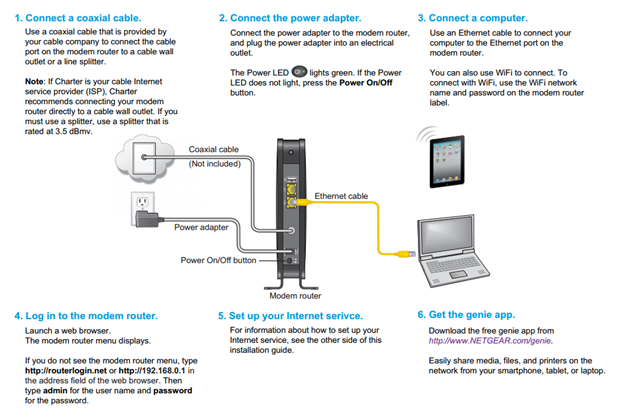
Credit: kb.netgear.com
Frequently Asked Questions On How To Connect Netgear Router To Spectrum Modem
How Do I Connect My Netgear Router To My Spectrum Modem?
To connect your Netgear router to your Spectrum modem, first, power off your modem and router. Then, connect your router to the modem using an ethernet cable. Power on the modem and wait for all the lights to be stable.
Finally, power on your router and wait for it to establish a connection with the modem.
Do I Need To Configure Any Settings On My Netgear Router To Connect It To My Spectrum Modem?
In most cases, you don’t need to configure any settings on your Netgear router to connect it to your Spectrum modem. The router should automatically detect the internet connection from the modem. However, you may need to check for any firmware updates for your router and install them for optimal performance.
Why Isn’t My Netgear Router Connecting To My Spectrum Modem?
If your Netgear router is not connecting to your Spectrum modem, try the following steps: 1. Make sure all the cables are securely connected. 2. Power cycle both the modem and the router. 3. Try connecting the modem directly to a computer to ensure it’s working.
4. Reset the router to its factory settings if necessary. If the issue persists, contact your ISP for further assistance.
Can I Use A Different Brand Router With My Spectrum Modem?
Yes, you can use a different brand router with your Spectrum modem. However, it is important to ensure that the router is compatible with the modem and supports the internet connection provided by Spectrum. Check the specifications and compatibility requirements of both the modem and the router before connecting them.
Conclusion
To conclude, connecting your Netgear router to your Spectrum modem is a straightforward process that can greatly enhance your internet experience. By following the step-by-step guide mentioned in this blog post, you can ensure a seamless connection and enjoy a reliable and fast network connection.
Remember to consult the user manual of your specific Netgear router for any additional troubleshooting or configuration requirements. So, go ahead and set up your Netgear router with ease and optimize your internet connectivity today.

