If your Vizio TV is acting up, you might want to try resetting it. This can help clear up any glitches and get your TV back to working properly.
- On your Vizio remote, press the Menu button
- Navigate to the System menu and select Reset & Admin
- Select Reset TV to Factory Defaults and confirm your selection
- Your Vizio TV will now reset itself to factory default settings
Reset Vizio TV Without Remote
If you’re like most people, your Vizio TV remote is one of the most important things in your life. It’s your gateway to entertainment, and losing it can be a major pain. Fortunately, there are a few ways to reset your Vizio TV without the remote.
The first thing you’ll need to do is find the “Menu” button on your TV. This is usually located on the back of the TV or on one of the sides. Once you’ve found it, press and hold it for about five seconds.
This should bring up the main menu for your TV.
From here, use the arrow keys on your TV to navigate to the “Settings” menu. Once you’re in this menu, find the “Reset” option and select it.
This will bring up a confirmation prompt asking if you’re sure you want to reset your Vizio TV. Select “Yes” and wait for your TV to reset itself.
Once your Vizio TV has been reset, all of its settings will be reverted back to their factory defaults.
This includes things like picture settings, sound settings, and any other customizations you may have made. If you want to keep these changes, you’ll need to set them up again after completing the reset process.
How to Restart Vizio TV With Remote?
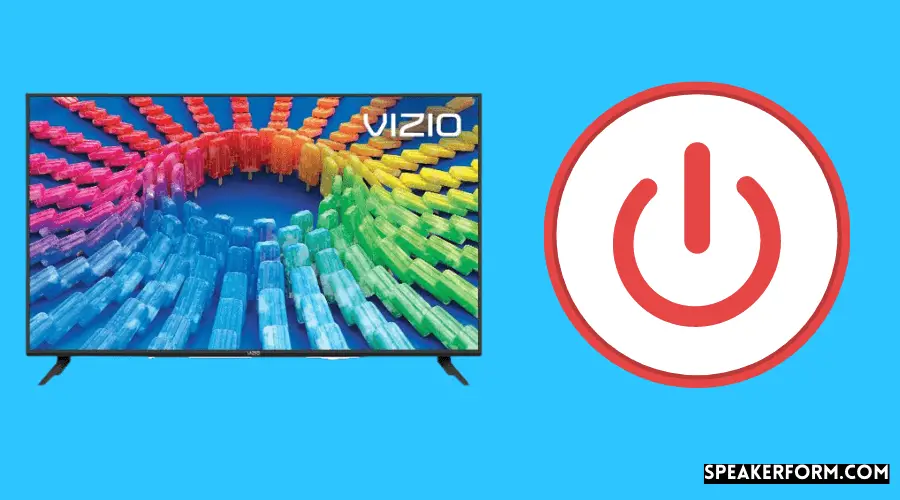
If you’re like most people, you probably use your Vizio TV remote to power on your television and change the channel. But did you know that you can also use it to restart your Vizio TV? Here’s how:
1. Press and hold the “Menu” button on your Vizio remote for about 5 seconds.
2. Select “Setup” from the menu that appears on your screen.
3. Scroll down and select “System.”
4. Scroll down and select “Restart.”
How to Reset Vizio TV When Frozen?
If your Vizio TV is frozen, there are a few things you can do to reset it. First, try pressing the power button on the TV itself. If that doesn’t work, unplug the TV from its power source and wait for 30 seconds before plugging it back in.
If neither of those methods work, you can try resetting the TV by holding down the menu button on the remote control for 5 seconds.
How to Soft Reset Vizio TV Without Remote?
If your Vizio TV won’t respond to commands from your remote control, you may need to soft reset the TV. Here’s how:
1. Unplug the power cord from the back of the TV.
2. Wait 30 seconds, then plug the power cord back in.
3. Press and hold the power button on the back of the TV for 5 seconds. The TV should turn on automatically.
If it doesn’t, press the power button again.
4. Try using your remote control now. If it still doesn’t work, try a hard reset (see below).
A soft reset usually does the trick, but if your Vizio TV is still acting up, you may need to do a hard reset. This will erase all settings and data from your TV, so make sure you have a backup before proceeding!
1. Unplug the power cord from the back of the TV and disconnect all other cables (HDMI, Ethernet, etc.).
2. Press and hold both buttons on the side of the TV for about 20 seconds until you hear a beep or see a message on screen that says “Factory Resetting.”
How to Reset Vizio TV Without Pin?
If you’ve forgotten your PIN or want to reset it for any reason, follow these steps:
1. On your TV remote, press and hold the “Menu” button.
2. While holding the “Menu” button, press and release the “Volume Up” button.
3. The menu should now appear on your screen. Use the arrow keys on your remote to select the “Parental Controls” option, then press the “OK” button.
4. Select the “Change PIN” option and enter your new PIN when prompted.
Why Do I Have to Reboot My Vizio TV?
If you’re like most people, you probably don’t think too much about why you have to reboot your Vizio TV. After all, it’s just a television, right? Well, there are actually a few reasons why rebooting your TV can be important.
For one thing, rebooting your TV can help clear out any temporary files or data that may be taking up space. This is especially important if you’ve been watching a lot of video streaming services like Netflix or Hulu. Over time, these services can start to bog down your TV’s storage space, and rebooting can help clear that out.
Another reason to reboot your TV is because it can help refresh the software that’s running on it. Just like with your computer, sometimes things can get glitchy or slow on your Vizio TV. Rebooting can help fix those problems by reloading the software from scratch.
So next time you’re having some issues with your Vizio TV, don’t forget to try rebooting it first. It could save you a lot of time and frustration in the long run!
Vizio TV Troubleshooting
If your Vizio TV is having issues, there are a few things you can try to troubleshoot the problem. First, check all of the connections to make sure they are secure. Next, reset the TV by unplugging it for 30 seconds and then plugging it back in.
If the issue persists, try factory resetting the TV. To do this, go into the settings menu and find the option to reset the TV to factory settings. Keep in mind that this will erase all of your settings and preferences, so you’ll need to set everything up again from scratch.
If none of these solutions work, you may need to contact Vizio customer support for further assistance.
Vizio Smart TV
Vizio is a company that produces consumer electronics. They are headquartered in Irvine, California. The company was founded in 2002 by William Wang, Laynie Newsome, and Paul Banks.
Vizio’s main products are televisions. They offer both Smart TVs and 4K Ultra HD TVs.
Smart TV: A smart TV is a television that has internet capabilities built-in.
This means that you can connect the TV to your home network and access online content without having to use a separate device such as a Blu-ray player or game console.
4K Ultra HD TV: A 4K Ultra HD TV is a television with a resolution of 3840×2160 pixels. This is four times the resolution of Full HD 1080p (1920×1080 pixels).
4K UHDTVs provide significantly better picture quality than 1080p TVs and are well suited for use with high definition sources such as Blu-ray discs or streaming 4K content from services like Netflix or Amazon Prime Video.
If you’re looking for a new television, Vizio’s Smart TVs and 4K Ultra HD TVs are definitely worth considering. Both types of TVs offer great features and benefits that will enhance your viewing experience.

Credit: www.wikihow.com
Where is the Reset Button on a Vizio TV?
There is no reset button on a VIZIO TV. If you need to reset your TV, you can unplug it from the power outlet and then plug it back in. This will reset the TV and clear any temporary issues that may be causing problems.
How Do I Reset My Vizio TV Without the Menu Button?
If your VIZIO TV does not have a menu button, you can still reset it by following these steps:
1. Locate the power button on your TV. This is usually located on the back or side of the TV.
2. Press and hold the power button for 30 seconds.
3. Release the power button and wait for your TV to turn on. This may take a few minutes.
4. Once your TV is on, press the menu button to access the settings menu.
How Do I Force Reset My TV?
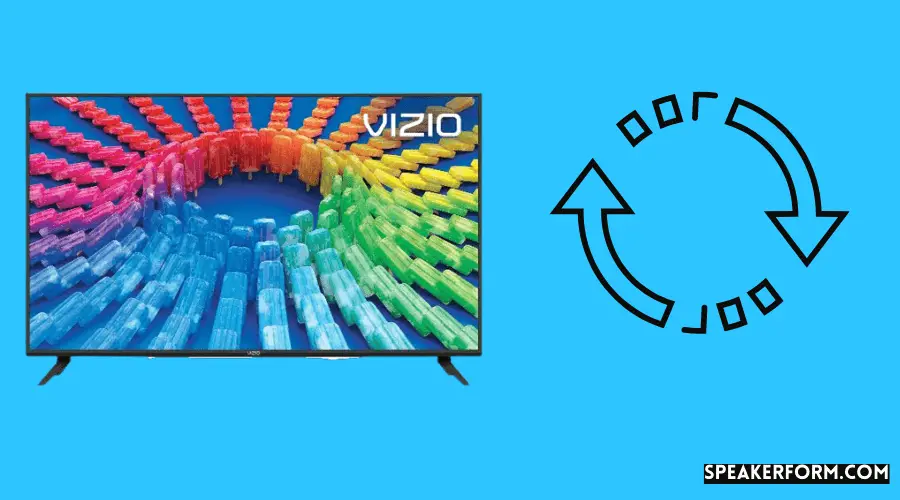
If your TV is unresponsive, frozen or otherwise acting up, you may need to force a reset. This will restart the TV and clear any temporary glitches that may be causing the issue. To force a reset on your TV, simply unplug it from the power outlet and wait 30 seconds.
Then plug it back in and turn on the TV as normal. If this doesn’t resolve the issue, you can try a factory reset.
What Happens If I Reset My Vizio TV to Factory Settings?
If you reset your VIZIO TV to factory settings, any settings that you have customized on your TV will be lost. This includes things like picture and sound settings, as well as any apps that you have installed. In addition, any saved passwords or accounts that are associated with apps on your TV will also be deleted.
Conclusion
If your Vizio TV is acting up and you want to reset it, here’s how. First, unplug the TV from its power source and then press and hold the “Menu” button on the TV itself. After about 30 seconds, plug the TV back in and press the “Menu” button again.
This should reset your Vizio TV and hopefully fix whatever issue you were having.

