To use the Spectrum remote, start by identifying your remote model and finding your TV manufacturer’s code. Then, press and release the TV power button once to sync the remote with your TV.
Troubleshooting and programming an audio device are also covered in the process. Additionally, the Spectrum remote has various buttons with different functions, such as turning the TV on or off, switching video inputs, and adjusting the volume. The remote can also be used to navigate the guide, select options, rewind, and fast-forward.
To pair the remote and receiver using radio frequency, access the menu on the remote and select “Settings & Support” on your TV.
Overview Of Spectrum Remote
Learn how to navigate through your Spectrum Remote with this helpful overview. Discover the main navigation controls, info button, page buttons, cursor controls, and more, all designed to make your viewing experience seamless.
Remote Overview
In this section, we will provide an overview of the Spectrum remote, including its main navigation controls, info button, page buttons, and cursor controls. This will help you understand the functions and capabilities of the remote, enabling you to use it effectively and conveniently.
The main navigation controls on the Spectrum remote are designed to make it easy for you to navigate through different menus and options on your TV. These controls include the arrow buttons, which allow you to move up, down, left, and right, helping you navigate through the various options and channels. The OK button, located in the middle of the arrow buttons, allows you to select the option you have chosen. So, whether you want to browse through your favorite shows or access the guide, the main navigation controls on the Spectrum remote have got you covered.
Info Button
The info button on the Spectrum remote provides you with quick access to additional information about the content you are currently watching. By pressing the info button, you can view details such as the show’s title, episode description, and duration. This handy feature allows you to stay informed about what you’re watching without interrupting your viewing experience.
Page Buttons
The page buttons on the Spectrum remote are essential when it comes to navigating through the different pages of content on your TV. Whether you’re viewing a list of channels or scrolling through an on-demand library, the page buttons allow you to move through the pages quickly and efficiently. By pressing the page up and page down buttons, you can easily move to the previous or next page, ensuring that you never miss out on any of your favorite shows or movies.
Cursor Controls
The cursor controls on the Spectrum remote enhance your browsing experience by allowing you to navigate through apps, menus, and websites on your TV screen. These controls include the directional pad, which enables you to move the cursor in all directions, and the OK button, which allows you to select the desired option. Whether you’re browsing the internet or exploring different apps, the cursor controls on the Spectrum remote give you complete control and flexibility.

Credit: www.spectrum.net
Using Spectrum Remote With Different Tvs
Learn how to use the Spectrum remote with different TVs without any hassle. Discover step-by-step instructions and troubleshooting tips to make the most of your Spectrum remote control.
Using Spectrum Remote with Different TVs With the advancement in technology, TVs have become more diverse, offering various features and interfaces. Spectrum Remote is designed to be versatile and compatible with different types of TVs. Whether you have a Smart TV, Roku TV, or Samsung TV, Spectrum Remote allows you to conveniently control your TV and enhance your viewing experience. Let’s explore how you can use Spectrum Remote with each of these TVs.Using Spectrum Remote With Smart Tv
Smart TVs are becoming increasingly popular due to their ability to connect to the internet and access a wide range of streaming platforms. With Spectrum Remote, navigating through the apps and features of your Smart TV has never been easier. Simply follow these steps: 1. Turn on your Smart TV. 2. Point the Spectrum Remote towards the TV. 3. Press the power button on the remote to turn on your TV. 4. Use the arrow buttons on the remote to navigate through the Smart TV menu. 5. Press the OK button in the middle of the arrows to select the desired option. 6. Use the left and right arrows to rewind and fast-forward through content.Using Spectrum Remote With Roku Tv
Roku TVs offer a user-friendly interface and a wide range of entertainment options. Spectrum Remote can seamlessly integrate with Roku TVs, giving you full control over your viewing experience. To use Spectrum Remote with Roku TV, follow these simple steps: 1. Power on your Roku TV. 2. Aim the Spectrum Remote at the TV. 3. Press the power button on the remote to turn on your TV. 4. Use the arrow buttons on the remote to navigate through the Roku TV menu. 5. Press the OK button in the middle of the arrows to select your desired option. 6. Utilize the arrow buttons for easy channel surfing and menu navigation.Using Spectrum Remote With Samsung Tv
Samsung TVs are known for their cutting-edge technology and stunning visuals. Spectrum Remote is compatible with Samsung TVs, allowing you to control your TV effortlessly. Here’s how you can use Spectrum Remote with your Samsung TV: 1. Switch on your Samsung TV. 2. Direct the Spectrum Remote towards the TV. 3. Press the power button on the remote to turn on your TV. 4. Use the arrow buttons on the remote to navigate through the Samsung TV menu. 5. Press the OK button in the middle of the arrows to select your preferred option. 6. Take advantage of the arrow buttons for seamless channel surfing and menu selection. Using Spectrum Remote with different TVs enhances user experience by providing a convenient and user-friendly way to control your TV. Whether you have a Smart TV, Roku TV, or Samsung TV, Spectrum Remote simplifies the navigation process and ensures you make the most out of your TV viewing. Now that you know how to use Spectrum Remote with different TVs, you can effortlessly switch between channels, adjust the volume, and explore a wide variety of entertainment options with ease.Programming Your Spectrum Remote
Programming your Spectrum remote is a simple process that allows you to control your TV with ease. In this guide, we will walk you through the steps to program your Spectrum remote so that you can start enjoying your favorite shows and movies without any hassle. Let’s get started!
Identify Your Remote
The first step in programming your Spectrum remote is to identify the type of remote you have. Spectrum offers different remotes for different devices, such as Smart TVs and Roku TVs. Make sure you have the correct remote for your TV model.
Find Your Tv Manufacturer’s Code
Once you have identified your remote, the next step is to find the TV manufacturer’s code. This code is essential for programming the remote to work with your specific TV. You can find the code in the user manual provided with your remote or by searching the Spectrum website for the code corresponding to your TV’s manufacturer.
Press & Release The Tv Power Button Once
After finding the TV manufacturer’s code, it’s time to program your remote. Start by pressing and releasing the TV power button once. This will put the remote in programming mode and allow you to enter the TV manufacturer’s code.
Using the number pad on the remote, enter the code that corresponds to your TV’s manufacturer. Once you have entered the code, press the OK button to save it. If the code is correct, the TV power button will blink twice, indicating that the programming was successful.
Troubleshooting
If you are experiencing any difficulties during the programming process, there are a few troubleshooting tips you can try. First, double-check the TV manufacturer’s code to ensure you entered it correctly. You can also try repeating the programming process from the beginning, making sure to follow each step carefully.
If you are still having trouble programming your Spectrum remote, you can contact Spectrum customer support for assistance. They will be able to provide further guidance and help you troubleshoot any issues you may be experiencing.
Common Functions Of Spectrum Remote
The Spectrum remote is a powerful tool that allows you to control your Spectrum receiver and TV with ease. Understanding the common functions of this remote will enable you to navigate through channels, adjust volume, and switch between various video inputs effortlessly. Let’s dive into the key functions of the Spectrum remote:
Switching Video Inputs
Switching video inputs on your TV using the Spectrum remote is a breeze. Simply locate the circular button at the top center of your remote and press it. This button allows you to cycle through different HDMI ports or other video inputs available on your TV. Say goodbye to fumbling with your TV’s physical buttons or searching for the remote that came with your TV. With the Spectrum remote, you have everything you need at your fingertips.
Entering Channel Numbers
One of the most common functions you’ll use on the Spectrum remote is entering channel numbers. Whether you’re tuning into your favorite show or exploring new channels, the remote makes channel selection easy. Just look for the number pad on your remote and enter the desired channel number. Press the Enter or OK button, and you’ll be tuned in to your chosen channel in no time.
Controlling Volume
Controlling the volume of your TV has never been simpler. The Spectrum remote features a dedicated volume button located on the top middle left. This button is conveniently divided into three sections, each labeled with lined indicators. Whether you want to raise or lower the volume, a simple touch of this button will do the trick. Say goodbye to searching for your TV’s remote or using the buttons on your TV itself. Now, adjusting the volume is just a fingertip away.
With the Spectrum remote, navigating the guide has never been easier. Simply use the arrow buttons located in the center of your remote to navigate up, down, left, or right within the guide. Once you’ve highlighted your desired program or menu item, use the OK button, which is positioned in the middle of the arrows, to make your selection. In addition, the left and right arrows allow you to rewind and fast-forward through recorded content, providing convenience at your fingertips.
Tips And Tricks For Using Spectrum Remote
Discover the best tips and tricks for using your Spectrum remote effectively. Learn how to navigate through your favorite channels, access important functions, and control your TV with ease. Improve your viewing experience with these helpful techniques.
Pairing Your Remote And Receiver Using Radio Frequency
To pair your Spectrum remote and receiver using radio frequency, follow these simple steps:- Press the MENU button on the remote.
- Using the arrow keys, navigate to the SETTINGS option.
- Select REMOTE CONTROL from the list.
- Choose SET UP REMOTE FOR RF CONTROL.
- Follow the on-screen instructions to complete the pairing process.
Using Remotes With Cable Box
If you have a cable box connected to your TV, you can use your Spectrum remote to control it as well. Here’s how:- On your remote, press the CABLE button.
- Point the remote at the cable box and press the POWER button to turn it on or off.
- Use the CHANNEL UP and CHANNEL DOWN buttons to navigate through channels.
- Use the VOLUME UP and VOLUME DOWN buttons to control the sound.
- Press the GUIDE button to access the cable box’s program guide.
Programming Spectrum Remote To Your Tv
Programming your Spectrum remote to your TV allows you to control both devices with a single remote. Here’s how to do it:- Find your TV manufacturer’s code from the list provided by Spectrum.
- On your remote, press and hold the TV button until all mode buttons light up.
- Enter the manufacturer’s code using the number buttons on the remote.
- Press the POWER button to test if the remote is controlling your TV.
- If successful, press the TV button again to save the code.
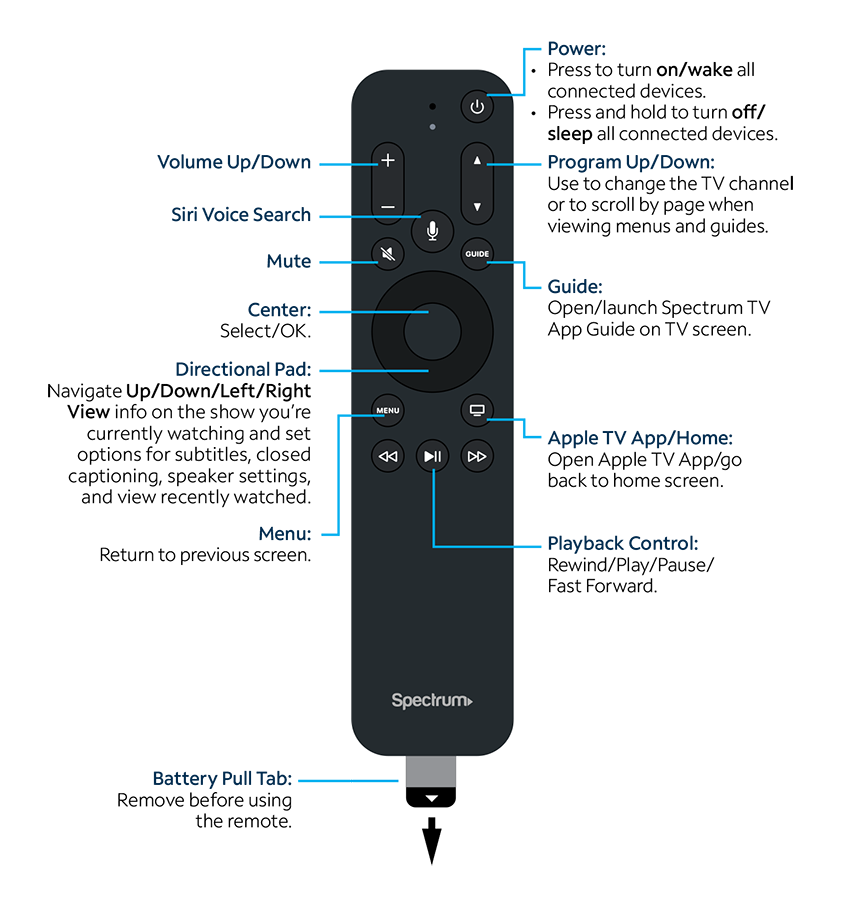
Credit: www.spectrum.net

Credit: m.youtube.com
Frequently Asked Questions On How To Use Spectrum Remote
How Do I Control My Tv With My Spectrum Remote?
To control your TV with your Spectrum remote: 1. Identify your TV manufacturer’s code. 2. Press and release the TV power button once. 3. Use the circular buttons to switch your TV on/off and the video inputs. 4. Adjust the volume with the volume button.
5. Use the arrow buttons to navigate and select options on the TV guide. Watch Spectrum’s YouTube videos for more instructions.
What Do The Buttons On My Spectrum Remote Do?
The buttons on your Spectrum remote control various functions for your TV. The top left button turns the TV on or off. The top center button switches video inputs. The top right button turns the TV and Spectrum receiver on or off.
The top middle left button controls the volume.
How Do I Get The Guide To Work On My Spectrum Remote?
To get the guide to work on your Spectrum remote, follow these steps: 1. Press MENU on your remote. 2. Select SETTINGS & SUPPORT from the left menu on your TV. 3. Choose SUPPORT from the menu. 4. Select GUIDE SETTINGS.
5. Follow the on-screen instructions to set up and customize your guide.
How Do I Use My Spectrum Dvr Remote?
To use your Spectrum DVR remote, follow these steps: 1. Press the circular button on the top left to turn the TV on or off. 2. Use the circular button in the top center to switch video inputs. 3. Press the circular button on the top right to turn the TV and Spectrum receiver on or off.
4. Adjust the volume using the button on the top middle left. 5. Rewind and fast-forward by using the left and right arrows. For more detailed instructions, you can watch videos on the Spectrum YouTube channel.
Conclusion
To make the most of your Spectrum remote and enhance your TV viewing experience, it’s important to understand the various functions and buttons. By following the step-by-step instructions provided in this blog post, you can easily program your remote, navigate through the guide, control your TV and Spectrum receiver, and much more.
With its user-friendly design and intuitive features, the Spectrum remote allows you to effortlessly switch between channels, adjust volume, and access additional functionalities. Say goodbye to complicated remote controls and enjoy seamless control over your entertainment system with Spectrum remote.

