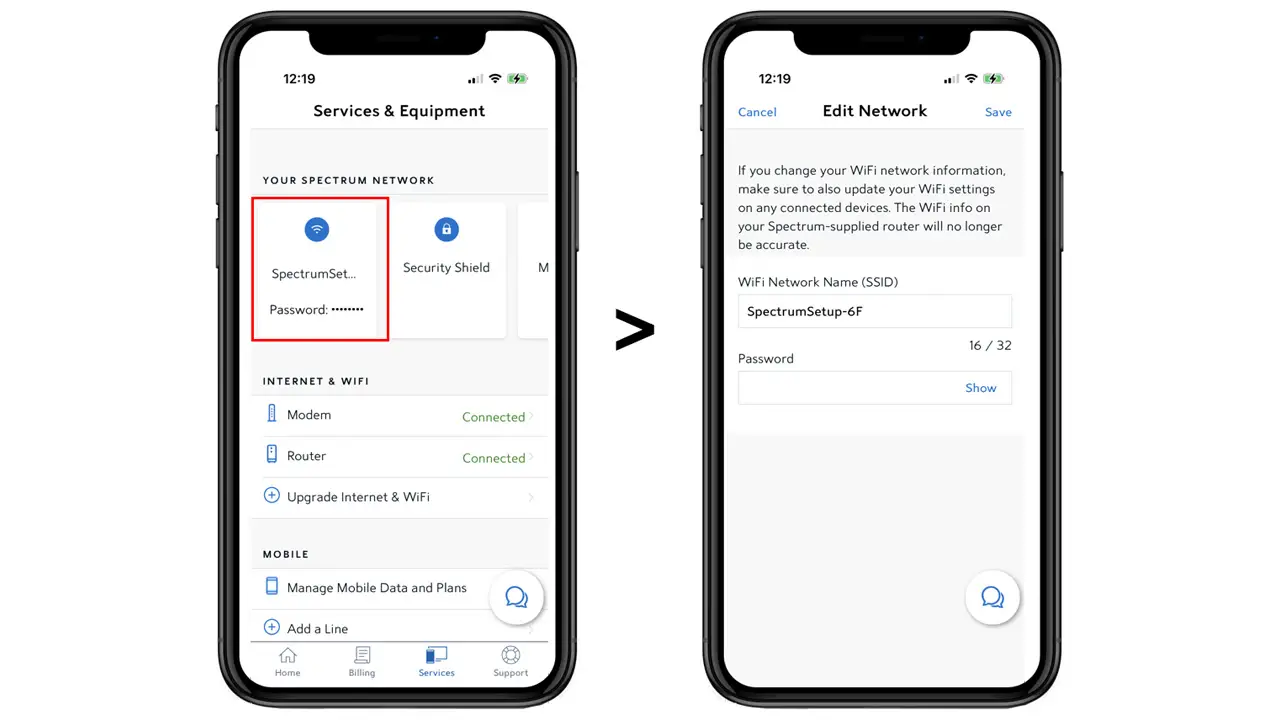To manage a Spectrum router without the app, access the router’s web interface on a computer. This can be done by connecting the computer to the router using an Ethernet cable, opening a web browser, and entering the router’s IP address in the address bar.
Managing your Spectrum router without the use of an app is possible and can easily be done by accessing the router’s web interface. This method allows you to control and customize various settings directly through a computer browser, making it convenient and straightforward.
By connecting your computer to the router using an Ethernet cable, you can access the web interface by entering the router’s IP address into the browser’s address bar. Once accessed, you will have the ability to configure Wi-Fi settings, update firmware, set parental controls, view connected devices, and perform various other actions without the need for an app. In the following sections, we will provide a step-by-step guide to help you manage your Spectrum router successfully.
Why Managing Spectrum Router Without An App Is Important
It’s not uncommon for home network settings to be managed through dedicated apps provided by Internet service providers. However, managing your Spectrum router without an app can offer several benefits. This article will explore these advantages, including eliminating dependency on apps, compatibility for older devices, and increased flexibility and control. Let’s dive into why managing your Spectrum router without an app is important.
Eliminating Dependency On Apps
By managing your Spectrum router without the need for a dedicated app, you free yourself from the constraints and limitations that may come with app-based management. This means you’re not reliant on a specific device, operating system, or app version to access and control your router settings. Instead, you can utilize any device with a web browser, from smartphones and tablets to laptops and desktop computers. This eliminates the need to download and install specific apps, saving you time, storage space, and potential compatibility issues.
Compatibility For Older Devices
Not everyone has the latest and greatest devices. Many users still rely on older smartphones, tablets, or computers that may no longer support updated versions of dedicated router management apps. By managing your Spectrum router without an app, you ensure compatibility across a wider range of devices, regardless of their age or operating system. This inclusivity allows everyone in your household or office to access and control the router settings without needing a specific device or being left out due to compatibility limitations.
Increased Flexibility And Control
Managing your Spectrum router without an app grants you greater flexibility and control over your network settings. With app-based management, you may be limited to a predetermined set of features and settings provided by the app itself. However, by accessing your router settings directly through a web interface, you can explore and utilize advanced options that may not be available within the confines of a third-party app. This increased flexibility allows you to customize your network according to your specific needs and optimize its performance to achieve the best possible internet experience.
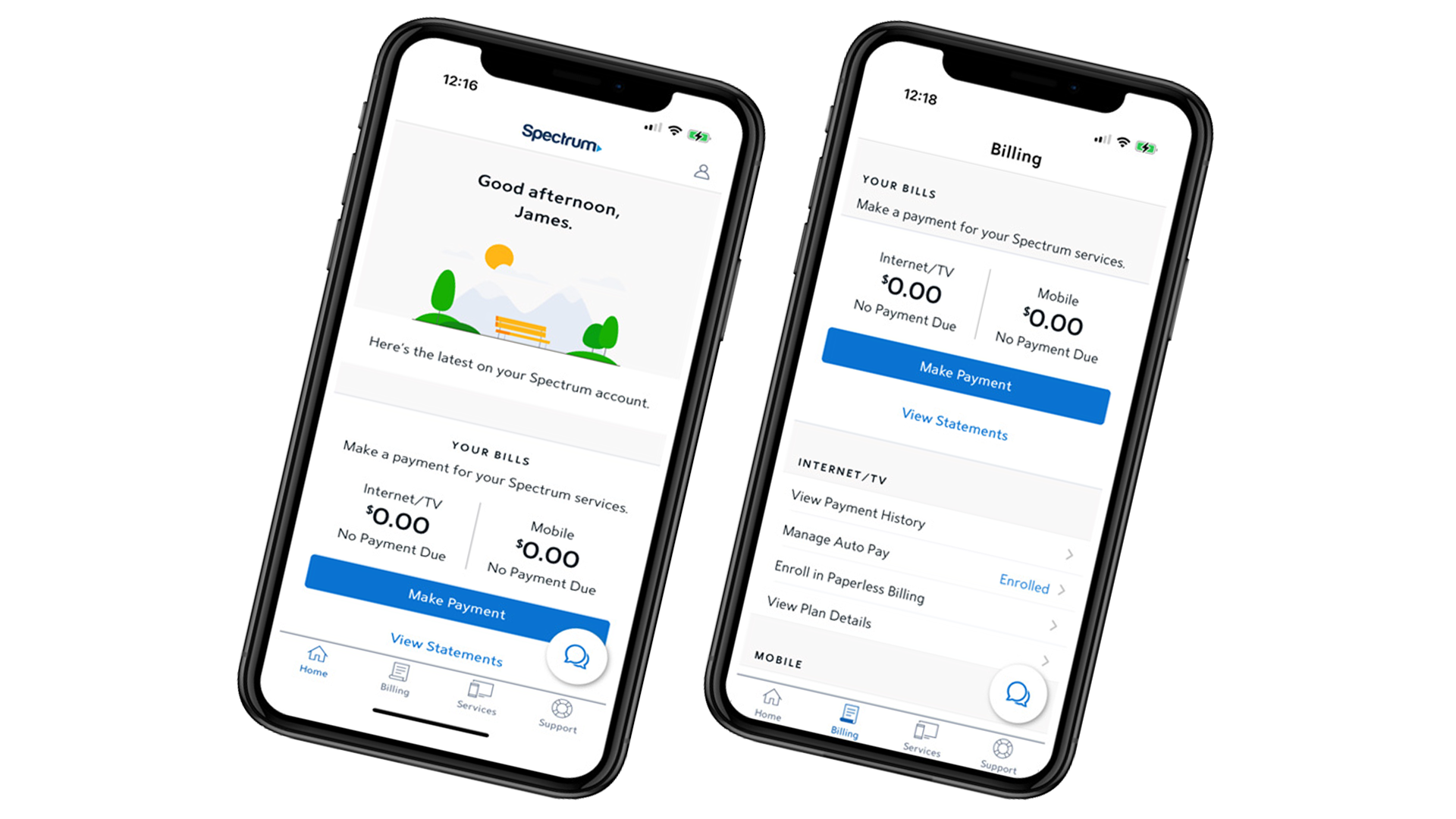
Credit: www.spectrum.net
Alternative Methods For Managing Spectrum Router
Managing your Spectrum router without using the app is not only convenient but also gives you more control over your network settings. We understand that not everyone prefers using an app to manage their router, which is why we have alternative methods available. In this article, we will explore different ways to manage your Spectrum router without relying on the app.
Accessing Router Settings Via Web Browser
If you want to access your Spectrum router settings without using the app, you can easily do so by using a web browser. All you need is a computer or a mobile device with an internet connection. Follow these simple steps to access your router settings:
- Open a web browser on your computer or mobile device.
- Type in the IP address of your Spectrum router in the address bar. The default IP address is usually 192.168.1.1.
- Press Enter to load the login page.
- Enter the default username and password for your router. If you haven’t changed it, the default credentials can be found in the user manual or on the router itself.
- Once logged in, you will have access to a user-friendly interface where you can manage various settings of your Spectrum router.
Using Default Admin Credentials
If you haven’t changed the default credentials of your Spectrum router, you can use them to access the router settings without the app. Here’s how:
- Open a web browser on your computer or mobile device.
- Type in the IP address of your Spectrum router in the address bar.
- Press Enter to load the login page.
- Enter the default username and password for your router. These credentials can usually be found in the user manual or on the router itself.
- You will now have access to the router settings through the web browser interface.
Setting Up Remote Access
If you need to manage your Spectrum router while you’re away from home, you can set up remote access. This will allow you to access your router settings from anywhere as long as you have an internet connection. Follow these steps to set up remote access:
- Open a web browser on your computer or mobile device.
- Type in the IP address of your Spectrum router in the address bar.
- Login to your router settings using the default or previously updated credentials.
- Navigate to the remote access settings.
- Enable remote access and follow the instructions to set it up securely.
- Once remote access is set up, you can log in to your router settings from anywhere using the IP address and login credentials.
Step-by-step Guide To Manage Spectrum Router Without An App
Managing your Spectrum router is essential for ensuring a smooth and secure internet experience. While many people rely on the convenience of smartphone apps to handle router settings, you may find yourself in a situation where you need to manage your Spectrum router without using an app. In this step-by-step guide, we will show you how to connect to the router, access the router interface, configure network settings, enable parental controls, and manage connected devices, all without the need for a smartphone app.
Connecting To The Router
Before you can start managing your Spectrum router, you’ll need to establish a connection with it. Follow these simple steps:
- Make sure your computer or device is connected to your Spectrum router’s Wi-Fi network.
- Open your preferred web browser.
- In the address bar, type in the default IP address for your Spectrum router. This is typically 192.168.1.1, but you can check the user manual or the back of your router for the correct IP address.
- Press Enter to access the router login page.
Accessing The Router Interface
Once you have established a connection to your Spectrum router, you can access the router interface by following these steps:
- On the login page, enter the router’s username and password. If you haven’t changed these credentials, the default username is usually admin and the default password is password. However, it’s always a good idea to refer to the user manual or the back of your router for the correct login credentials.
- Click on the Login or Sign In button to proceed.
Configuring Network Settings
Now that you have accessed the router interface, you can configure various network settings to suit your needs. Follow these steps:
- Navigate to the Network or Settings section of the router interface.
- Here, you can customize settings such as the Wi-Fi network name (SSID), password, and encryption method.
- Make any desired changes and save the settings before exiting the interface.
Enabling Parental Controls
Parental controls allow you to manage the content and usage of the internet for different devices in your home. Here’s how you can enable parental controls:
- Locate the Parental Controls or Content Filtering section in the router interface.
- Enable the parental control feature.
- Configure specific restrictions or filters for different devices or users, such as blocking certain websites or setting time limits.
- Save the settings to apply the changes.
Managing Connected Devices
Keeping track of the devices connected to your Spectrum router is essential for security and network optimization. To manage connected devices:
- Find the Connected Devices or Device List section in the router interface.
- Here, you can view a list of all devices currently connected to your router.
- Depending on your router model, you may have options to block or prioritize certain devices.
- Make any desired changes and save the settings if necessary.
By following this step-by-step guide, you can easily manage your Spectrum router without the need for a smartphone app. Whether you’re adjusting network settings, enabling parental controls, or monitoring connected devices, taking control of your router’s management has never been simpler.

Credit: www.spectrum.net
Best Practices For Managing Spectrum Router Without An App
Managing your Spectrum router without an app can seem like a daunting task, but with the right practices in place, it can be a seamless experience. In this section, we will explore the best practices for managing your Spectrum router without an app.
Keep The Router Firmware Updated
Regularly updating your router firmware is crucial for maintaining optimal performance and security. Outdated firmware can leave your network vulnerable to cyber threats and make it less efficient. Make sure to stay up to date with the latest firmware releases from Spectrum and promptly install them to ensure your router is running at its best.
Secure Router With Strong Password
One of the fundamental steps in securing your Spectrum router is setting a strong password. A strong password should be a combination of uppercase and lowercase letters, numbers, and special characters. Avoid using common words or easily guessable combinations of letters. Implementing a strong password adds an extra layer of protection against unauthorized access to your network.
Regularly Monitor Network Activity
Monitoring your network activity is essential for detecting any suspicious or unauthorized access to your Spectrum router. Regularly checking the devices connected to your network and reviewing the activity logs can help you identify any unusual or potentially harmful behavior. Being vigilant and proactive in monitoring network activity can prevent security breaches or unauthorized usage.
In conclusion, by following these best practices, you can effectively manage your Spectrum router without an app. Keeping your router firmware updated, securing it with a strong password, and regularly monitoring network activity are key steps in maintaining a secure and efficient network environment. Implement these practices to ensure the smooth functioning of your Spectrum router.
Troubleshooting Common Issues When Managing Spectrum Router Without An App
When managing your Spectrum router without the convenience of an app, you may encounter a few common issues that can hinder your ability to access the router interface, save router settings, or keep your devices connected consistently. In this section, we will address these issues and provide simple solutions to help you troubleshoot and resolve them.
Unable To Access Router Interface
If you find yourself unable to access your Spectrum router’s interface, it can be frustrating. However, there are a few steps you can take to rectify this situation:
- Make sure your router is properly connected to your computer or device. Check all cables and ensure they are securely plugged in.
- Restart your router by turning it off, waiting for a few seconds, and then turning it back on. This simple action can often resolve connectivity issues.
- Check your internet connection. If you are experiencing problems with your internet service, it can impact your ability to access the router’s interface. Contact your internet service provider for assistance.
- Clear your web browser’s cache and cookies. These temporary files can sometimes cause conflicts when trying to access the router interface. Clearing them can help establish a clean connection.
- If none of the above steps work, you may need to factory reset your router. Refer to the router’s user manual for instructions on how to perform a reset.
Router Settings Not Saving
It can be frustrating when you make changes to your Spectrum router’s settings, only to find that they are not saved. Here are a few troubleshooting steps to resolve this issue:
- Ensure you are logged into the router’s interface with the correct username and password. Double-check the credentials you are using and try again.
- Check for any firmware updates for your router. Outdated firmware can sometimes cause issues with saving settings. If an update is available, install it and try saving your settings again.
- Disable any ad-blocking or firewall software temporarily. Sometimes, these security measures can interfere with the router’s ability to save settings. After disabling them, try saving your changes.
- If the issue persists, consider performing a factory reset on your router. This will revert all settings to their default state, allowing you to start fresh.
Devices Disconnecting Frequently
Is your Wi-Fi connection constantly dropping, resulting in frequent disconnections with your devices? Here are a few steps to troubleshoot this issue:
- Check the placement of your router. Ensure it is positioned in a central location, free from physical obstructions such as walls or large objects, to maximize signal coverage.
- Reduce the number of devices connected to the Wi-Fi network. Having too many devices connected simultaneously can strain the router’s capacity and lead to frequent disconnections.
- Check for Wi-Fi interference from other electronic devices, such as cordless phones or microwaves. These devices can disrupt the Wi-Fi signal and cause intermittent disconnects.
- Update your router’s firmware. Sometimes, outdated firmware can cause connectivity issues. Check for any available updates and install them if necessary.
- If the problem persists, it may be time to consider upgrading your router. Older routers may struggle to handle the demands of multiple devices and newer technologies.
By following these troubleshooting steps, you can effectively address common issues when managing your Spectrum router without an app. Remember to consult your router’s user manual or contact your internet service provider for specific instructions if needed.

Credit: www.spectrum.net
Frequently Asked Questions For Manage Spectrum Router Without App
How Can I Manage My Spectrum Router Without Using The App?
To manage your Spectrum router without using the app, you can access the router’s web-based interface by entering its IP address in a web browser. From there, you can make changes to your network settings, set up a guest network, update your router firmware, and more.
What Can I Do If I Don’t Want To Use The Spectrum Router App?
If you prefer not to use the Spectrum router app, you can manage your router through its web-based interface. Simply enter the router’s IP address into your preferred web browser and log in using your administrator credentials. This will give you access to all the settings and features offered by the router.
Is It Necessary To Use The Spectrum Router App To Manage My Router?
No, it is not necessary to use the Spectrum router app to manage your router. While the app provides convenience and additional features, you can still fully manage your router by accessing its web-based interface. This allows you to make all the necessary changes and adjustments to your network settings.
Can I Access My Spectrum Router Settings Without The App?
Yes, you can access your Spectrum router settings without using the app. Simply open your web browser and enter the router’s IP address into the address bar. This will take you to the router’s web-based interface where you can log in and access all the settings and features available.
Conclusion
Managing your Spectrum router without the need for an app is not only convenient but also allows you to have more control over your network. By following the step-by-step instructions outlined in this blog post, you can easily access and customize your router settings directly from your web browser.
This method is user-friendly, eliminating the need to rely on a specific app for router management. Take charge of your network and enjoy a seamless internet experience.