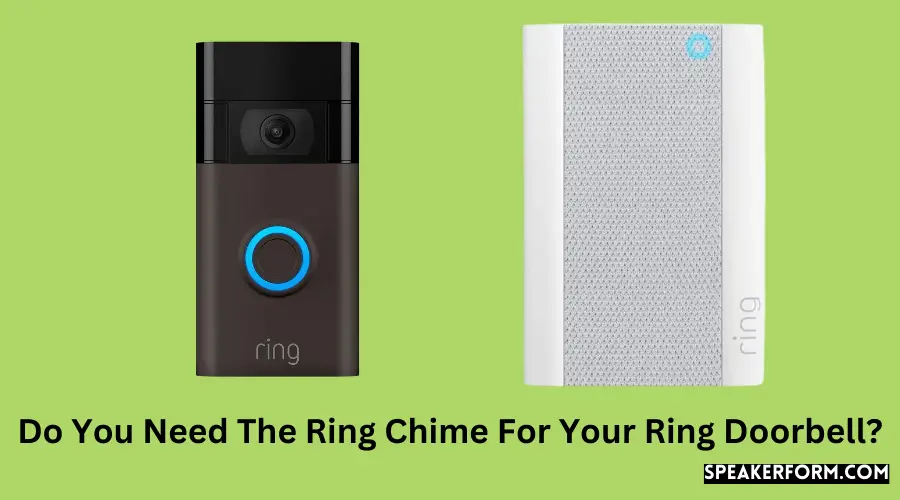There are various uses for the Ring Chime, which plays the sound of the Ring Doorbell’s chime to alert you when it is pushed. As part of your Ring Doorbell installation, you may choose to remove your existing doorbell chime unit and replace it with a Ring Chime (useful to hear the doorbell from anywhere downstairs). When installing a doorbell, do you require the Ring Chime?
There is no need to purchase the Ring Chime or Ring Chime Pro devices to install your Ring Doorbell. Optional yet useful: expand your WiFi’s range and inform you when the doorbell is rung. Other gadgets may also be used for this purpose.
What is the Ring Chime?
In order to use the Ring Chime range, you’ll need to plug it into a power outlet and link it to your home’s Wi-Fi. A customizable chime/doorbell sound is played when your Ring Doorbell is touched.
However, the Chime Pro v2 offers several excellent enhancements over its predecessor, the original Chime Pro, such as the ability to set a custom ringtone.
- Built-in nightlights are included.
- It is compatible with both 5 GHz and 2.4 GHz WiFi networks. Because 5 GHz WiFi is quicker and maybe more dependable, connecting to this should improve the stability of your recording.
- When you put it up, it gives you guidance on where to place it.
A sleeker overall appearance was achieved by getting rid of the WiFi antennae as part of the Ring Chime Pro upgrade:
A chime/doorbell sound is played when someone touches your Ring Doorbell, regardless of which of the four Ring Chime types is used. This chime sound may be achieved without a Ring Chime, as I explain later in the “Alternatives” section.
Benefits of using a Ring Chime
Although the Ring Chime isn’t required to be installed with your Ring Doorbell (more on this later), its functions provide a variety of advantages to most houses.
- Even if you’re in the rear of the house or on the top floor, you may still get notifications of the doorbell going off, thanks to Ring Chimes.
- It’s a wonderful feature to be able to customize the chime and doorbell sounds from a selection of 15-30+ (depending on the model). You can also adjust the sound to do dogs barking to fend off robbers or to have a creaking door sound which is always fun at Halloween!
- Do not disturb periods may be scheduled to silence the sound of your doorbell. In the event that you are plagued by nightly “doorbell ringers,” this may be a godsend.
- In addition to being a WiFi extender, the Chime Pro can connect to Ring cameras and doorbells, allowing them to acquire an improved WiFi range. This is a great solution for those of you whose Ring devices have intermittently bad connections or clips that end before the 1-minute mark.
- The new Chime Pro model also has a nightlight, which you may not think much about, but it is quite useful if you have to walk downstairs at night.
Alternatives to the Ring Chime
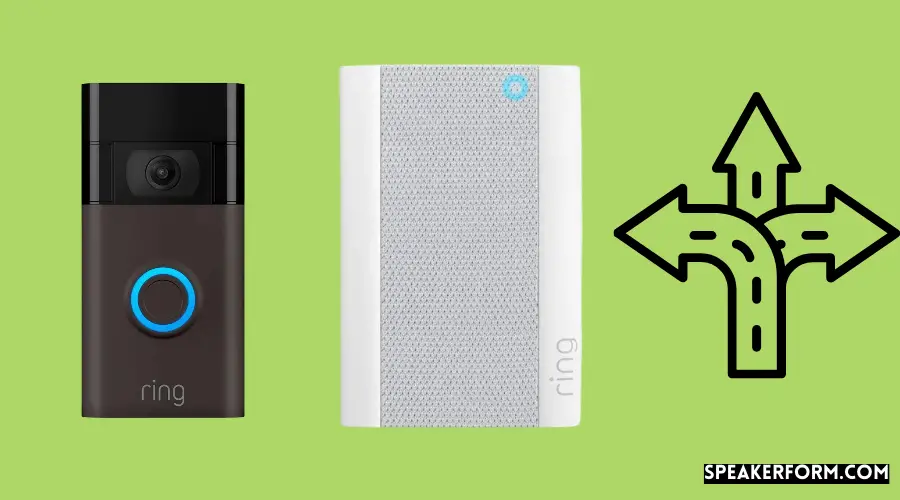
Use Echo or Google Home devices.
You will be able to hear your doorbell from anywhere in the home, which is one of the major advantages of the Ring Chime that has been discussed extensively. And, although this is true, each Chime costs between $29 and $49. This is around the same price as an Echo Dot or a Google Nest Mini, which are similar in price. Surprise! You’re right. When your doorbell is pushed, you may also utilize them to create a chime sound.
As soon as you’ve linked Ring to your Alexa app, open the Alexa app and go to the following location:
- Apparatuses and apparatuses (bottom right)
- Cameras
- Choose your Ring doorbell (mine is titled “Front Door,” for example) and press “Next.”
- “Announcement Devices” may be found under “Audio Devices.”
- Select and deselect any Alexa-enabled devices (such as Echos and Fire TVs) that will make an announcement when the doorbell is activated from this screen.
- The back button should be pressed (top left).
- “Doorbell Sound” may be found by clicking here.
- It is possible to choose among 26 various chime and doorbell sounds that will be played when your Ring doorbell is triggered from this page.
In my opinion, smart speakers like Amazon’s Echo or Google’s Home are a better option than the simple chime that just plays a sound since they provide a wide range of additional capabilities and advantages, unlike the Ring Chime. I just have one Chime (the one that came with my Ring Doorbell Pro), and then I utilize Echo devices throughout my home to extend my doorbell announcements. Because they are both quite inexpensive, I only have one.
Use existing doorbell chime.
If you’re hardwiring your Ring Doorbell, you may have noticed that the installation instructions mention bypassing your current doorbell.
If your current wall-mounted doorbell unit is compatible with your Ring doorbell, you may utilize the chime (sound-making) section of the doorbell unit to play a sound when someone rings your Ring Doorbell:
After discovering that a Ring Doorbell Pro was incompatible with my Deta C3501 device, I had to totally dismantle it before reinstalling my Ring Pro.
This may be worth the additional work to maintain the old one for those who have an old-fashioned doorbell chime. The classic doorbell chime is generally louder than the plug-in Ring Chime devices, so you’ll be able to hear it in any room of your home.
If not, don’t panic since you can still utilize Ring Chime devices in addition to your old doorbell chime, allowing you to have the best of both worlds at your fingertips.
Buy a third party WiFi extender
An important feature of the Ring Chime Pro is that it functions as an extender for your WiFi network, allowing you to utilize your other devices with greater range and dependability across your home.
If you’re looking for a generic WiFi extender, you’ll be disappointed to learn that the Ring Chime Pro is not one. This isn’t a surprise, but it’s worth mentioning.
You may be better off purchasing a WiFi extension if you’re having issues with weak Ring camera/doorbell connection strength.
You’ll be able to configure and manage the WiFi extender more easily, but you can also use it to connect your other WiFi devices.
The Google Nest WiFi, which retails for $169 (when not on sale) and works with any WiFi-enabled device, is a fantastic product. Even if you don’t need all of the additional features that come with it, it’s still a simple way to get started.
It’s also possible to increase your WiFi range by using existing routers as a bridge. However, the specific setup procedure can vary across routers (particularly free ones from your internet service provider – they may not enable bridging).
Use multiple Ring Chimes throughout your house
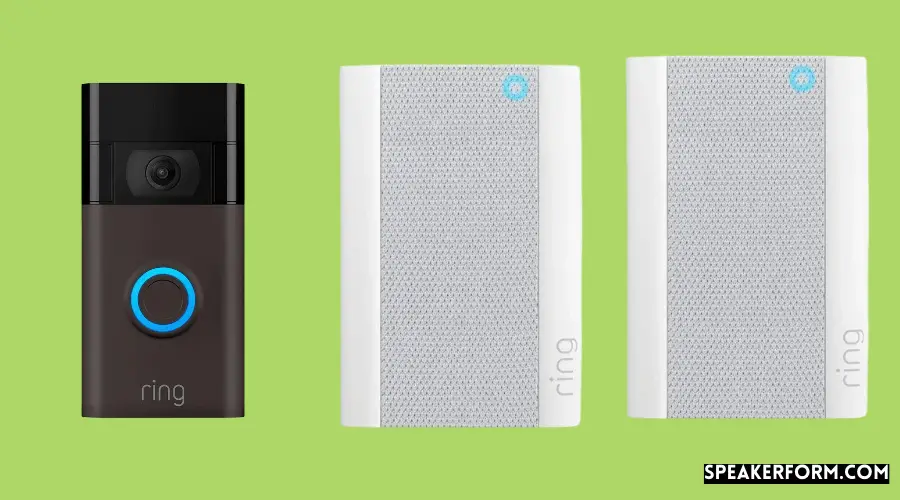
Because Like I said briefly before, one of the advantages of using Ring Chimes is that you may place them around your home in different locations.
You will be able to hear them go off from any location in the home. While I like to use my Echo devices for this, other individuals are apprehensive about utilizing smart speakers for privacy reasons and may prefer to just use different chimes to accomplish the same thing.
Connect the new Ring Chime and then run the Ring application to do this. Setup a device by selecting it from the menu.
Select “Chimes” and scan the QR code on the Ring chime gadget to activate the device. Then all you have to do is follow the app’s setup instructions, and the Ring Chime will be up and running in no time.
Despite the fact that Ring Chimes may all chime together (as programmed through your Ring doorbell), each individual Chime can’t talk to each other. This is vital to keep in mind.
As a result, even if you have numerous Chime Pros in your home, they won’t create a mesh network and boost the WiFi signal equitably. The WiFi signal strength can be improved by connecting various Ring devices to multiple Chime Pros, but you won’t obtain an all-home WiFi mesh-like some third-party WiFi extenders do.
Ring Chimes are great if you’re merely looking for the convenience of being able to hear the chime of your doorbell from any part of your home.