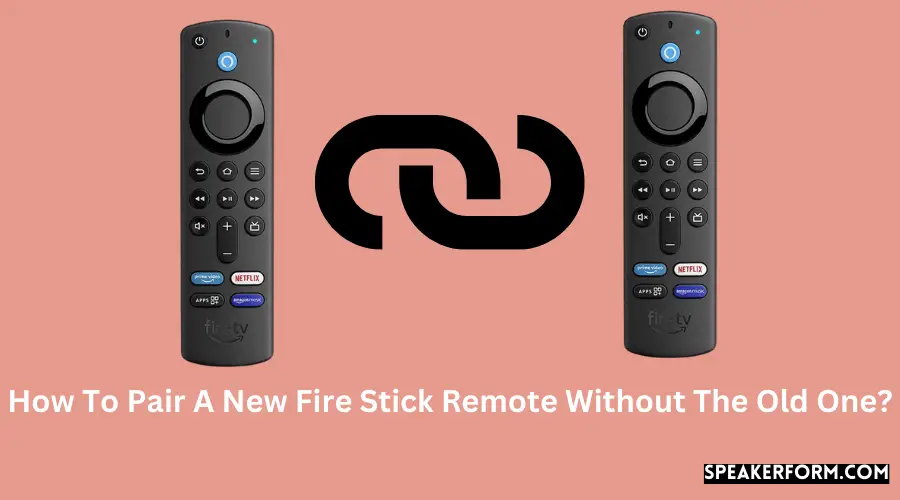I’ve had a Firestick for a while and like how simple it is to use and the added connection it provides.
I misplaced my Fire Stick Remote while traveling a few weeks back and was disappointed to learn that I’d have to buy a new one.
However, after considerable investigation, I discovered several inventive and adaptable replacement alternatives for my misplaced Fire Stick control.
The new Fire Stick remote must be paired first, and then the old remote should be removed from the device list to use it.
You may use the connected TV remote control or the Fire Stick App on your Fire Stick to accomplish this.
How to Use the Official Amazon Fire TV Remote App to Pair the New Remote
Suppose you wish to use the FireStick with the replacement remote but do not have access to the settings that allow you to connect a controller. In that case, you may link the replacement remote with the FireStick via the Amazon Fire TV Remote App.
To use the app to add a new remote, launch the app and choose the ‘Controllers and Bluetooth Devices’ option from the drop-down menu.
Select ‘Amazon Fire TV Remotes’ from the drop-down menu that appears, and then click on the ‘Add New Remote’ button.
Select the remote with which you wish to connect it, and you should be set to start your next binge-watching marathon.
Officially Supported Fire Stick Controllers And Remotes

Official Fire Stick Remote
If you have misplaced your remote and need a replacement right now, Amazon offers the replacement. Stock remote, which comes packaged with your Fire Stick.
Third-Party Remote
You can connect several third-party devices to the Fire Stick at the same time. Besides being used for control, it may also be used for gaming and other similar applications.
With the assistance of a few additional components, the Inteset IReTV Remote allows the Fire Stick to receive IR signals for control.
This configuration includes a remote control, which makes operating your Fire Stick as simple as controlling your television set would be.
The Fire Stick is compatible with the vast majority of gaming controllers, including the Xbox Series X|S controller and, in fact, any controller that connects through Bluetooth.
To pair them together, follow these instructions:
- To access the Settings menu on your Fire TV, go to Settings > Settings.
- Select Controllers and Bluetooth Devices from the drop-down menu.
- 2. Choose from a variety of game controllers.
- Choose to Add a new gaming controller to your collection.
- Switch your controller to the pairing mode.
• When your Fire TV Stick locates your controller, it will display the controller’s name on the screen. Using your remote, confirm that the two devices are connected.
How to Pair Additional Firestick Remotes
Pairing extra Firestick Remotes is a simple process that anybody can do. You may use any of the remotes already been connected to browse through the Settings menu and add more remotes.
To connect to a single FireStick, you may link up to seven remotes, and these remotes can be from any manufacturer.
How to Use Your TV Remote to Control The Fire Stick and Pair the New Remote
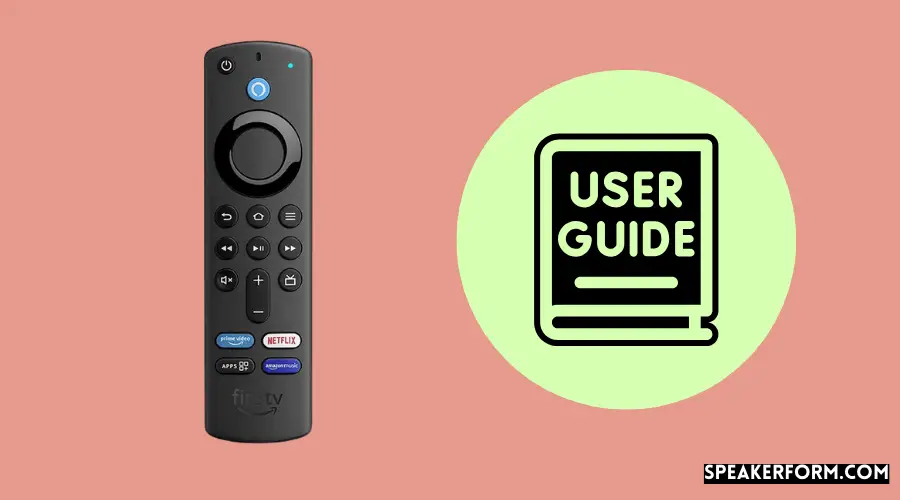
You can connect the new replacement remote just as simply with your TV’s remote as you do with your Fire Stick’s remote.
To begin, press and hold the HOME button on the Fire Stick while it starts up.
You may then unpair your Firestick’s TV remote from the device listing by navigating to “Controllers and Bluetooth Devices” in “Settings.”
As an added convenience, the Fire Stick App allows you to unpair the remote control.
Final Thoughts on Pairing Remotes
If you don’t want to spend the time it takes to set up the Fire Stick Software, you may use a smartphone app called CetusPlay to operate a Fire Stick.
Install the app from Google Play or Apple’s App Store and follow the on-screen instructions to get it up and to run.
Rather than having to go through the hassle of connecting your TV, you can use the app to take control of it straight away.
If you, like me, misplaced your Fire Stick remote, don’t worry too much. Knowing where to search can allow you to locate suitable options quickly.
It’s up to you what you receive now that you know where to search.
Frequently Asked Questions

Can you pair a Firestick remote to a different Firestick?
The answer is yes. However, you can only connect one
Firestick remote with one Stick at a time.
What can I do if I lose my Firestick remote?
There are
replacement Firestick remotes are available if you’ve misplaced your original.
It’s possible to buy a model that’s either official or custom-made. The Firestick software may be used to add or replace the remote as well.
How do I reset my fire stick without the remote?
To return the
Fire Stick remote to factory settings, follow these steps without the remote.
· Connect the Firestick to the TV using the HDMI cable.
· Once the reset screen displays, hold down the BACK and RIGHT keys at the same time to return to step 1.
· Choose RESET from the drop-down menu.
How do I manually reset my fire stick?
Resetting your Firestick is as simple as going
to the Settings menu and select the ‘My FireTV’ option from the drop-down
menu.
By selecting it, you’ll be given the option to return to factory settings. If you choose this option, your Fire Stick will be reset to its factory settings.