To program a Spectrum remote to a TV, follow these steps: press the “TV” button on the remote, hold down the “Setup” button until the light blinks twice, enter the TV code, and test the remote to ensure it works with the TV. Programing your Spectrum remote to work with your TV is a simple process that allows you to consolidate multiple remote controls into one.
By following a few easy steps, you can program your Spectrum remote to operate your television effortlessly. This article will guide you through the process of programming your Spectrum remote to a TV, so you can enjoy the convenience of controlling your TV with just one remote.

Credit: www.spectrum.net
Why Program Spectrum Remote To Tv
Step-by-step Guide To Program Spectrum Remote To Tv
Programing your Spectrum remote to your TV is a simple process that anyone can do! Follow these easy steps to ensure a seamless setup. In this step-by-step guide, we will cover everything from checking compatibility to testing the remote.
Check Compatibility
To get started, it’s important to make sure that your Spectrum remote is compatible with your TV. Check the user manual or the Spectrum website to confirm if your TV model can be programmed with the Spectrum remote. If it is compatible, you’re ready to move on to the next step.
Find The Correct Remote Code
The next step is to find the correct code that corresponds to your TV brand. Spectrum provides a list of codes for various TV brands, which you can access on their website or by referring to the user manual. Once you have the code handy, move on to the next step.
Program The Remote
Now it’s time to program your Spectrum remote. Follow these simple steps:
- Turn on your TV manually (using the power button on the TV) before you begin the programming process.
- Press and hold the “Setup” button on the remote until the LED light comes on and remains steady.
- Enter the four-digit code that corresponds to your TV brand. The LED light will turn off if the code is entered correctly.
- Press the “TV” button on the remote to save the code. The LED light will blink twice to confirm.
- Test the remote by pressing the “Power” button. If the TV powers off, the programming was successful. If not, repeat the process with a different code from the list until you find the correct one.
Test The Remote
Once you have successfully programmed the remote, it’s important to test its functionality. Check if all the buttons on the remote are working as intended. Test features such as changing channels, adjusting the volume, and accessing any additional functions that your TV may have. If everything functions properly, congratulations! You have successfully programmed your Spectrum remote to your TV.
Alternative Methods To Program Spectrum Remote
Troubleshooting Tips
Troubleshooting issues with your Program Spectrum remote can be frustrating, but don’t worry, we’re here to help! Whether your remote is not working at all or you’re unable to find the remote code for your TV, we’ve got you covered with these troubleshooting tips.
Remote Not Working
If your Program Spectrum remote isn’t working, it could be due to a few reasons. Follow these steps to troubleshoot:
- Make sure the batteries in your remote are properly inserted and not depleted. Replace them if necessary.
- Check if your remote’s LED light blinks when you press a button. If it doesn’t, there may be an issue with the remote itself.
- Reset your remote by removing the batteries and pressing all the buttons on the remote for at least 5 seconds. Then, reinsert the batteries and try again.
- Ensure there is nothing blocking the line of sight between your remote and the TV receiver. Move any objects obstructing the signal.
If these steps don’t solve the problem, contact Program Spectrum customer support for further assistance.
Unable To Find Remote Code
If you’re unable to find the correct remote code to program your Program Spectrum remote with your TV, don’t worry, there are a few things you can try:
- Refer to the instruction manual provided with your TV. It should contain a list of remote codes for different brands and models.
- Check the Program Spectrum website for a list of remote codes specifically for their remotes.
- Perform a manual code search using the remote. This involves inputting a series of codes until you find the one that works with your TV.
- If none of these methods work, try contacting your TV manufacturer for assistance or reach out to Program Spectrum customer support.
Remember to follow the instructions provided by Program Spectrum when programming your remote to ensure compatibility and proper functionality.
Additional Features And Functions Of Spectrum Remote
The Program Spectrum Remote is not only a convenient tool to control your television, but it also offers a variety of additional features and functions to enhance your viewing experience. From TV input control to volume adjustment, the Spectrum Remote has got you covered. Let’s take a closer look at some of these impressive features:
Tv Input Control
With the Spectrum Remote, switching between different inputs on your TV has never been easier. Whether you want to switch from cable TV to a gaming console or a DVD player, you can effortlessly navigate through the available input options using the remote. Say goodbye to the hassle of manually changing inputs on your TV and enjoy seamless transition between your favorite entertainment sources.
Volume And Muting
Controlling the volume of your TV can be a frustrating experience, especially when you constantly need to search for the TV’s remote. With the Spectrum Remote, you can easily adjust the volume with just a few clicks. Increase or decrease the volume to your preferred level without any hassle. Additionally, the remote also features a convenient mute button, allowing you to instantly silence the sound whenever needed. Enjoy your favorite content without disturbing others or quickly mute commercials during your TV viewing.
Navigating through the menus and settings on your TV can be a tedious task, but the Spectrum Remote simplifies this process. With its intuitive design and user-friendly interface, you can effortlessly browse through the on-screen menu options with ease. Whether you want to access your favorite apps, change picture settings, or explore additional features, the Spectrum Remote provides a smooth and seamless navigation experience.
The additional features and functions of the Spectrum Remote make it an indispensable companion for all your TV viewing needs. From easily switching between inputs, controlling the volume, to effortlessly navigating through menus, this remote offers convenience and simplicity at your fingertips. Say goodbye to the hassle of searching for multiple remotes and enjoy a hassle-free, immersive television experience with the versatile Spectrum Remote.
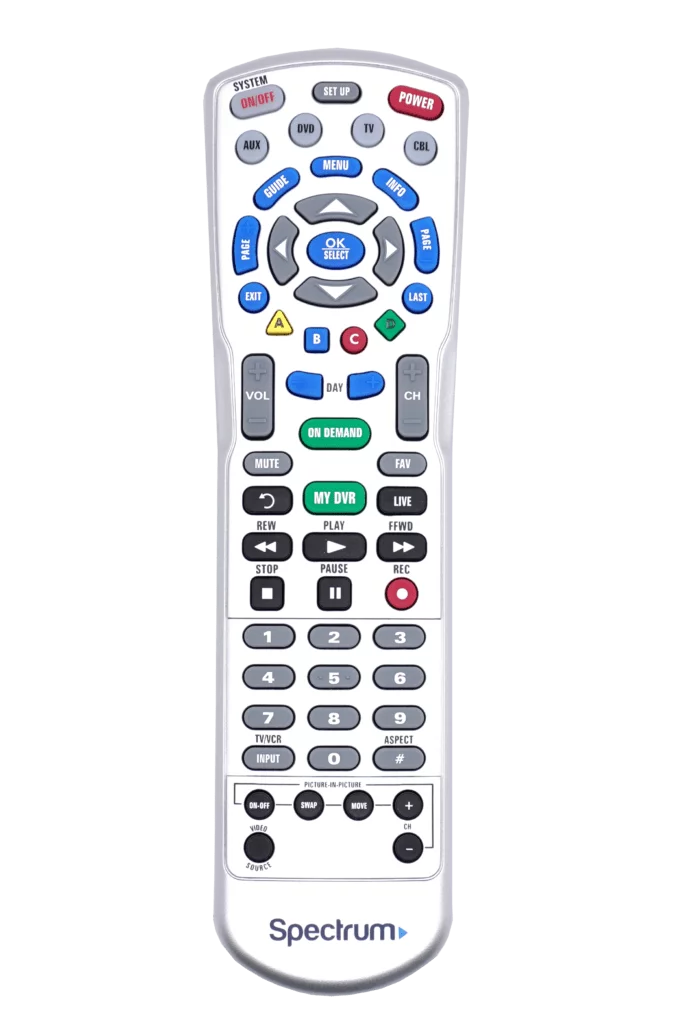
Credit: www.urcsupport.com
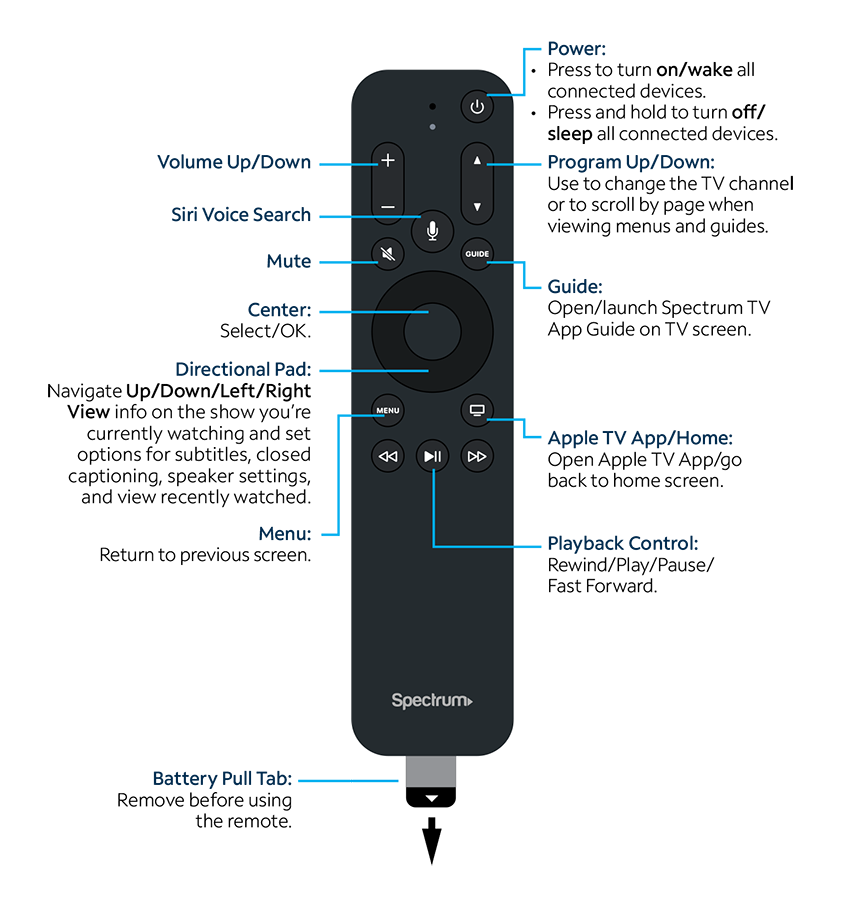
Credit: www.spectrum.net
Frequently Asked Questions For Program Spectrum Remote To Tv
How Do I Program My Spectrum Remote To My Tv?
To program your Spectrum remote to your TV, you need to follow these steps:
1. Turn on both your Spectrum remote and your TV. 2. Press and hold the “Setup” button on the remote until the mode buttons blink twice. 3. Enter the 3-digit TV code provided by Spectrum for your TV brand. 4. Press the “Power” button on the remote to test if it turns off your TV. 5. If the TV turns off, press the “Setup” button to lock the code. If not, repeat steps 3 and 4 with another TV code.
What If My Tv Brand Is Not Listed In The Spectrum Remote Codes?
If your TV brand is not listed in the Spectrum remote codes, you can try these additional steps:
1. Turn on your TV. 2. Press and hold the “Setup” button on the remote until the mode buttons blink twice. 3. Enter code 991 using the number buttons on the remote. 4. Press the “Power” button on the remote and check if it turns off your TV. 5. If the TV turns off, press the “Setup” button to lock the code. If not, repeat steps 3 and 4 with the next code from the list.
How Do I Reset My Spectrum Remote To Control My Tv?
To reset your Spectrum remote to control your TV, follow these steps:
1. Press and hold the “TV” button on the remote until all mode buttons light up. 2. Press the “0” button on the remote until the LED light blinks twice. 3. Press the “1” button and then the “TV POWER” button on the remote in sequence. The mode buttons will flash three times to indicate successful reset.
What Should I Do If My Spectrum Remote Is Not Working?
If your Spectrum remote is not working, you can try these troubleshooting steps:
1. Check if the battery is inserted correctly and if it needs replacement. 2. Ensure there are no obstacles between the remote and the TV. 3. Reset the remote by removing the batteries, pressing all buttons for 5 seconds, and inserting new batteries. 4. Check if the TV is set to the correct input source. 5. Contact Spectrum support for further assistance.
Conclusion
Programming your Spectrum remote to your TV is a simple process that can enhance your viewing experience. By following the easy steps mentioned in this guide, you can enjoy seamless control over your TV and all its features. Don’t let the complexities of technology hinder your entertainment – take charge with your Spectrum remote and unlock the full potential of your TV.

