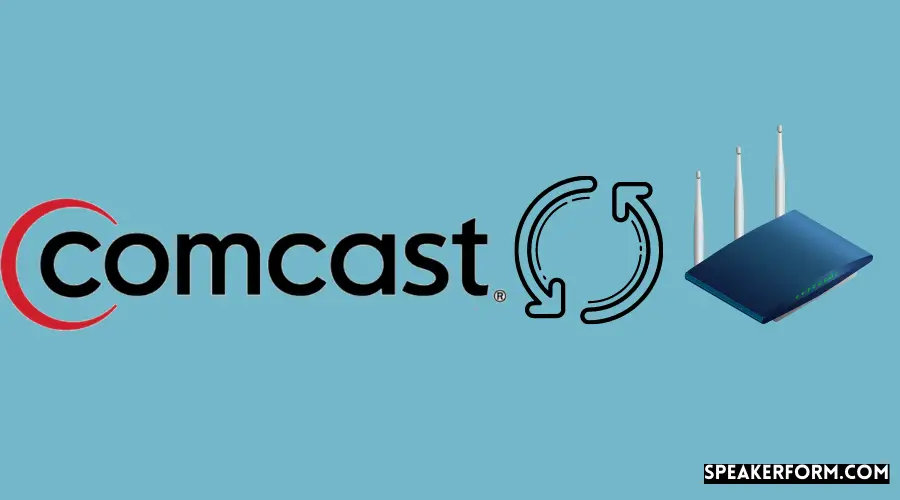If you’re fed up with your Comcast modem rental fee, you’re not alone. Many Comcast customers have found that they can save money by purchasing their own cable modem and discontinuing the monthly rental fee. However, before you go out and buy a new modem, there are a few things you need to keep in mind.
First, make sure the modem is compatible with Comcast’s network – not all modems will work with all ISPs. Second, be aware that some modems may come with a contract or other catches that could end up costing you more in the long run. Finally, always research any potential purchase thoroughly to avoid being scammed or overcharged.
Comcast offers a cable modem rental service for a monthly fee. Many people don’t realize that they can actually purchase their own modem and avoid this monthly fee. Not only will you save money by owning your own modem, but you’ll also get better performance and features.
If you’re fed up with your Comcast modem, or you’re just looking to save some money, follow these simple instructions to replace it with your own!
First, identify what type of connection you have. If you have Comcast XFINITY Internet service, chances are you have either a DOCSIS 3.0 or 3.1 modem.
Once you know which type of modem you need, do some research to find the best one for your needs and budget. We recommend checking out reviews on Amazon or other online retailers before making your purchase.
Once you’ve found the perfect modem, simply call Comcast and give them the make and model of the device.
They will then activate it on their network and provide any additional instructions needed for installation. In most cases, all you’ll need to do is plug in the new modem and connect it to your computer – easy peasy!
Now that you’ve replaced your old Comcast modem with a shiny new one, enjoy improved performance and start saving those monthly rental fees!
Can I Replace Xfinity Modem With My Own?
If you’re looking to save on your monthly bill, you may be wondering if you can replace your Xfinity modem with your own. The short answer is yes, but there are a few things to keep in mind before making the switch.
For starters, not all modems are compatible with Xfinity’s network.
So, while you may be able to find a cheaper modem at your local electronics store, it might not work with Xfinity’s service. To avoid any headaches, it’s best to check with Xfinity beforehand to see what modems are compatible.
Once you’ve found a compatible modem, the next step is to contact Xfinity and have them activate it on their network.
This process is usually pretty straightforward and can be done over the phone or online. However, keep in mind that you’ll likely have to pay a one-time activation fee when activating your new modem.
After your new modem is up and running, the final step is to return your old Xfinity modem to them.
You can do this by either dropping it off at an authorized location or by mailing it back using the provided shipping label. And that’s it! Once everything is squared away, you’ll start seeing savings on your monthly bill.
How Do I Replace My Comcast Modem With a New One?
If you’re looking to replace your Comcast modem with a new one, there are a few steps you’ll need to follow. First, you’ll need to decide which modem you want to purchase. There are a variety of different modems on the market, so do some research to find the one that best suits your needs.
Once you’ve decided on a modem, contact Comcast and let them know that you’d like to cancel your current service and sign up for new service with the new modem. They’ll walk you through the process and provide you with any necessary information or paperwork. Finally, once everything is set up and working properly, be sure to return your old Comcast modem so that you don’t continue being charged for it.
Can I Replace My Modem Myself?
Yes, you can replace your modem yourself. However, it is important to note that not all modems are compatible with all Internet service providers (ISPs). Additionally, some ISPs require that you use their provided equipment.
In these cases, it is best to check with your ISP before purchasing a new modem. Generally speaking, however, most modems can be replaced without too much difficulty.
Is It Better to Rent a Modem from Xfinity Or Buy Your Own?
If you’re a Comcast Xfinity customer, you may be wondering whether it’s better to rent a modem from the company or buy your own. Both have their pros and cons, so it really depends on your specific situation.
Renting a modem from Comcast is pretty straightforward – you just pay a monthly fee and they send you the equipment.
The downside is that you’re stuck with whatever model they happen to send you, and if anything goes wrong with it, you have to go through Comcast to get it fixed or replaced.
Buying your own modem gives you a lot more control over what type of equipment you use and how much money you spend on it. However, it also means that if something goes wrong, you’re responsible for fixing it yourself.
And since modems need to be regularly updated to keep up with changes in technology, buying your own means that those costs will eventually add up.
So which is better? It really depends on your needs and preferences.
If you want the simplest option with the least hassle, renting from Comcast is probably the way to go. But if you want more control over your equipment and don’t mind spending a bit more upfront, buying your own modem is probably the better choice.

Credit: computerrepairsacramentoca.net
Comcast Replace Modem Procedure
If you have a Comcast modem that isn’t working properly, you may need to replace it. Here’s how to do that:
1. Contact Comcast customer service and request a replacement modem.
Be sure to have your account information handy so they can verify who you are.
2. Once you receive the replacement modem, connect it to your computer and follow the instructions that come with it.
3. Once the modem is connected and working, you’ll need to activate it by calling Comcast customer service or going online to their website.
4. After the modem is activated, you should be able to use it just like your old one. If you have any trouble, contact Comcast customer service for assistance.
Xfinity Approved Modems
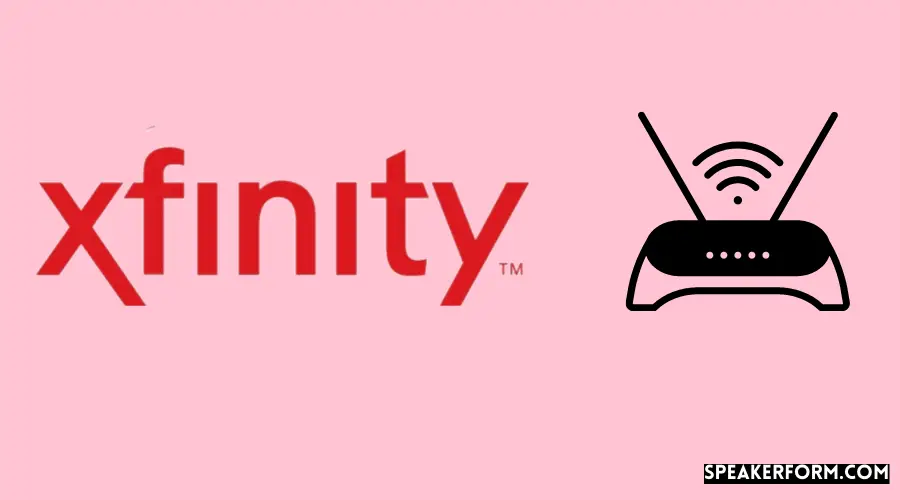
If you’re a Comcast customer, you know that you need to use an approved modem in order to access the internet. But what exactly is an approved modem?
An approved modem is a device that has been tested and certified by Comcast to work with their Xfinity service.
This means that it meets all of Comcast’s technical requirements and standards.
There are a few different types of approved modems, including DOCSIS 3.0 and DOCSIS 3.1 devices. DOCSIS 3.0 is the most common type of modem, and it’s compatible with most Comcast plans.
DOCSIS 3.1 is the newest standard, and it offers faster speeds than DOCSIS 3.0. However, not all Comcast plans support DOCSIS 3.1 modems yet.
If you’re not sure which type of modem you need, you can check Comcast’s website or contact customer service for help choosing the right device for your specific plan and needs.
Best Modem Router Combo for Comcast
There are a few factors to consider when purchasing a modem router combo for Comcast. First, you need to make sure that the device is compatible with Comcast’s network. Second, you’ll want to choose a device that offers high speed and reliability.
Lastly, you should select a modem router combo that fits your budget.
To ensure compatibility with Comcast, we recommend choosing a modem router combo that is certified for use with their network. A few of the best options include the Netgear Nighthawk AC1900 (C7000) or the Motorola MG7550.
Both of these devices offer high speed and reliability, and they have been tested and approved for use with Comcast’s network.
When it comes to price, you’ll find that modem router combos can range from around $60 to over $200. If you’re on a tight budget, we recommend opting for a less expensive option like the TP-Link Archer C7 AC1750.
However, if you’re willing to spend more for better performance, then we suggest going with something like the Netgear Nighthawk R6700 (AC1750).
Xfinity New Modem 2023
If you’re a Comcast/Xfinity customer, there’s a good chance you’re renting your modem from the company. But come 2023, that’ll no longer be an option. Comcast is now requiring customers to buy their own modems—and they’ve even provided a list of approved devices.
The change goes into effect on January 1, 2023, and will affect both new and existing customers. If you don’t have your own modem by that date, Comcast will automatically send you one for free (though you’ll have to pay for shipping and handling). The company is also giving customers a $59 credit if they choose to buy their own modem before the deadline.
So why the change? Well, it’s likely because most people already have their own modems or router/modem combos these days. And those who don’t usually rent them from their ISP anyway.
So it’s not like this is some huge inconvenience for Comcast’s customers—most of whom are probably already using their own equipment.
But if you are still renting a modem from Comcast, now is the time to start shopping for your own device. You can check out Comcast’s list of approved modems here, which includes options from Arris, Asus, Cisco, D-Link, Netgear, and more.
Just make sure you get one that’s compatible with your speed tier and has at least two Ethernet ports (for connecting multiple devices).
Do I Need a Modem And Router for Xfinity?
If you want to use Comcast’s Xfinity service, you’ll need to use a modem and router. Comcast provides its own modems and routers, or you can buy your own. If you decide to buy your own, make sure it’s compatible with Comcast’s service.
You can check Comcast’s website for a list of approved devices.
Comcast offers two different types of modems: DOCSIS 3.0 and DOCSIS 3.1. The newer DOCSIS 3.1 is faster and more expensive.
Unless you have a specific reason to get the 3.1 modem, the 3.0 will be just fine for most people.
As for routers, there are many different options on the market. Once again, make sure any router you purchase is compatible with Comcast’s Xfinity service before making a purchase.
Once you have your modem and router set up and connected to Comcast’s network, you should be good to go! Enjoy your high-speed internet service!
Xfinity.Com Equipment Update
If you have Xfinity equipment that needs an update, there are a few ways to do it. You can either use the My Account app or visit www.xfinity.com/equipmentupdate.
If you use the My Account app, simply open the app and sign in.
Then, select the “Equipment” tab at the bottom of the screen. From there, you’ll see all of your Xfinity equipment listed. Select the piece of equipment that needs an update, and then follow the prompts to complete the process.
If you visit www.xfinity.com/equipmentupdate, you’ll be prompted to sign in with your Xfinity username and password. Once you’re signed in, you’ll see all of your Xfinity equipment listed on one page. Select the piece of equipment that needs an update and follow the prompts to complete the process.
It’s important to keep your Xfinity equipment up-to-date so that you can continue to enjoy optimal service from your Comcast subscription!
Activate New Modem Xfinity
If you’ve just purchased a new Xfinity modem, congrats! You’re about to enjoy blazing-fast internet speeds and reliable connectivity. But before you can start streaming, gaming, and browsing at lightning-fast speeds, you’ll need to activate your new modem.
Don’t worry, activating your new Xfinity modem is easy. Just follow the simple steps below and you’ll be online in no time. How to Activate Your New Xfinity Modem:
1. Connect the coax cable from the wall outlet to the “Cable In” port on the back of your modem. Then connect one end of the Ethernet cable to the “Ethernet” port on the back of your modem and connect the other end to your computer’s Ethernet port. Finally, plug in your power cord to an outlet and into the “Power” port on the back of your modem.
2. Now open up a web browser on your computer and type in xfinityactivationwizardcom into the URL bar. This will take you to Comcast’s activation page for new modems.
3. Follow the prompts on this page to enter in your account information and complete activation.
Once activation is complete, you should see a confirmation message letting you know that your service is now active! And that’s it! You’ve now successfully activated your new Xfinity modem and are ready to start enjoying all that fast internet has to offer!
Xfinity Free Modem Upgrade
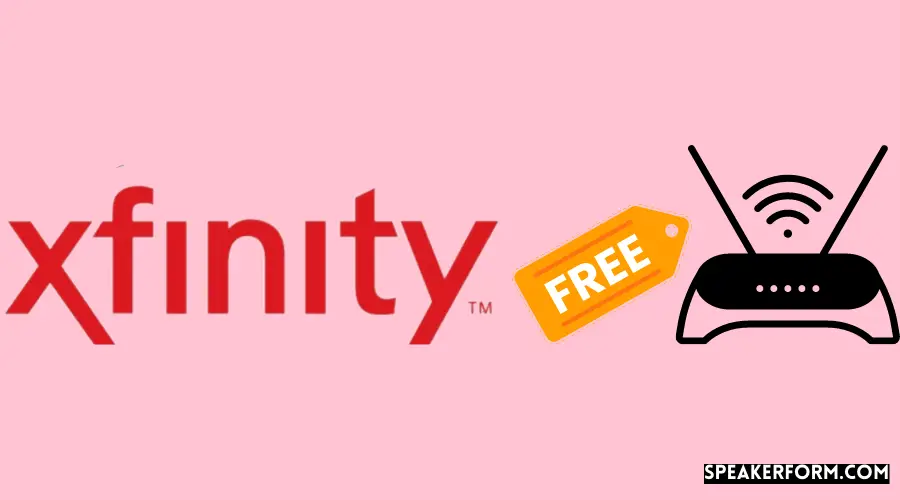
If you have an Xfinity modem that’s more than a few years old, you may be eligible for a free upgrade. Xfinity is constantly improving its network and upgrading its equipment, so older modems can’t always keep up. A newer modem will not only improve your speeds but also provide better reliability and compatibility with the latest features.
To see if you’re eligible for a free modem upgrade, visit the Xfinity website and sign in to your account. Once you’re logged in, click on the “Support” tab at the top of the page. Then, under the “Internet” section, click on “Check My Equipment.”
Xfinity will then check to see if your current modem is compatible with its network. If it isn’t, you’ll be given the option to upgrade to a new one at no charge. Just choose the modem you want and follow the instructions to complete the process.
It’s easy to upgrade your Xfinity modem – and it’s free if yours isn’t compatible with our network!
Conclusion
If you’re tired of paying Comcast for your modem rental, you can buy your own modem and save some money each month. Just make sure to buy a compatible modem that will work with Comcast’s service. Once you have your new modem, follow these steps to activate it and start using it:
1. Connect the coaxial cable from the wall outlet to the “Cable In” port on the back of the modem.
2. Connect one end of an Ethernet cable to the “Ethernet” port on the back of the modem, then connect the other end to your computer’s Ethernet port.
3. Plug in the power adapter to an outlet and then connect it to the “Power” port on the back of the modem.
4. Wait a minute or two for the modem to power on, then open a web browser and enter “10.0.0.” into the address bar (without quotation marks). This will take you to Comcast’s activation page.
5a.
If you see a page that says “Actiontec Gateway,” enter your account number and ZIP code in the appropriate fields, then click “Submit.” On the next page, select your equipment type from the drop-down menu and click “Continue.” Follow any additional instructions on this page to complete activation (you may need to reboot your modem at this point).