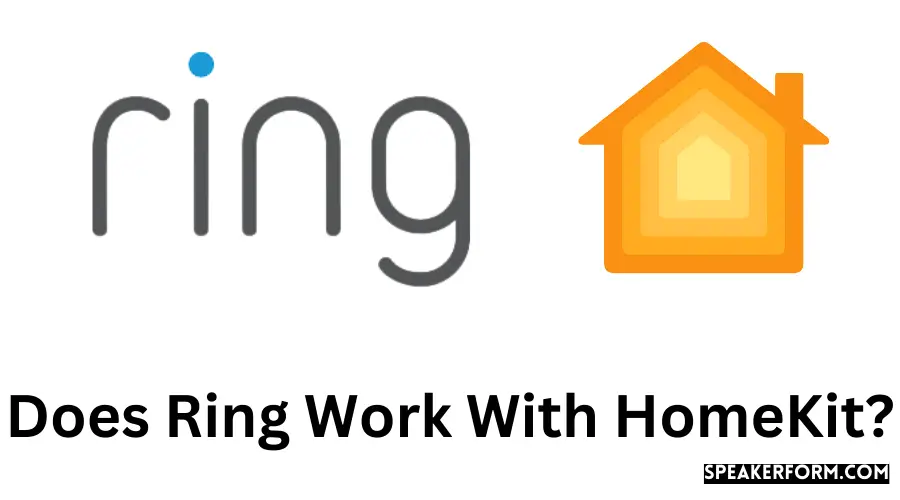In the last several months, I’ve put a lot of effort into securing my house.
I bought several Ring goods after extensive study for two reasons. To begin, I was impressed by Ring’s selection of high-quality home security systems.
However, I chose Ring because the company had previously guaranteed HomeKit connectivity for all of its devices.
As time has gone by since their announcement, I have concluded that it was all a sham.
The cost of buying new HomeKit-enabled gadgets was prohibitive, so I began searching for alternatives. The one that I ultimately chose was a Homebridge Hub. It made use of a simple Ring plugin to make Ring accessories available via HomeKit.
For Ring to operate with Apple HomeKit, you’ll need a Homebridge device or hub. Once installed, you’ll need to use your Ring account’s email, password, and two-factor authentication code to set up the Ring plugin on Homebridge.
You should be able to see your Ring accessory in the Home app on your Apple device after the plugin has been set up.
How To Integrate Ring With HomeKit?
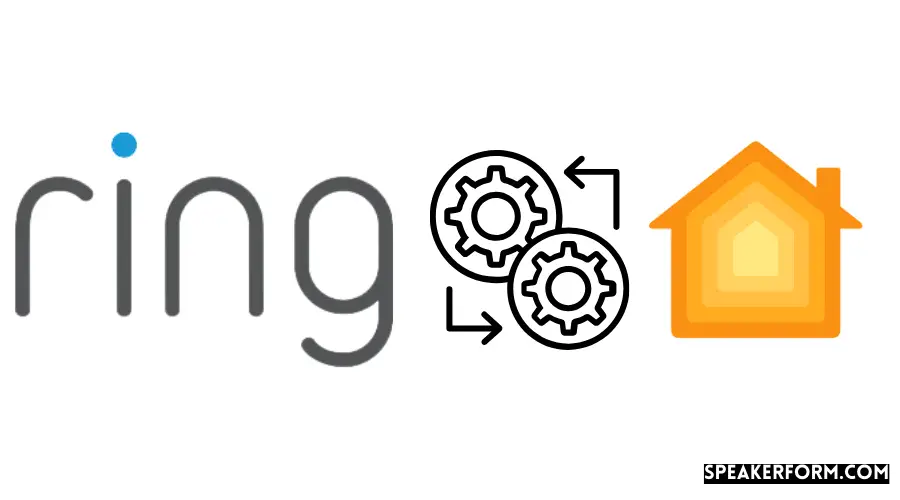
Ring devices, for example, are not officially approved by HomeKit. Therefore you can only use Homebridge to integrate them.
What is Homebridge?
Homebridge is a small server that connects to your home network and lets you use HomeKit with smart home gadgets that don’t support it natively or directly.
It mimics the Apple HomeKit API’s functionality. It serves as a link between your HomeKit devices and all of your third-party apps.
Now that you know what Homebridge is, here are a few different ways you may use it to connect your Ring devices to your home network.
In general, there are two methods to go about it:
Homebridge Hub or Homebridge on a Computer For Ring Accessories?
The first step is to download and install Homebridge on your PC.
Although this first seemed to be the answer I was searching for, it turned out to be something else entirely!
This is because, to manage the accessories, your computer must be operational at all times.
Not to mention, it’d be an enormous pain for most individuals.
Alternatively, you may invest in a Homebridge hub.
This is a ready-to-use hardware and software kit that has Homebridge already installed.
Most third-party accessories can be integrated with Apple HomeKit using this little gadget.
As someone who spent hours attempting to figure out how to use Homebridge on my PC, a Homebridge hub is a godsend since it enables integrating any device with HomeKit very easily and straightforward.
You must install the plugin for the accessory that you want to connect to HomeKit, and you are finished.
Connecting Ring Accessories With HomeKit Using HOOBS Homebridge Hub in 2021
In the end, I opted to go with a Homebridge hub to connect all of my ring-related accessories with HomeKit.
After much investigation, I decided on HOOBS, also known as Homebridge OOB.
It does exactly what its name implies: it integrates thousands of third-party accessories with Apple’s HomeKit right out of the box.
Why HOOBS to Connect Ring With HomeKit?
- • It’s very simple to get started with. HomeKit integration for all of your Ring devices takes a few minutes.
- It streamlines the process of installing Homebridge by eliminating the need to set up several plugins manually.
- To guarantee that you get the support and upgrades you need, Hoobs collaborates closely with the plugin’s creators.
- In addition to Ring, it is compatible with more than 2000 additional products, including Roborock, Harmony, ADT, Tuya, Sonos, MyQ, and more. Investing in Hoobs in a box is a no-brainer for those who want to create a smart home using HomeKit as the foundation.
How to Set up Ring With HomeKit Using HOOBS in 2024
Setting up Hoobs Simple and straightforward, integrating your Ring doorbell, camera, or smart lights is a task that can be done in a matter of minutes.
To connect your Ring accessory with HomeKit via Hoobs, follow the procedures outlined below.
Step 1: Connect Hoobs To Your Home Network
Getting your Ring devices to operate with HomeKit begins connecting Hoobs to your network, which takes just a few minutes.
There are two options for doing this.
You have the option of connecting the Hoobs gadget directly to your computer router. You may either connect it with an ethernet cable or wirelessly use your home WiFi network.
It takes no more than 3-4 minutes to set it up in any case.
Step 2: Open The Hoobs Interface on Your Browser
Creating a Hoobs account after the Hoobs device has been linked to your home network is necessary.
This may be accomplished by using the navigation bar to http://hoobs.local on your web browser’s home page. Please wait a few minutes for it to spread across the network.
Afterward, create an administrator account by providing your name, username, and password of your choosing.
Step 3: Install the Ring Plugin for Hoobs
While other Homebride plugins are compatible with Hoobs, the Ring plugin is the only one approved by the company.
As a result, if you use Hoobs to connect your Ring devices to your Apple Home, it will function perfectly.
Now that your account has been created go to your dashboard and choose the plugins tab.
This is the final tab on the menu that can be seen on the left-hand side of your computer screen.
To locate the Ring plugin, search for it. Then, click on the Install option to complete the process.
Step 4: Configure the Ring Plugin
The Hoobs system will restart, and a configuration screen for the Ring plugin will appear once the plugin has been installed.
Please enter your email and password in each of the three spaces located at the very top of the page before clicking the “Refresh Token” button.
It’s best if you don’t enter your email address or password in these fields.
Instead, what you want to do is create a refresh token using your Ring email address and password, and then put it in the appropriate blank on the page.
This is because you will not be storing your email address and password in the config file this way.
You’ll also note that there are a variety of choices for enabling and disabling certain functions.
So, I buried the specific control for the Ring camera sirens since I didn’t want to use them.
You may go to the next stage after you have decided what you want to activate or disable.
In other words, to create a new refresh token for use in the application.
Step 5: Open the Hoobs Terminal To Generate Refresh Token
You may start the terminal by selecting it from the drop-down menu at the top right of the screen, which appears after clicking on the three dots.
Once you’ve gotten into the terminal, use the following command to get the refresh token: GET REFRESH TOKEN.
When you execute this command, Hoobs will download a command-line application that acts as a setup wizard, which you can then use to complete the installation.
If you execute the command above properly, you will be prompted to enter your Ring email address, password, and 2FA code, among other things.
When asked, enter your email address and password. When you are asked for your 2FA code, enter it as instructed.
Providing that you have configured your mobile phone to work with Ring, you should get the 2FA code by text message.
However, if you have not done so, it should be delivered to the email address that you have registered with.
Your refresh token should be generated as soon as the software has finished this.
Step 6: Paste the Refresh Token in the Ring Plugin Config Screen
Once you’ve obtained the refresh token, all you have to do is copy it and paste it into the corresponding field on your Ring plugin configuration page.
If you’re still having trouble after pasting the token, make sure there aren’t any extra gaps there by accident. Please make a copy of the new settings and then save them.
Apple HomeKit now works with your Ring devices. Congratulations!
Except for camera-style attachments, all of your Ring devices should now be visible inside of your Apple Home.
Follow the steps below to add Ring camera-style add-ons to your project.
Step 7: Add Ring Camera Accessory in Apple Home
Ring doorbells and Ring cameras are not automatically linked to Apple Home if you have any Ring camera-type accessories.
Because of this, they aren’t automatically added to Apple HomeKit. No worries, it won’t take long at all.
To do so, open Apple Home on your Apple device and choose Add Accessory from the drop-down menu.
You may choose “I do not have a code or am unable to scan.” You should be able to see your Ring camera-style accessories on the computer screen.
Continue by providing the eight-digit setup code to get them added to your Apple Home.
The setup code may be found on your Hoobs dashboard under the heading “Home Setup Pin.”
You may get a warning that the item is not HomeKit certified.
Ignore this and press the “Add anyhow” button.
This is because Ring has not yet offered native HomeKit connectivity, which is the only reason why we are utilizing Hoobs.
As a result of utilizing Hoobs, you have now successfully linked your Ring accessory with HomeKit.
What Can You Do with Ring-HomeKit Integration?
The Home app on your iPhone can control your camera feed, Alarm, and lights with ease, thanks to HomeKit connectivity for Ring devices.
Controlling Ring Using HomePod
Ring devices do not have official HomePod compatibility as of yet.
If you use Homebridge to connect Ring devices to the Home App and then add the devices to Scenes, you’ll be able to use your HomePod to control the scenes hands-free.
Ring Doorbell With HomeKit
Once you’ve connected your Ring doorbell to HomeKit, you’ll be able to see the doorbell symbol on your Home app to see whether someone is at the front door.
You’ll be alerted through HomeKit whenever your doorbell is pressed.
Furthermore, anytime there is motion detected inside the scope of the doorbell camera, you will get detailed alerts via HomeKit.
There will also be a photograph taken by the camera included in these alerts. It is compatible with all Ring doorbells, including the Ring Pro, and is simple to use.
Ring Security Cameras With HomeKit
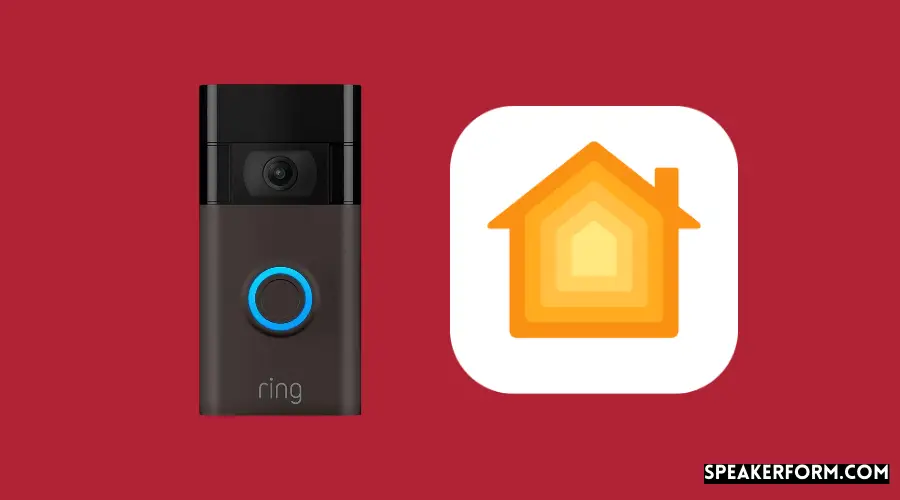
Ring cameras operate with HomeKit in the same way that the Ring doorbell does.
As soon as the motion sensor is activated, you’ll get notifications with rich media and pictures taken by the camera.
You can access the live feed for your Ring security camera directly from the Ring app.
Ring Alarm With HomeKit
When used in conjunction with HomeKit, the Ring Alarm is a very useful gadget.
Aside from the ability to activate and disable the Alarm via the Home app, you can also use HomeKit to create customized automation.
As a result, you may program your Alarm such that when it goes off, the siren will play or the lights will be turned off.
Ring Smart Lighting With HomeKit
Any Ring Smart Lighting devices, including spotlights, path lights, and floodlights, may be controlled and activated directly from the Ring Home App on your smartphone.
Things become interesting, though, when you combine your Ring camera or Alarm with clever automation to create a unique experience.
As a result, if you have an intruder, an automated sequence of events will be triggered, which will surely overwhelm them and keep your house secure.
HomeKit Notifications for Your Ring Accessories
You may now get all of the HomeKit alerts that you usually receive on HomeKit with your Ring accessories now that they practically operate as HomeKit accessories.
For instance, if your Ring camera detects movement, you’ll get a notice. If your Ring doorbell rings, you’ll receive a notification.
Be aware that the alerts you get on HomeKit may take a little longer to arrive than they would on the Ring app.
Despite this, HomeKit still gives you a lot more power and flexibility than you’d get without.
Disabling motion detection is also possible via the many settings that are accessible.
However, keep in mind that this will also prevent any video recording for the duration of the session.
Another intriguing benefit that HomeKit provides is the option to get alerts when you are at your destination rather than being inundated with notifications while you are at work, for example.
As a whole, HomeKit provides a great deal of control over your alerts, something that I haven’t seen with any other smart home ecosystem.
Final Thoughts
In light of how many of us rely on HomeKit, it’s really unfortunate that Ring has yet to add support for its ever-expanding range of devices.
But even if Ring were to implement HomeKit as they have promised for years, I doubt it would ever do more than the Homebridge setup described above has already managed to do.
The benefit of HomeKit is the variety of ways to modify the way your gadgets operate and behave.
The amount of switches and sensors you use is completely up to you, and it will operate precisely the way you want it to.
In addition, during the past several months, I have appreciated the convenience of being able to say, “Hey Siri, turn on the Ring alarm,” and have done so many times.
In addition, I can add hundreds of additional accessories to my HomeKit environment without ever having to deal with the well-known delay that manufacturers have in providing native HomeKit connectivity for their products when using Homebridge through HOOBS.
Frequently Asked Questions
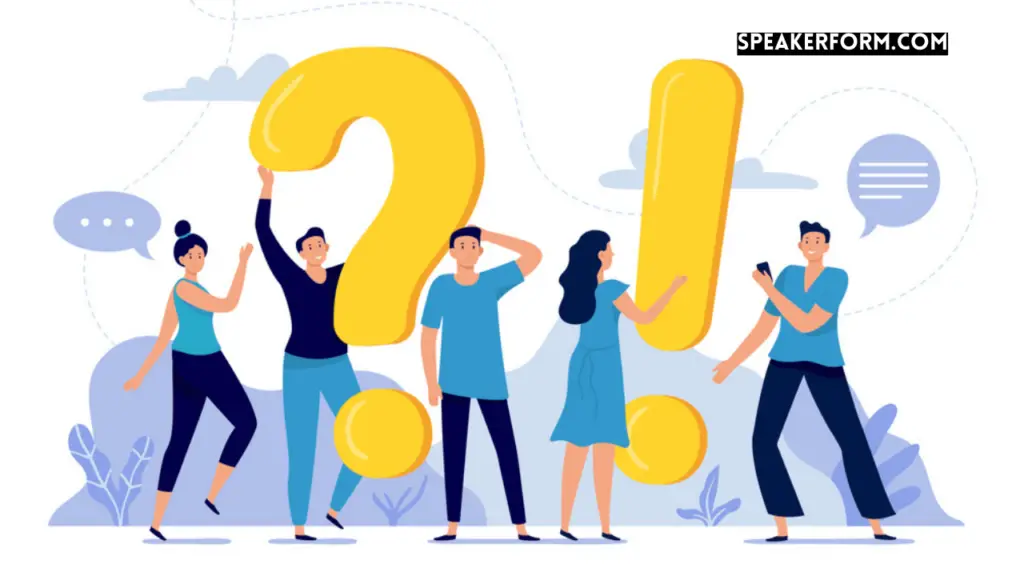
Does the Ring doorbell work on Apple Watch?
Using Homebridge or Hoobs, you can manage your Ring doorbell from your Apple Watch after it’s been set up with HomeKit using Homebridge or Hoobs.
Is there a monthly fee for Ring?
Ring protect, Ring’s security package, is available for a monthly or annual membership cost, depending on your preference.
If you choose the most basic plan, your monthly cost will be $3 per month or $30 per year.
If you choose the Ring Protect Plus, on the other hand, you will pay $10 per month or $100 per year in fees.
Is HomeKit more secure?
HomeKit is unquestionably more secure due to Apple’s adamant opposition to anything that breaches privacy or security standards.
This happens to be the reason why many people, including myself, have chosen to equip our smart homes with HomeKit technology.
Does Ring Require A Hub?
To keep the Alarm System and its components online and operational, Ring does provide a Base Station, which is included with the Alarm System.
As a result, without it, the Ring Alarm System will not function.
However, all other Ring devices may operate independently and without a hub from the Video Doorbell to the Floodlight Cam.
You need to download the Ring App on your smartphone to get started.
Does Ring Work With Siri?
There is no Siri support available for Ring at this time.
However, suppose you have connected Ring goods to your HomeKit Home via the use of Homebridge/HOOBS and have placed the Ring devices into their Scenes. In that case, you may activate these Scenes by asking Siri to do the necessary actions.
Does Ring Work With Apple Watch?
You may get alerts via the iOS Ring App or Rapid Ring App even though there isn’t an official Ring App for Apple Watch yet.
Make sure the Ring App and the Rapid Ring App alerts are enabled in the Watch App on your iPhone.It’s possible to capture the Ring App’s live stream and email it to yourself as a workaround for viewing Ring videos on your Apple Watch.
This would enable you to see the video from the message on your Apple Watch.
The Rapid Ring App may also send a snapshot from the Video Doorbell to the Apple Watch through Bluetooth.
It is impossible for the Rapid Ring to completely replace the Ring App since the Rapid Ring App does not allow you to go back and see prior events.
Can I answer the Ring Doorbell with my Apple Watch?
Answering the Ring Doorbell can only be done via the Ring App. This implies that you will be unable to respond to it using the Apple Watch.
Can You Use the Ring App on Apple TV?
Despite widespread desire, Ring has yet to release an official Ring app for the Apple TV.
As of February 2018, when Amazon bought Ring, one is very improbable.
You may, however, use your Apple TV as your Home Hub to manage your Ring Devices.
After doing some research, I discovered that.IPA files can be used with Xcode to sideload applications onto the Apple TV, which I thought was interesting.
According to unofficial reports, because tvOS is a modified version of iPadOS, it may be feasible to sideload the iOS Ring App onto Apple TV using Xcode and a premium developer account.
However, no one has ever been successful in doing so, particularly for the Ring App, according to our records.
Can I get notifications from Ring Devices connected to HomeKit through HOOBS?
Ring Cameras can send you notifications when motion is detected, Ring Doorbells can send you alerts when someone rings the doorbell, and your Ring Alarm System can send you notifications when different sensors detect movement.
HomeKit treats them like any other accessory.
If anything, you’ll notice a little delay in alerts due to the extra delay caused by HOOBS.