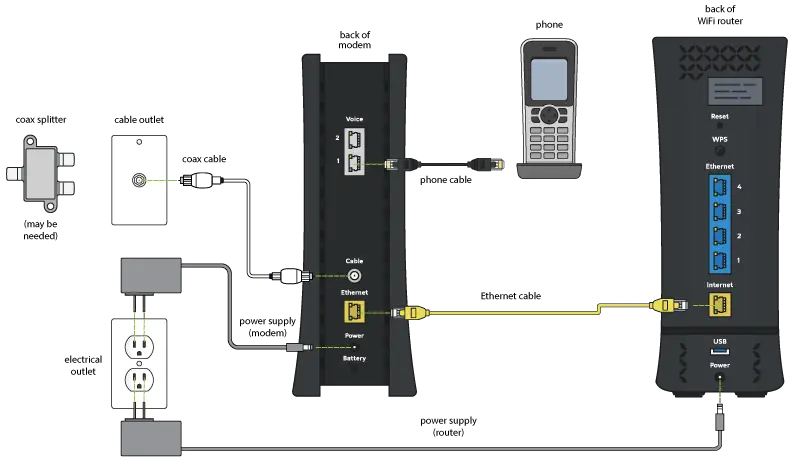To set up a Spectrum router and modem, connect the Ethernet cable from the modem to the Ethernet port on the WiFi router, then plug in the power cord to the WiFi router and an electrical outlet. Wait for the WiFi status light on the router to turn solid green.
Self-installation for Spectrum in-home WiFi is easy, simply connect the modem to the incoming cable outlet and then connect the modem to the Spectrum WiFi router. To activate the modem, visit spectrum. net/selfinstall. Additionally, it is important to have both a modem and router to connect to the internet on multiple devices.
This setup is ideal for households with multiple people online at once.

Credit: www.spectrum.net
Unpacking And Connecting The Kit
When it comes to setting up your Spectrum router and modem, it’s important to follow the correct steps to ensure a smooth and hassle-free experience. In this section, we will guide you through the process of unpacking the kit and connecting the necessary cables. Let’s get started!
Unpacking The Kit
The first step is to unpack the kit and make sure you have all the necessary components. Open the box and check for the router, modem, power cord, coax cable, Ethernet cable, and any other accessories provided. Make sure everything is in good condition and not damaged.
Connecting Coax Cable
Next, you need to connect the coax cable. Locate the coaxial cable outlet in your home and connect one end of the coax cable to the outlet. Then, find the coax cable port on the back of the modem and connect the other end securely. Ensure the connection is tight to avoid any signal disruptions.
Connecting Modem Power Cord
Now it’s time to connect the power cord. Take one end of the power cord and plug it into the power port on the modem. Then, insert the other end into a nearby electrical outlet. Make sure the power cord is firmly connected and that the outlet is functioning properly.
Connecting Ethernet Cable
The next step is to connect the Ethernet cable. Take one end of the Ethernet cable and connect it to the Ethernet port on the back of the modem. Then, plug the other end into the Ethernet port on the router. This will establish a wired connection between the modem and router, ensuring a stable and reliable internet connection.
Checking Wifi Status Light
After connecting all the necessary cables, it’s important to check the WiFi status light on the front of the router. The status light indicates the connectivity status of your WiFi network. Wait for the light to turn solid green, indicating that the router is properly connected and ready for use.
By carefully following these steps, you can easily set up your Spectrum router and modem. Stay tuned for the next section, where we’ll guide you through the process of connecting to your WiFi network and activating your service!
Connecting To Wifi
To set up your Spectrum router and modem, start by connecting the Ethernet cable from the modem to the Ethernet port on the router. Then, plug in the power cord and wait for the WiFi status light to turn green.
Activate your service using the My Spectrum app. It’s a simple process to keep you connected.
Connecting Modem
Before connecting to your WiFi, you need to first connect your modem. To do this:
- Connect the Ethernet cable to the modem.
- Then, connect the other end of the cable to the Ethernet port on the back of the WiFi router.
Connecting Ethernet Cable
Next, you’ll need to connect the Ethernet cable:
- Connect the power cord to the WiFi router.
- Plug the other end of the cable into an electrical outlet.
Connecting To Wifi Router
Once you’ve connected the Ethernet cable, you can move on to connecting to your WiFi router:
- Wait for the WiFi status light on the front of the router to turn solid green.
Activating Your Service
After connecting to your WiFi router, it’s time to activate your service:
- Use the My Spectrum app to complete the activation process.
By following these steps, you’ll be able to easily connect to your WiFi and enjoy seamless internet connection. Happy surfing!
Troubleshooting
To set up your Spectrum router and modem, first connect the Ethernet cable from the modem to the Ethernet port on the back of the router. Then, connect the power cord to the router and plug it into an electrical outlet.
Wait for the WiFi status light on the router to turn solid green for a successful setup.
Problems With Wifi Connection
If you’re experiencing problems with your WiFi connection after setting up your Spectrum router and modem, don’t worry! There are a few troubleshooting steps you can take to resolve the issue. First, check if your devices are connected to the correct WiFi network. Ensure that the WiFi router is in close proximity to your devices to establish a strong connection. If you’re still facing issues, try restarting your devices and router. Sometimes, a simple restart can resolve connectivity problems.Resetting The Router
If you’re still experiencing WiFi connection issues, you may need to reset your Spectrum router. To do this, locate the reset button at the back of the router. Press and hold the reset button for approximately 10 seconds until the lights on the router start flashing. This will restore the router to its factory settings and can help resolve any connectivity issues. However, keep in mind that resetting the router will erase any customized settings you have made, so make sure to note them down before proceeding with the reset.Tips For A Stronger Wifi Signal
To ensure a stronger WiFi signal throughout your home or office, try implementing these tips:- Place your Spectrum router in a central location in your space. This will help distribute the signal evenly and minimize the distance between the router and your devices.
- Keep your Spectrum router away from obstacles such as walls, metal objects, and other electronic devices. These can interfere with the signal and weaken the connection.
- Update the firmware of your Spectrum router regularly. Manufacturers release firmware updates to improve performance and security. Check the manufacturer’s website or the Spectrum support page for instructions on how to update your router’s firmware.
- Consider using a WiFi range extender or mesh system if you have a large space or multiple floors. These devices can boost the WiFi signal and ensure coverage in all corners of your space.
- Secure your WiFi network with a strong password to prevent unauthorized access and reduce the chances of signal interference.

Credit: www.reddit.com
Setting Up Spectrum Modem And Router
When it comes to setting up your Spectrum modem and router, it may seem like a daunting task. But fear not, because we have created this step-by-step guide to help you through the process. From connecting your modem and router to activating your new Spectrum modem and setting up WiFi service, we’ve got you covered. So let’s dive in and get started!
Connecting Modem And Router
To get started, you’ll need to connect your modem and router. Here’s how you can do it:
- Connect the Ethernet cable to the modem
- Connect the other end of the cable to the Ethernet port on the back of the WiFi router
Activating Your New Spectrum Modem
Once you have connected your modem and router, it’s time to activate your new Spectrum modem. Here’s what you need to do:
- Connect the power cord to the WiFi router
- Plug the other end of the power cord into an electrical outlet
- Wait for the WiFi status light on the front of the router to turn solid green
Setting Up Wifi Service
Now that your modem and router are connected and activated, it’s time to set up your WiFi service. Follow these steps:
- Unpack the kit that came with your Spectrum modem and router
- Connect the modem to the router using the Ethernet cable
- Connect your devices to the WiFi network using the provided username and password
Connecting Your Own Router To Spectrum
If you prefer to use your own router instead of the one provided by Spectrum, here’s how you can connect it:
- Connect the Ethernet cable to the modem
- Connect the other end of the cable to the Ethernet port on your own router
- Follow the manufacturer’s instructions to set up and configure your router

Credit: www.spectrum.com
Frequently Asked Questions Of Set Up Spectrum Router And Modem
How Do I Setup My Spectrum Modem And Wireless Router?
To set up your Spectrum modem and wireless router, follow these steps: 1. Connect the Ethernet cable from the modem to the Ethernet port on the back of the WiFi router. 2. Plug the power cord into the WiFi router and then into an electrical outlet.
3. Wait for the WiFi status light on the router to turn solid green. That’s it! Your Spectrum modem and wireless router are now set up and ready to use.
How Do I Setup My Modem And Router?
To set up your modem and router, follow these steps: 1. Connect the Ethernet cable from the modem to the Ethernet port on the WiFi router. 2. Plug the power cord into the WiFi router and an electrical outlet. 3. Wait for the WiFi status light on the router to turn solid green.
That’s it! You’re now ready to enjoy a connected internet experience.
Do You Need Both Router And Modem Spectrum?
To connect to the internet on multiple devices, you need both a modem and a router. Most modems only have one Ethernet port, so connecting multiple devices at once would be difficult.
How Do I Activate My New Spectrum Modem?
To activate your new Spectrum modem, follow these steps: 1. Connect your modem to the incoming cable outlet. 2. Connect your modem to your Spectrum WiFi router. 3. Activate your modem online by visiting spectrum. net/selfinstall.
Conclusion
Setting up your Spectrum router and modem is an essential step to ensure a seamless internet connection. By following the simple self-installation process, you can easily connect your devices and enjoy high-speed internet. Connect the Ethernet cable from the modem to the Ethernet port on the back of the router, and plug in the power cord.
Wait for the WiFi status light to turn solid green, indicating a successful setup. With Spectrum’s user-friendly instructions, you’ll be connected and ready to browse the web in no time.