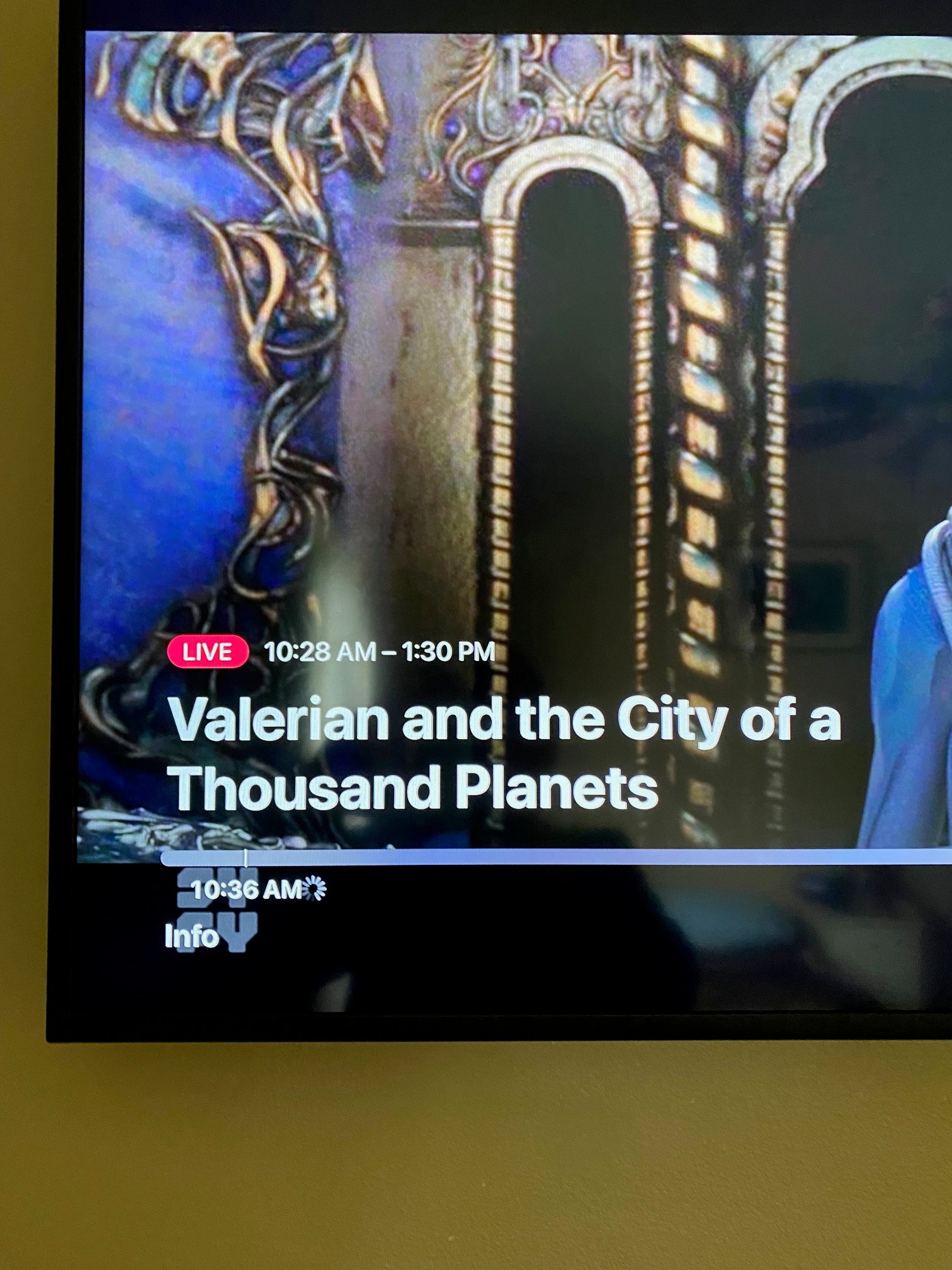The Spectrum app keeps buffering due to network connectivity issues or insufficient internet speed. This can be resolved by troubleshooting the network connection or upgrading to a higher internet speed plan.
Interruptions in your streaming experience can be frustrating, especially when trying to enjoy your favorite shows on the Spectrum app. Buffering occurs when there are issues with the network connection or if the internet speed is not sufficient to support smooth streaming.
However, you can easily resolve this issue by following a few steps. We will explore some common reasons why the Spectrum app keeps buffering and provide helpful solutions to ensure uninterrupted streaming. So, let’s dive in and find out how you can enjoy your favorite shows without any annoying interruptions.
Common Causes For Buffering Issues
Buffering issues can be frustrating when you’re trying to stream your favorite shows or movies on the Spectrum app. Understanding the common causes for buffering issues can help you troubleshoot and improve your streaming experience. In this article, we will explore three common culprits behind buffering problems: low internet speed, network congestion, and device performance issues.
Low Internet Speed
If your internet connection speed is not up to par, it can cause frequent buffering while streaming on the Spectrum app. Slow internet speeds can be due to various factors such as bandwidth limitations, poor network infrastructure, or technical issues with your internet service provider. To ensure smooth streaming, it’s essential to have a reliable internet connection with a minimum download speed of 25 Mbps for HD streaming and 5 Mbps for SD streaming.
Network Congestion
Network congestion occurs when there is heavy internet traffic in your area, leading to slower speeds and buffering issues. This commonly happens during peak hours when many users are simultaneously streaming or downloading large files. Network congestion can be a result of insufficient network capacity or inadequate infrastructure. If you experience buffering problems during specific times of the day, it may be worth contacting your internet service provider to inquire about potential congestion issues and possible solutions.
Device Performance Issues
Another common cause of buffering issues is related to the performance of your streaming device. Outdated software, insufficient memory, or excessive background processes can all contribute to buffering problems. It’s important to ensure that your device meets the recommended system requirements for streaming content on the Spectrum app. Additionally, periodically updating your device’s apps, operating system, and clearing cache can help enhance its performance and reduce buffering.
Troubleshooting Steps
If you’re frequently experiencing buffering issues with the Spectrum app, don’t worry! There are several troubleshooting steps you can take to resolve the problem. By following these simple guidelines, you’ll be able to enjoy uninterrupted streaming on your device.
Check Internet Speed And Connection
To start troubleshooting, the first thing you’ll need to do is check your internet speed and connection. Slow internet speeds or a weak connection can often be the cause of buffering issues. You can use a speed testing tool to check your internet speed, and make sure that your device is connected securely to your Wi-Fi network.
Restart The App And Device
If checking your internet connection didn’t solve the problem, the next step is to restart both the Spectrum app and the device you’re using to stream. Sometimes, simply restarting the app can resolve any temporary glitches or bugs that may be causing the buffering. Additionally, restarting your device can help clear out any background processes that may be affecting the app’s performance.
Close Background Apps And Clear Cache
If restarting the app and device didn’t do the trick, it’s worth checking if any background apps are hogging up resources that could be impacting the Spectrum app’s performance. Close any unnecessary apps running in the background, as they may be using up valuable bandwidth. Additionally, clearing the cache of the Spectrum app can help remove any stored data or temporary files that could be causing issues.
Update The Spectrum App
Another potential solution to buffering problems is to ensure that the Spectrum app is up to date. Developers regularly release updates that address software bugs and improve overall performance. To update the app, simply visit your device’s app store and check for any available updates. Installing the latest version can often resolve buffering problems.
Reset Network Settings
If none of the previous steps have resolved the buffering issue, you may need to reset your network settings. This step will revert your device’s network settings to their default configurations, which can help resolve any underlying connectivity issues. Keep in mind that resetting your network settings will remove any saved Wi-Fi networks and passwords, so you’ll need to reconnect to your network afterward.
By following these troubleshooting steps, you’ll be able to effectively address buffering issues on the Spectrum app. Remember to check your internet speed, restart the app and device, close background apps, update the app, and reset network settings if necessary. By doing so, you’ll ensure a smoother streaming experience without any frustrating buffering interruptions.
Optimizing Streaming Quality
Struggling with buffering issues on the Spectrum App? Optimize your streaming quality for a seamless experience.
Adjust Video Quality Settings
One of the first steps to optimize your streaming quality on the Spectrum app is to adjust the video quality settings. By making a few changes in the app settings, you can ensure a smoother viewing experience without constant buffering interruptions.
- Access the Spectrum app on your device.
- Go to the “Settings” menu.
- Look for the “Video Quality” option.
- Select a lower video quality option, such as “Standard” or “Low,” if available.
By choosing a lower video quality, you reduce the strain on your internet connection, allowing for faster and more consistent streaming. Remember to save the changes, and then try streaming your favorite shows or movies again.
Connect To A 5ghz Wi-fi Network
If you’re experiencing buffering issues on the Spectrum app, it may be due to a weak Wi-Fi signal. Connecting to a 5GHz Wi-Fi network can significantly improve your streaming quality and reduce buffering.
- Access your device’s Wi-Fi settings.
- Locate the available Wi-Fi networks and identify if your current network operates on 5GHz frequency.
- If your network does not support 5GHz, consider investing in a dual-band router that offers this capability.
- Once connected to a 5GHz Wi-Fi network, return to the Spectrum app and try streaming again.
A 5GHz network provides faster and more reliable internet speeds, ensuring a smoother streaming experience. By utilizing this option, you can prevent buffering issues on the Spectrum app.
Use A Wired Connection
If you continue to experience buffering while streaming on the Spectrum app, switching to a wired connection can help eliminate the issue altogether. A wired connection provides a more stable and consistent internet connection compared to Wi-Fi.
- Connect an Ethernet cable from your modem or router to your streaming device.
- Disable Wi-Fi on your device to ensure a seamless wired connection.
- Launch the Spectrum app and enjoy uninterrupted streaming without buffering delays.
Using a wired connection eliminates the interference and signal limitations often encountered with wireless networks, resulting in improved streaming quality on the Spectrum app.
Manage Device Bandwidth Usage
Another effective way to optimize streaming quality on the Spectrum app is to manage device bandwidth usage. By prioritizing streaming activities over other internet-consuming tasks, you can minimize buffering and enjoy uninterrupted viewing.
- Ensure that no other devices on your network are using a significant amount of bandwidth during your streaming sessions.
- Pause any downloads, updates, or uploads on your device while streaming to free up bandwidth.
- Close any unnecessary apps or browser tabs that may be consuming internet resources.
By managing your device’s bandwidth usage, you allocate more resources to streaming, resulting in a smoother experience on the Spectrum app. Apply these strategies to improve your streaming quality and eliminate buffering interruptions.
Credit: www.reddit.com
Contacting Spectrum Support
If you are experiencing issues with your Spectrum app continuously buffering and need assistance, reaching out to Spectrum Support is your best course of action. With their dedication to helping customers, you can rely on their expertise to resolve any technical issues you may encounter. This section will guide you through the various methods of contacting Spectrum Support to get your buffering issue resolved quickly.
Online Support Resources
If you prefer to troubleshoot the buffering issue on your own, Spectrum provides a range of online support resources to assist you. Their comprehensive website offers a wealth of knowledge and resources to guide you through any technical difficulties. Here’s what you can expect to find:
- Step-by-step troubleshooting guides
- FAQs and knowledge base articles
- Video tutorials
- Community forums for peer support
Technical Support Hotline
If you require immediate assistance or the issue persists, contacting the Spectrum Technical Support Hotline is the way to go. By calling their dedicated helpline, you can speak directly to a knowledgeable representative who can help diagnose and resolve your buffering problem. To get in touch, utilize the following contact details:
| Contact Number | Availability |
|---|---|
| 1-800-892-4357 | 24/7 |
Keep in mind that wait times may vary, especially during peak hours. To expedite the process, make sure you have any necessary account information readily available when contacting the hotline.
Remember, Spectrum Support is committed to providing exceptional customer service and ensuring you have a seamless streaming experience. Don’t hesitate to reach out to them if you’re encountering buffering issues with your Spectrum app – their dedicated team is there to help!
Alternative Streaming Options
When the Spectrum app keeps buffering, it can be frustrating. Explore alternative streaming options for uninterrupted viewing, without the buffering issues.
Exploring Other Streaming Apps
If you are tired of dealing with constant buffering issues on the Spectrum app, it may be time to consider alternative streaming options. Luckily, there are several other streaming apps that can provide a reliable and uninterrupted viewing experience. These apps not only offer a vast library of content but also boast a smooth streaming performance. Let’s take a look at some popular alternatives:Consider Different Devices Or Smart Tvs
When it comes to streaming, the device you use can greatly impact your viewing experience. If the Spectrum app keeps buffering on your current device, it might be worth trying out different streaming devices or smart TVs. Some devices are specifically designed for streaming, offering a seamless and optimized experience. Consider the following options:Exploring Other Streaming Apps
Roku
Roku is a popular streaming device that offers a wide range of streaming apps, including Netflix, Hulu, and Amazon Prime Video. Its interface is user-friendly and navigation is a breeze, making it an excellent choice for those looking to switch from the Spectrum app.Apple TV
Apple TV is another great option for streaming enthusiasts. With its sleek design and intuitive interface, it provides a seamless streaming experience. Not only does Apple TV offer a variety of streaming apps, but it also integrates seamlessly with other Apple devices, allowing you to enjoy your favorite content across multiple platforms.Amazon Fire TV
Amazon Fire TV is a cost-effective streaming device that offers a vast selection of apps and channels. Its powerful performance ensures smooth streaming, making it an ideal choice for those experiencing buffering issues with the Spectrum app.Consider Different Smart Tvs
If you prefer to eliminate the need for an additional streaming device, you can opt for a smart TV that comes with built-in streaming capabilities. Many leading TV brands now offer smart TVs that support a variety of streaming apps. Here are a few options to consider:Samsung Smart TV
Samsung Smart TVs are known for their exceptional picture quality and smart features. Equipped with the Tizen operating system, these TVs provide a seamless streaming experience by supporting popular streaming apps like Netflix, Disney+, and YouTube.LG Smart TV
LG Smart TVs offer a similar experience with their webOS platform. Along with a user-friendly interface, they provide access to a plethora of streaming apps, ensuring that you find the perfect alternative to the Spectrum app.Sony Smart TV
Sony Smart TVs feature Android TV as their operating system, allowing you to access a wide range of streaming apps via the Google Play Store. With advanced picture and sound technologies, Sony TVs deliver a captivating viewing experience. In conclusion, if the Spectrum app keeps buffering, you have alternative streaming options to explore. By trying out different streaming apps or utilizing different devices or smart TVs, you can find a solution that ensures smooth and uninterrupted streaming. So, say goodbye to buffering frustration and say hello to uninterrupted entertainment!
Credit: www.reddit.com

Credit: community.spectrum.net
Frequently Asked Questions For Spectrum App Keeps Buffering
Why Does The Spectrum App Keep Buffering?
The Spectrum app may keep buffering due to a slow internet connection, network congestion, or technical issues on your device. Clearing cache, restarting the app or device, and ensuring a stable internet connection can help resolve buffering problems.
How Can I Fix The Buffering Issue On The Spectrum App?
To fix buffering issues on the Spectrum app, try restarting your device, checking your internet connection, closing other apps, clearing cache, and updating the app. If the problem persists, contact Spectrum customer support for further assistance.
Is There A Way To Prevent Buffering On The Spectrum App?
You can prevent buffering on the Spectrum app by ensuring a fast and stable internet connection, closing background apps, using Ethernet instead of Wi-Fi, clearing cache regularly, and keeping your device’s software up to date. These steps can help optimize your streaming experience.
Conclusion
Dealing with buffering issues on the Spectrum app can be frustrating. However, by following the troubleshooting tips mentioned in this blog post, you can minimize or eliminate buffering altogether. Whether it’s optimizing your internet connection, clearing cache, or using the app on a compatible device, there are steps you can take to improve your streaming experience.
Don’t let buffering ruin your enjoyment – take action and enjoy uninterrupted streaming with the Spectrum app.