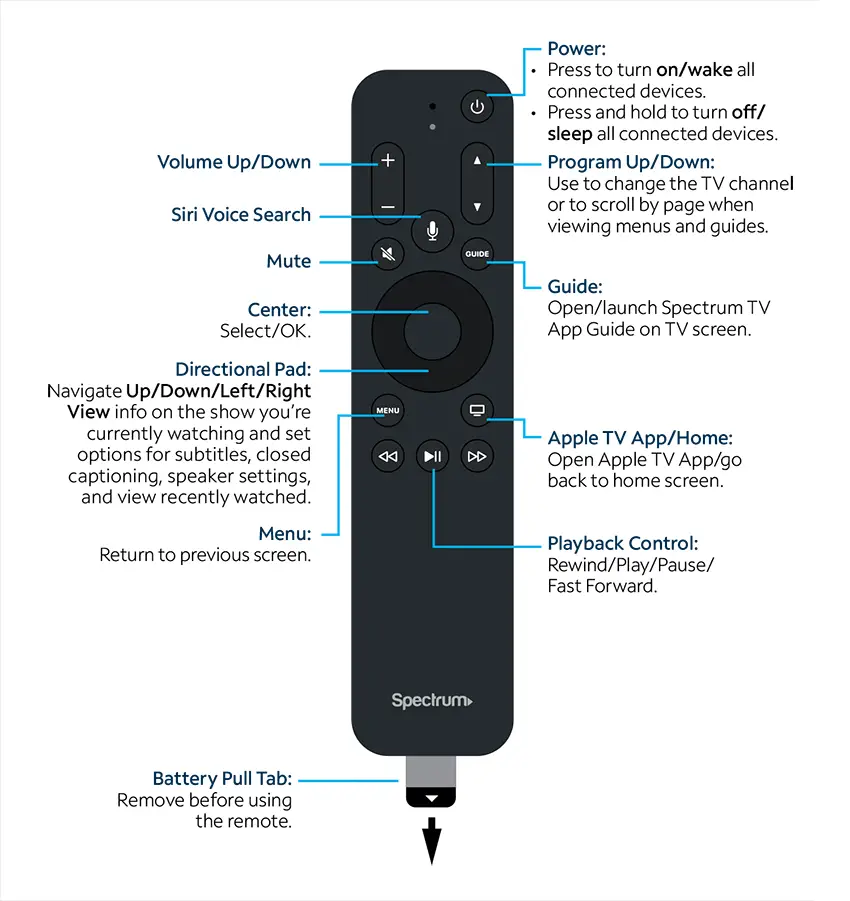If your Spectrum Apple TV is not working, try restarting your device and checking your internet connection. Having trouble with your Spectrum Apple TV?
Don’t panic. There could be a simple solution to get it up and running again. One common issue is a frozen or unresponsive device. In this case, try restarting your Apple TV by unplugging it from the power source, waiting for a few seconds, and then plugging it back in.
Another problem may be a weak or unstable internet connection. Make sure your Wi-Fi is working properly and try resetting your router if necessary. By following these troubleshooting steps, you should be able to resolve any issues you are experiencing with your Spectrum Apple TV.

Credit: www.youtube.com
Common Issues
When it comes to using Spectrum on your Apple TV, you may come across some common issues that can be frustrating and disrupt your entertainment experience. These issues can range from problems with the remote not responding, to no sound or Wi-Fi connectivity problems. In this section, we will discuss these common issues and provide you with some troubleshooting steps to help you resolve them.
Remote Not Responding
If you find that your Spectrum remote is not responding when using Apple TV, you can try the following solutions:
- Make sure the remote has fresh batteries. Replace them if necessary.
- Check if there are any obstructions between the remote and the Apple TV. Remove any objects that may be blocking the signal.
- Reset the remote by pressing and holding the Menu and Volume Up buttons simultaneously for a few seconds.
- If none of these steps work, you may need to contact Spectrum customer support for further assistance.
No Sound
If you’re experiencing no sound on your Spectrum app while using Apple TV, try the following troubleshooting tips:
- Ensure that the volume on your Apple TV and TV set is turned up and not muted.
- Check if the audio cables are properly connected between your Apple TV and TV set.
- Restart your Apple TV by going to Settings > System > Restart.
- Check if the audio settings on your Apple TV are correctly configured for your TV set.
- If these steps don’t resolve the issue, consider testing the audio with a different app or streaming service to determine if the problem is specific to the Spectrum app or your Apple TV.
Wi-fi Connectivity Problems
If you’re experiencing Wi-Fi connectivity problems with your Spectrum app on Apple TV, try the following troubleshooting steps:
- Ensure that your Apple TV is connected to a strong and stable Wi-Fi network. Check your network settings and reconnect if necessary.
- Restart your Wi-Fi router and modem. Unplug them from the power source, wait for a few seconds, and then plug them back in.
- Move your Apple TV closer to the Wi-Fi router to improve the signal strength.
- If possible, connect your Apple TV directly to the router using an Ethernet cable to eliminate any Wi-Fi issues.
- If the Wi-Fi connectivity issues persist, you may need to contact your internet service provider for further assistance.
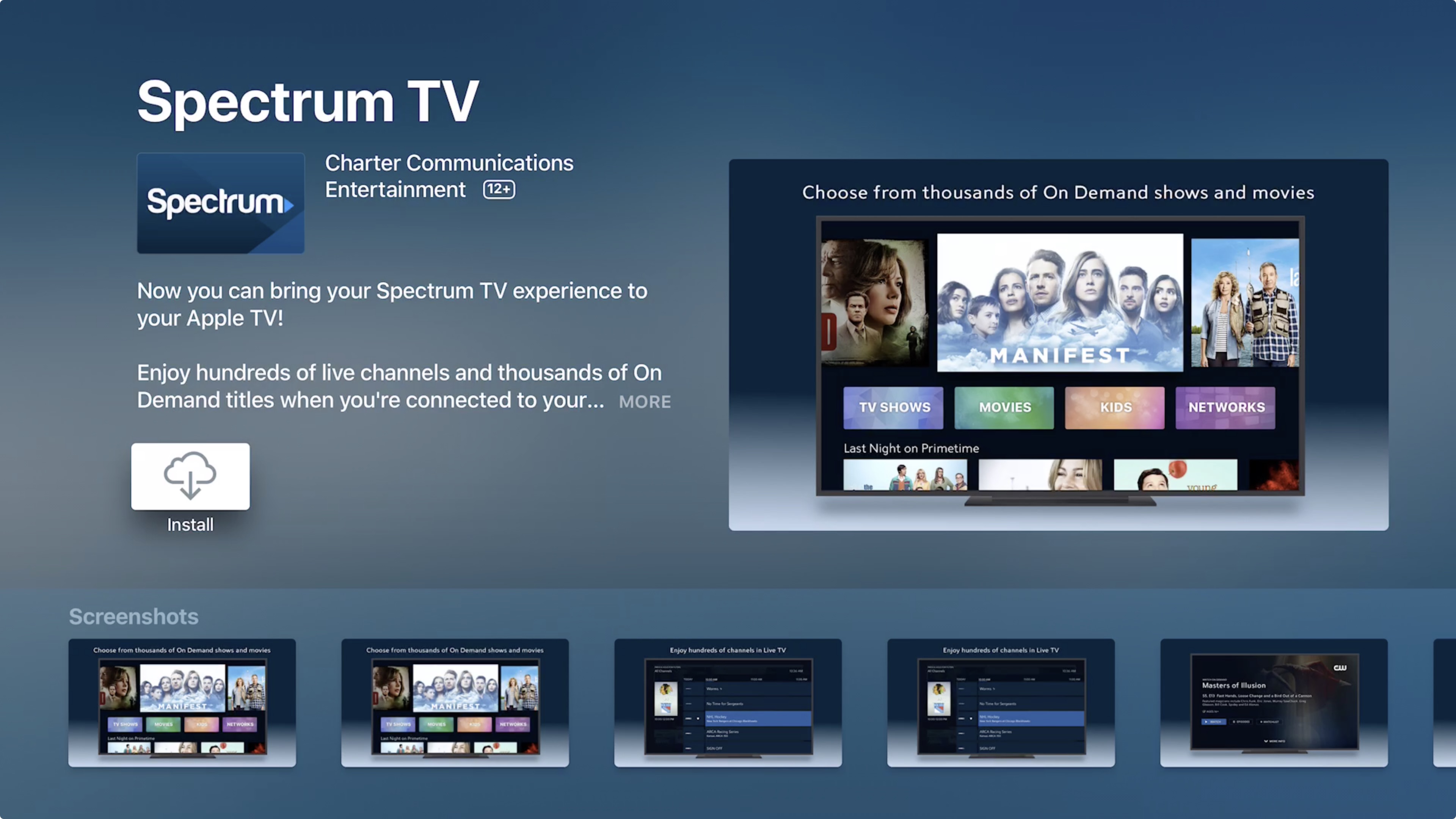
Credit: 9to5mac.com
Troubleshooting Steps
Experiencing issues with your Spectrum Apple TV? Don’t worry, we’ve got you covered! Below are some troubleshooting steps to help you resolve the problem and get back to enjoying seamless entertainment.
Check Remote Batteries
If your Spectrum Apple TV is not responding to your remote commands, the first thing you should do is check your remote batteries. Low battery power can cause connectivity issues and prevent the remote from functioning properly. Replace the batteries with new ones and see if that solves the problem.
Restart Apple Tv And Modem
Another simple yet effective troubleshooting step is to restart both your Apple TV and modem. This can help refresh the system and resolve any temporary glitches or connectivity issues. Follow these steps to restart your devices:
- On your Apple TV, go to Settings and select System.
- Click on Restart and confirm your selection.
- Unplug your modem from the power source and wait for about 30 seconds.
- Plug the modem back in and allow it to fully restart.
- Once the modem is back online, restart your Apple TV and check if the issue has been resolved.
Adjust Audio Settings
If you’re experiencing audio-related problems with your Spectrum Apple TV, it’s worth checking the audio settings. Sometimes, incorrect audio settings can lead to sound distortion, no sound output, or issues with specific apps. Follow these steps to adjust your audio settings:
- On your Apple TV, go to Settings and select Audio & Video.
- Choose Audio Format and ensure it is set to the appropriate option (e.g., Dolby Digital 5.1).
- If you’re using an external sound system, make sure it is properly connected to your Apple TV.
- Test the audio with different apps or content to see if the problem persists.
Reset Network Settings
If all else fails, resetting the network settings on your Spectrum Apple TV might help resolve connectivity issues. Follow these steps:
- On your Apple TV, go to Settings.
- Select General and then choose Reset.
- Click on Reset Network Settings and confirm your selection.
- Wait for the Apple TV to reset and reconnect to your network.
- Once the reset is complete, test the connection and see if the issue persists.
By following these troubleshooting steps, you should be able to diagnose and resolve common issues with your Spectrum Apple TV. If the problem still persists, it is recommended to reach out to Spectrum support for further assistance. Enjoy uninterrupted entertainment with Spectrum Apple TV!
Contacting Support
When you run into issues with your Spectrum Apple TV, don’t worry! Contacting support can help resolve the problem and get you back to enjoying your favorite shows and movies. Whether you need assistance from Apple or Spectrum, their dedicated support teams are available to assist you. Let’s take a look at how you can get in touch with Apple Support and Spectrum Support.
Apple Support
Having trouble with your Spectrum Apple TV? Reach out to Apple Support for expert assistance. Here’s how you can contact them:
- Visit the Apple Support website.
- Click on “Get Support” at the top of the page.
- Select “Apple TV” from the product list.
- Choose the specific issue you’re facing with your Spectrum Apple TV.
- Follow the prompts to contact Apple Support via phone, chat, or email.
Spectrum Support
If you’re experiencing difficulties with your Spectrum Apple TV, reaching out to Spectrum Support is the best way to find a solution. Here are the options to get in touch:
- Visit the Spectrum Contact Us webpage.
- Click on the “TV” category.
- Choose the “TV Equipment” option.
- From the available topics, select the one that best matches your issue.
- Follow the provided instructions to get in touch with Spectrum Support via phone or online chat.
By contacting Apple Support or Spectrum Support, you can ensure that any problems you encounter with your Spectrum Apple TV are promptly resolved. Don’t hesitate to reach out to their knowledgeable support teams, who are ready to assist you and get you back to enjoying a seamless streaming experience.
Alternative Solutions
When it comes to Spectrum Apple TV not working, don’t worry! There are alternative solutions that you can try before reaching out to customer support. In this section, we will explore two common alternatives that might just solve your problem: Using HDMI Cable and Using AirPlay.
Using Hdmi Cable
If you’re experiencing issues with your Spectrum Apple TV, one possible solution is to use an HDMI cable. This hardware connection can bypass any wireless or software-related problems that might be causing the issue. Follow these steps to give it a try:
- First, ensure that your Spectrum Apple TV and your TV or monitor are powered on.
- Locate the HDMI port on both devices. On your Spectrum Apple TV, it’s typically found on the back.
- Connect one end of the HDMI cable to the HDMI port of your Spectrum Apple TV.
- Connect the other end of the HDMI cable to the HDMI port of your TV or monitor.
- Make sure that the HDMI input on your TV or monitor is selected as the source.
- Wait for a few seconds, and you should see your Spectrum Apple TV screen on your TV or monitor.
Using an HDMI cable can often resolve display-related issues, such as no signal or black screen on your Spectrum Apple TV. Give it a try and see if it helps get your device back up and running.
Using Airplay
If you have multiple Apple devices at your disposal, using AirPlay can be another alternative solution to fix your Spectrum Apple TV not working issue. With AirPlay, you can wirelessly stream audio and video content from your iPhone, iPad, or Mac to your Apple TV. Follow these simple steps to utilize AirPlay:
- Ensure that your Spectrum Apple TV and your Apple device (iPhone, iPad, or Mac) are connected to the same Wi-Fi network.
- On your Apple device, open the app or content that you want to stream to your Spectrum Apple TV.
- Look for the AirPlay icon, which resembles a rectangle with an upward arrow, and tap on it.
- Select your Spectrum Apple TV from the list of available devices.
- If prompted, enter the AirPlay passcode displayed on your Spectrum Apple TV.
- Your selected content should now be wirelessly streamed to your Spectrum Apple TV.
Using AirPlay can be a convenient way to troubleshoot any connectivity or compatibility issues with your Spectrum Apple TV. Give it a try and see if it helps resolve your problem.
Preventive Measures
Spectrum Apple TV not working? Take preventive measures to troubleshoot the issue and enjoy uninterrupted streaming. Check your internet connection, reset the device, update software, and ensure proper device placement for optimal performance.
Regular Software Updates
One of the essential preventive measures to ensure your Spectrum Apple TV functions smoothly is to regularly update its software. Software updates often contain bug fixes, security patches, and performance improvements that can resolve many issues, including the problem of Apple TV not working with Spectrum. To update your Apple TV’s software:
- Go to the “Settings” menu on your Apple TV.
- Select “System”.
- Choose “Software Updates”.
- If an update is available, click “Download and Install”.
- Wait for the update to complete and restart your Apple TV.
Regular software updates ensure that your Apple TV stays up to date with the latest features and improvements, reducing the likelihood of encountering compatibility issues with Spectrum.
Proper Ventilation
Adequate ventilation is crucial for the proper functioning of your Spectrum Apple TV. Overheating can lead to various problems, including sluggish performance, freezing, and even system failures. To prevent such issues, follow these tips to ensure your Apple TV has proper ventilation:
- Place your Apple TV on a flat, stable surface with sufficient space around it to allow for airflow.
- Avoid placing your Apple TV inside closed cabinets, cabinets with poor ventilation, or areas with restricted airflow.
- Ensure that the vents on the Apple TV are not obstructed by objects, dust, or debris.
- Consider using a cooling fan or external cooling solution if you frequently experience overheating issues.
By following these preventive measures, you can help your Spectrum Apple TV maintain optimal performance and reduce the chances of it not working correctly.

Credit: www.spectrum.net
Frequently Asked Questions On Spectrum Apple Tv Not Working
Why Is My Spectrum Apple Tv Not Working?
If your Spectrum Apple TV is not working, it could be due to various reasons such as connectivity issues, software glitches, or hardware problems. To troubleshoot the issue, try restarting your Apple TV, checking your network connection, updating the software, or contacting Spectrum support for further assistance.
How Can I Fix The Connectivity Issues With My Spectrum Apple Tv?
To fix connectivity issues with your Spectrum Apple TV, ensure that your Apple TV is connected to a stable and functioning Wi-Fi network. You can try restarting your router, checking for any network interference, or resetting the network settings on your Apple TV.
If the problem persists, contacting Spectrum support can help resolve the issue.
What Should I Do If My Spectrum Apple Tv Freezes Or Becomes Unresponsive?
If your Spectrum Apple TV freezes or becomes unresponsive, try restarting your Apple TV by unplugging it from the power source, waiting for a few seconds, and then plugging it back in. If the issue persists, resetting your Apple TV to factory settings or contacting Spectrum support may be necessary for further troubleshooting.
How Do I Update The Software On My Spectrum Apple Tv?
To update the software on your Spectrum Apple TV, go to the Settings menu, select System, and choose Software Updates. If an update is available, click on Download and Install. Ensure that your Apple TV is connected to the internet and let the update process complete.
This may resolve any software-related issues you may be experiencing.
Conclusion
Spectrum Apple TV not working can be frustrating, but thankfully, there are solutions available to troubleshoot the issue. By following the steps mentioned in this blog post, you can resolve common problems with your Apple TV and enjoy uninterrupted streaming.
Remember to check your network connection, update your device’s software, and restart your Apple TV if necessary. With these tips, you can get back to enjoying your favorite shows and movies without any interruptions.