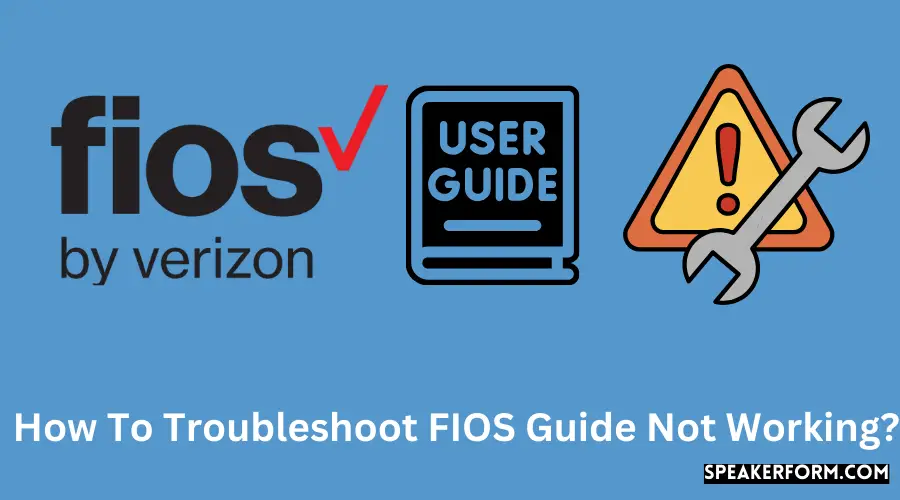I am someone who loves to keep track of the scheduled list of programs on my favorite channels.
Once, I was trying to check out all the channels I was paying a subscription for, and my FiOS TV Guide just stopped working.
This was very frustrating, about as frustrating as the time my Fios Remote wouldn’t change channels.
I realized this issue might pop up elsewhere too.
This led me to check through a bunch of fixes available online and arrive at an informed solution.
I decided to put together this comprehensive article about why your FiOS TV Guide stopped working and how to rectify it.
If the FIOS TV Guide isn’t working, power off and restart your set-top box.
If that doesn’t work, try turning off the FIOS router, waiting for 30 seconds, and then restarting it.
Why Your Fios Guide might be Acting Up?
If your FiOS TV Guide is not functioning properly, it might be because the device isn’t getting stable reception.
It can also be because of:
- A weak internet connection.
- Damaged or loose cables.
- Bugs in your TV, Set-Top Box, or router.
- Technical issue from Verizon’s side.
Always remember that even if you are not using the internet at the time, you need to have the router switched on.
Otherwise, your TV will not be able to function properly.
Also, make sure that the internet connection has a broadband speed of at least 2 Mbps.
You can fix some of the bugs by simply restarting or rebooting your device, set-top box, or router. Others require technical assistance from Verizon’s side.
Fixing these Issues
First and foremost, make sure that your TV and Set-top box have power by turning them on.
After that, if you find that your Guide is not working, here are some methods that will help you fix your FiOS Guide.
- Restart set-top box.
- Reset Router.
- Ensure that all the connections are perfectly made.
- Contact Verizon support.
Restart set-top box
This is the best way to help you troubleshoot any issues present. Rebooting the set-top box will reset your device, which will resolve minor bugs.
Here is how you do it:
- Remove the power cord to your Set-Top Box.
- After 15 seconds, plug it back into the socket.
- Wait for the LED lights to appear on your Set-Top Box.
- Now turn ON the device and check if your fios Guide has started working.
Reset Fios Router
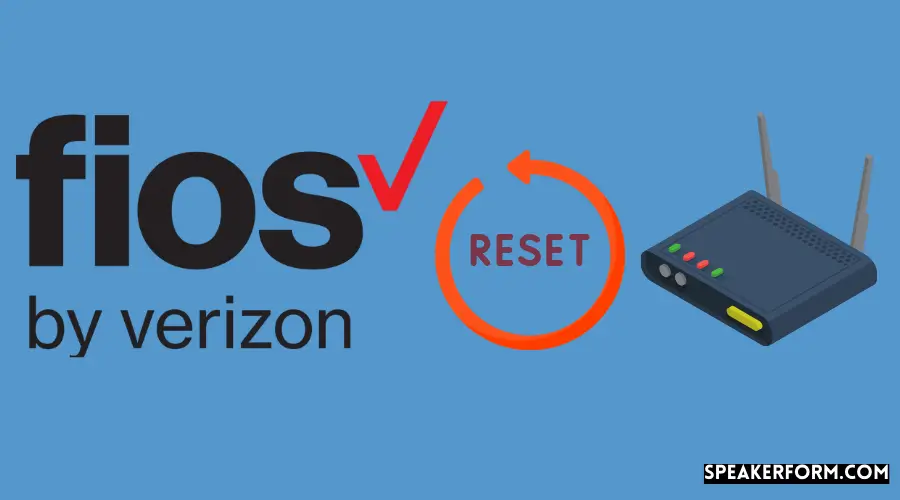
For resetting the router,
- Press the red rewind button on the router’s back end manually.
- Press for 2-4 seconds to turn off the router status LED.
- After rebooting, the FiOS router will restore to service in 3 to 5 minutes, based on your network.
Check to see if the router’s status LED is solid white and if your Guide is operational.
Note: When you activate the reset button, your router is reset to factory default settings.
If the reset button does not do the trick, you can try rebooting/restarting your FiOS router.
- Unplug the router.
- Wait for a minute or two.
- Plug the router back in.
Wait for some time for the initialization process to finish. This could take anything from 3 to 5 minutes.
Check your Guide once more. Your Verizon Fios Router might start beeping, but you can take care of it by pressing the button in the battery compartment.
Note: The process of unplugging and replugging the router’s power cable is known as power cycling.
Ensure that all the connections are made correctly
If the above solutions did not help, then check all the connections. Then, follow these steps to make sure you don’t miss out any:
- Make sure that the power cord of your TV and Set-Top Box are properly plugged into the socket. If there is a switch involved, make sure it is ON.
- It would be best if you tightened the cables connecting your TV to your Set-Top Box securely.
- It would be best if you also tightened the connection between your Set-Top Box and the wall jack.
Contact Verizon support
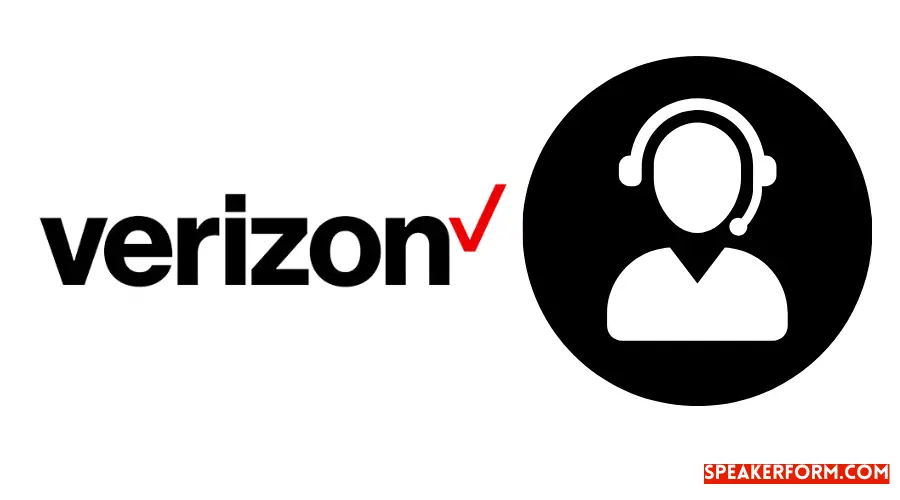
If none of the preceding ways work, you can try a different approach, and then you should contact Verizon. It might be some technical or software issue from their side.
You can either chat, connect using Messenger, schedule a call or directly call them.
You can connect to the Technical support by phone at 800-837-4966. Their services are open 24×7.
To talk to their Customer service, you can call at 888-378-1835, Monday to Friday, between 8 AM to 6 PM ET.
Final Thoughts on Fios Guide Not Working
Sometimes there might be planned maintenance that might affect your TV Guide.
Certain weather conditions can also affect it temporarily. So make sure you also check on the channel availability in your area.
The program information might take about 5-10 minutes to set in after a retune. So make sure that you wait a few minutes for the Guide to start working.
If you’re thinking about checking what else is out there on the market, do remember to Return your Fios Equipment to avoid cancelation fees.
Frequently Asked Questions
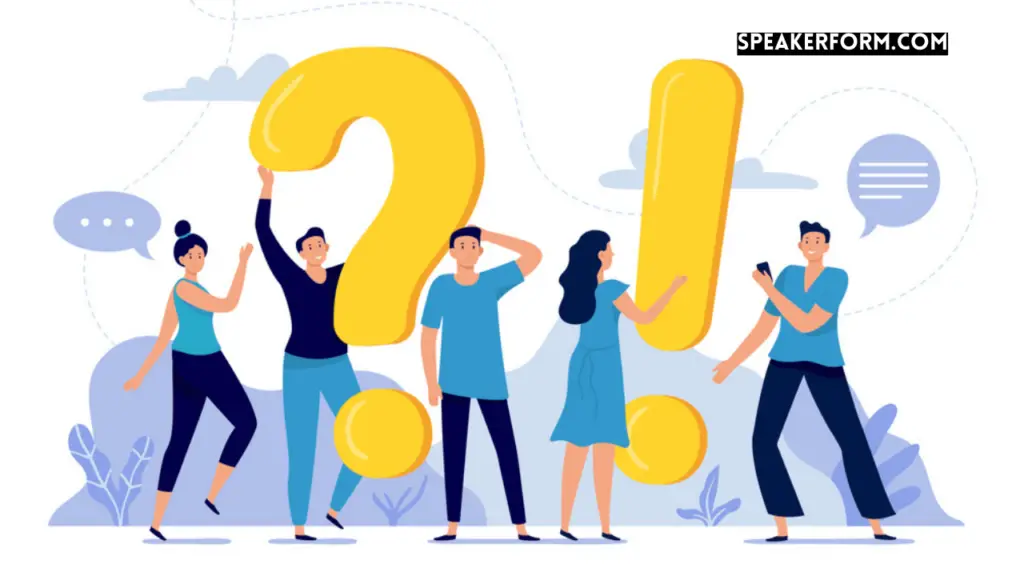
Can you change the Guide on FIOS?
No, you cannot change the Guide on Fios. But you can change the guide layout to an extent.
For example, if you hit the guide button one more time, the overall format will change.
But you can’t get rid of the info. There are also guide settings in the main menu under Guide.
What are Verizon FiOS’s fundamental channels?
The basic channels available are ABC, CBS, NBC, CW, Telemundo, FOX, MyNet, and Univision.
You are also given the provision to choose channels according to the plan that you have chosen.
The different plans available for Fios TV are Fios TV Test Drive, Your Fios TV, More Fios TV, Fios TV Mundo, The Most Fios TV, and Fios TV Mundo Total.
Do check out the full lineups in your area because you could get close to 600 channels solely based on your location!
Do I need a FIOS box for every TV?
It is possible to connect Fios to your TV without using a Fios set-top box. But, in this case, you will be able to enjoy only a few subsets of unencrypted channels.
You will also not be able to have access to special features offered by Fios Video-on-demand or the Interactive media guide.