When you are sitting in your living room watching your favorite show on television, the last thing that you want to see is the screen flickering. Unfortunately, this is a common problem that many people experience. There are a few different things that can cause your TV screen to flicker, and it can be frustrating to try to figure out what is causing the issue.
In this article, we will discuss some of the most common causes of flickering screens so that you can get your TV back up and running smoothly.
If your TV screen is flickering, it could be caused by a variety of issues. The most common cause of screen flickering is simply a loose connection between the TV and the wall outlet. If this is the case, simply tighten the cord at both ends.
Another possible cause is electrical interference from another device near your TV. To fix this, try moving your TV to a different location or plugging it into a different outlet.
In some cases, screen flickering can be caused by a problem with the TV itself.
If you have ruled out all other possibilities, you may need to take your TV to a repair shop.
What Does It Mean When Your TV Starts Flickering?
When a TV starts flickering, it usually means that there is a problem with the power supply. The first thing you should check is the power cord to see if it is plugged in properly. If the cord is loose, tighten it up.
If the cord is damaged, you will need to replace it.
Another possible cause of flickering is a loose connection between the TV and the wall outlet. Unplug the TV and check the connections to make sure they are tight.
If neither of these solutions fixes the problem, then there may be an issue with your TV itself. Try resetting the TV by unplugging it for 30 seconds and then plugging it back in. If that doesn’t work, you may need to contact a professional for repairs.
Why is My Screen Flickering All of a Sudden?
If your computer screen is flickering, it could be due to a problem with the display settings, a loose cable connection, or a faulty component. Let’s take a closer look at each of these potential causes. Display Settings: If you’re noticing that your screen is flickering when you change the display resolution or refresh rate, it’s likely an issue with the display settings.
To fix this, simply go into your display settings and reset them to the default values. Cable Connection: If your screen is flickering intermittently, it could be due to a loose cable connection. Check all of the cables going from your monitor to your computer to make sure they’re securely plugged in.
Also, if you have another monitor connected to your computer, unplug them and see if that solves the problem. Faulty Component: In some cases, a faulty component inside your computer can cause screen flickering. This is most likely to be the graphics card or power supply unit (PSU).
If you suspect this is the case, try removing and reseating these components before taking any further action.

Credit: www.youtube.com
Led TV Screen Flickering

If you’ve ever noticed your LED TV screen flickering, you’re not alone. This is a common problem with LED TVs and can be caused by a variety of factors. In most cases, the flickering is due to a setting on the TV itself and can be easily fixed.
However, if the flickering persists, it could be indicative of a bigger problem that will require professional help.
The first thing to check if you notice your LED TV screen flickering is the refresh rate. The refresh rate is how often the image on your screen is refreshed and is measured in Hz.
A higher refresh rate means that the image will be refreshed more often and will appear less flickery. Most LED TVs have a refresh rate of 60Hz, but some models may have a higher or lower refresh rate. To change the refresh rate on your TV, consult your owner’s manual or look for an option in the menu settings.
If adjusting the refresh rate doesn’t fix the flickering issue, there are a few other things you can try:
• Make sure all cables are securely connected to your TV and that there are no loose wires. Loose wires can cause interference that leads to picture problems like flickering.
• If you have an antenna hooked up to your TV, try moving it around or repositioning it to see if that eliminates the flickering. Poor reception can sometimes cause this issue.
• Check for updates for your TV’s firmware (the software that runs on your TV).
How to Fix a Flickering TV Screen?
If your TV screen is flickering, it doesn’t necessarily mean that there’s a problem with the TV itself. In many cases, the issue can be resolved by making a few simple adjustments to the settings.
First, check to see if the flickering is happening on all sources or just one.
If it’s only happening on one source, then the problem is likely with that particular source (e.g., a loose cable connection).
Next, adjust the picture settings. If you have an older TV, you may need to adjust the horizontal hold control.
For newer TVs, try adjusting the refresh rate. You can also try turning off any image processing features that may be causing interference.
If these measures don’t fix the problem, there could be an issue with the power supply or another internal component of the TV.
In this case, it’s best to consult a professional for help.
Bottom Half of TV Screen Flickering
If you’re noticing that the bottom half of your TV screen is flickering, it’s likely that there’s a problem with the video input or the TV itself. There are a few things you can try to troubleshoot the issue.
First, check all of the connections between your video source (e.g. cable box, DVD player, etc.) and your TV.
Make sure they’re all secure and tight. Next, try using a different video input on your TV to see if the flickering persists. If it does, then there may be an issue with your TV’s HDMI ports or tuner.
If changing the input doesn’t help, then it’s possible that there’s a problem with the backlight or LCD panel in your TV. These types of issues are usually not fixable at home and will require professional repair services.
Lcd TV Screen Flickering
LCD TVs are susceptible to screen flickering. This can be caused by a variety of factors, including loose connections, bad backlighting, or refresh rate issues. If your LCD TV is flickering, there are a few things you can try to fix the problem.
First, check all of the connections to make sure they’re tight. Next, inspect the backlighting to see if it’s even and free of defects. Finally, make sure the refresh rate is set properly for your specific TV model.
If you’ve tried all of these things and the flickering persists, it’s possible that there’s a more serious issue with your TV. In this case, it’s best to consult with a professional for further diagnosis and repairs.
TV Screen Flickering Lg
If you have an LG television with a screen that’s flickering, there are several possible causes. First, check to see if the flickering only happens when you’re watching a certain channel or using a particular input. If so, the problem may be with that channel or input and not your TV.
If the flickering occurs regardless of what you’re watching or which input you’re using, there are a few potential causes:
1. Loose connections: Check all of the cables connected to your TV, including the power cord, to make sure they’re secure. Loose connections can cause interference that results in a flickering screen.
2. Overheating: Your TV may be overheating due to poor ventilation or dust buildup on the internal components. Turn off your TV and unplug it from the power outlet, then use compressed air to blow out any dust from the vents. Once you’ve done this, plug your TV back in and turn it on to see if the issue has been resolved.
3. Bad backlight: In some cases, a bad backlight can cause your screen to flicker. To test this, turn off your TV and look at the screen in a well-lit room; if you can still see images (albeit dim ones), then it’s likely that your backlight is going bad and needs to be replaced by a professional technician.
Mi TV Screen Flickering
If you have a Mi TV, you may have noticed that the screen has been flickering lately. This is a common problem with LCD TVs and can be caused by a variety of factors. In most cases, it’s not a serious issue and can be fixed by making a few adjustments to the television.
Here are some tips on how to fix a flickering Mi TV screen:
1. Check the connections. Make sure all of the cables connecting your TV to the power source and other devices are secure.
Loose connections can cause interference that will make the screen flicker.
2. Adjust the display settings. If you’ve recently changed the resolution or other display settings on your TV, it could be causing the flickering issue.
Try resetting the display settings to see if that fixes the problem.
3.* Update your firmware*. If you’re using an older model of Mi TV, it’s possible that there’s an outdated firmware version installed on your television.
TV Flickering on And off
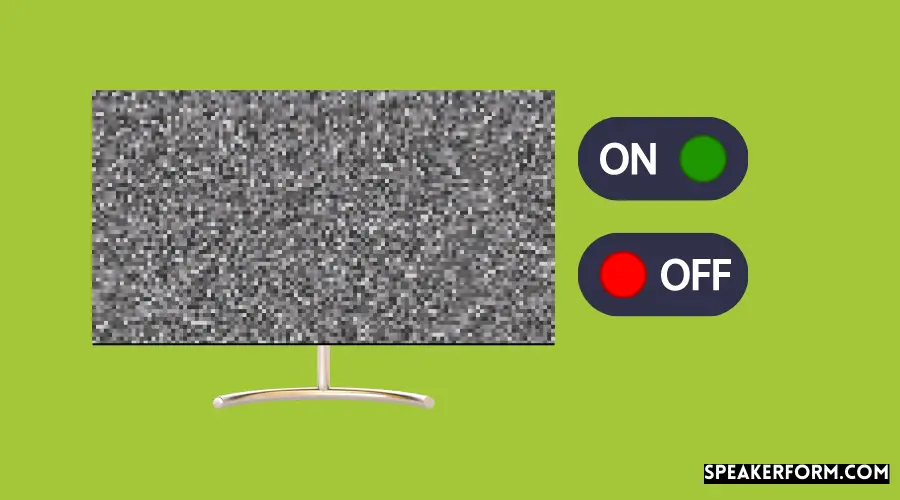
If your TV is flickering on and off, it could be caused by a variety of issues. Here are some potential causes and solutions to try:
1. Loose connections: If your TV is flickering on and off, one of the first things to check are the connections.
Make sure all of the cables are securely connected to the TV and the power outlet.
2. Overheating: Another possible cause of flickering is overheating. TVs can overheat if they’re placed in an enclosed space or if they’re used for long periods of time without breaks.
To prevent this from happening, make sure your TV has plenty of ventilation and take breaks during extended use.
3. Power surges: Power surges can also cause TVs to flicker on and off. If you live in an area with frequent power surges, invest in a surge protector to help protect your TV (and other electronics).
4. Faulty components: In some cases, flickering can be caused by faulty components inside the TV itself.
TV Flickering When Turned on
If you’ve ever noticed your TV flickering when you turn it on, you’re not alone. This problem is actually pretty common, and there are a few possible explanations for why it’s happening.
One possibility is that your TV simply isn’t getting enough power.
If the outlet you’re plugged into isn’t providing enough juice, your TV may flicker as a result. Another possibility is that there’s some sort of interference causing problems with the signal. This could be anything from another electronic device nearby to bad weather conditions.
Luckily, there are a few things you can try to fix the problem. First, make sure that your TV is properly plugged into an outlet that’s supplying enough power. If that doesn’t work, try moving any other electronic devices away from your TV to see if that eliminates the interference.
And finally, if all else fails, you may need to contact a professional for help troubleshooting the issue.
Conclusion
If your TV screen is flickering, it could be due to a variety of issues. The most common cause of screen flickering is a loose cable connection. Check the video input connections on your TV and make sure they are secure.
If you are using an HDMI cable, try disconnecting and reconnecting it to see if that fixes the problem. Another possible cause of screen flickering is interference from another electronic device. If you have a computer or other device near your TV, try moving it away from the TV to see if that stops the flickering.
You may also want to try turning off any nearby devices that emit electromagnetic fields, such as fluorescent lights or microwaves. If none of these solutions solve your screen flickering problem, you may need to contact a TV repair technician for further assistance.

