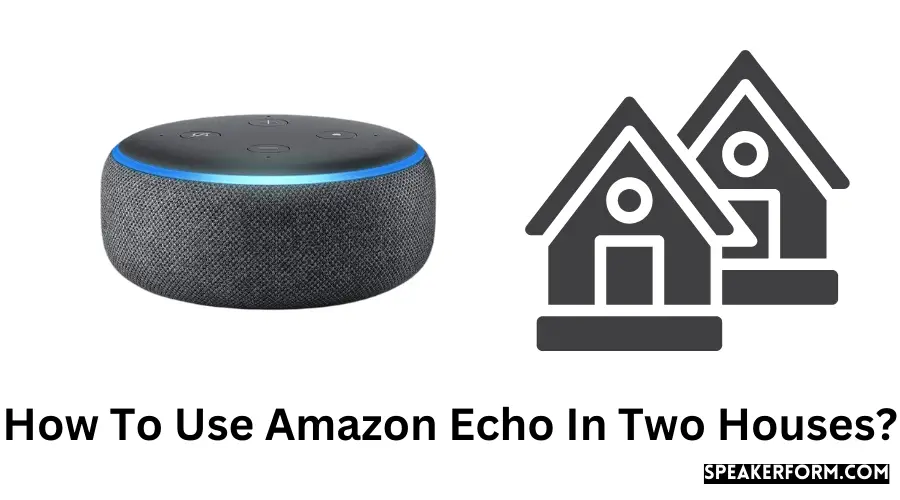Since then, I’ve invested in numerous smart home technologies to make my home more comfortable and efficient.
When I just purchased an apartment, it was very clear that I wanted to create a smart home ecosystem similar to the one I already had in my present residence.
On the other hand, I did not want to create a separate Amazon account and pay twice for Amazon Prime and Amazon Music subscriptions.
I was looking for a solution that would allow me to operate both residences from a single account. I found it.
IT WAS A PLEASANT SURPRISE that I could use the same Amazon account to link all of the smart goods in both houses and operate them with the help of my Amazon Echo speakers.
To my surprise, the procedure of connecting both of my homes to a single account was extremely simple and did not need me to use any of my technological expertise.
So, how can you make use of your Amazon Echo in two different locations?
To utilize Amazon Echo in two different homes, all you have to do is connect your smart home devices to the Amazon app on your phone.
Be aware that you will need to give each device its name if you want to control both Echo devices in two different households.
Amazon Echo in Two Houses
The Amazon Echo has many interesting features that you may experiment with. If you intend to place your Amazon Echo device in two homes so that all of your items can be controlled by a single account, there are a few things you should be aware of before proceeding.
Connectivity
Amazon Echo devices are well-known for their reliability and dependability. In most cases, you will not experience connectivity issues or unresponsiveness.
Because of this, Echo devices rarely have any problems with network connectivity.
You can connect to them by Wi-Fi and Bluetooth, but for smart products, you will primarily use Wi-Fi connectivity.
Alexa is compatible with most items now on the market, including smart home appliances and smart home hubs.
The limited connectivity options do not prevent you from controlling two houses simultaneously, making it an excellent choice for multi-housing control.
Installation
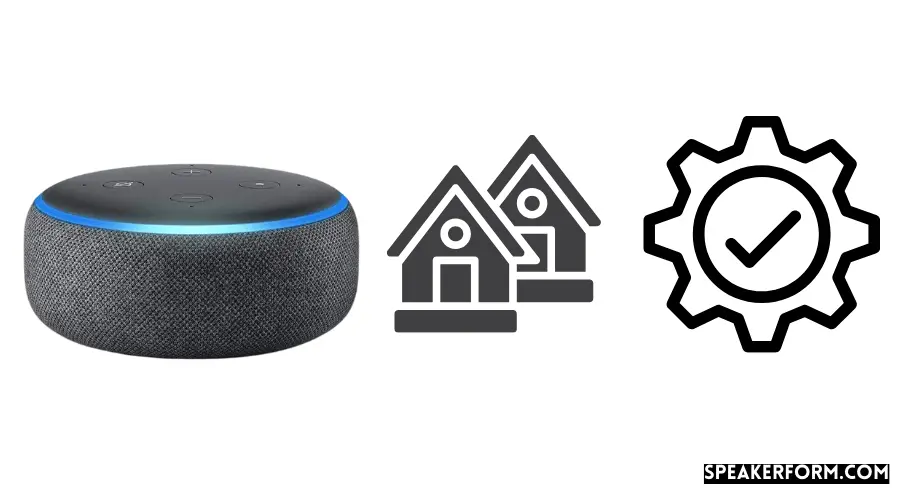
The setup process for all Amazon Echo devices is simple and plain enough to complete. All that is required is to connect the speaker to a power source and set it up to function with your home network.
You will be able to use the speaker to play music, set alarms, and browse the internet due to this.
Connecting the Echo device to the Alexa App products will allow you to use voice commands to operate other smart devices in your home.
By pairing your Echo device with a smart home hub, you will be able to control all of your Zigbee-compatible devices from a single location.
Here’s a step-by-step guide on how to connect an Amazon Echo device to your home network.
- Make sure your Echo device is plugged into a power source.
- Launch the Alexa mobile application on your smartphone.
- Select ‘More’ from the drop-down option.
- Select ‘Add a Device’ from the drop-down menu.
- Choose your Echo device from the drop-down menu.
- To connect the speaker to the Wi-Fi, follow the on-screen directions provided by the app.
To connect the device to other smart products in your house, follow these instructions.
- Check to see that your smart gadget is properly plugged in and operational.
- Locate the ‘+’ icon in the upper right corner and press it in the Alexa app.
- Select ‘Add Device’ from the drop-down option that appears.
After that, you’ll be given several options to choose from. Select the sort of device that you wish to set up from the options. Continue by pressing the next button on your keyboard.
The next page you’ll view is determined by the type of product you’re setting up on your computer.
The app will either ask you to scan the barcode for the device from the product box or will ask you to download and set up the app for the device.
In either instance, to set up the device, follow the on-screen instructions provided by the app. You will be asked whether you want to add the device to a certain group at the end of the process.
Because you will be using the app for two different residences, it is preferable to create two separate groups to distinguish between the linked devices.
How to use it?
The Amazon Alexa app can connect to many Echo speakers at the same time.
You can use these speakers to control all of the smart gadgets that have been integrated into the app.
There’s no difference between using your Echo devices to operate two houses and controlling smart gadgets for a single house.
Because each device has been integrated into the system with a different name, the app does not become confused, and you may control each device independently from the others.
To distinguish between gadgets in my house and those in my apartment, I prefix them with’ home’ and ‘apartment,’ respectively.
If I want to watch the live feed from my apartment’s doorbell camera on my home TV, I have to say something like, ‘Alexa, play the feed from the apartment doorbell camera on the home lounge television.’
What can you do?
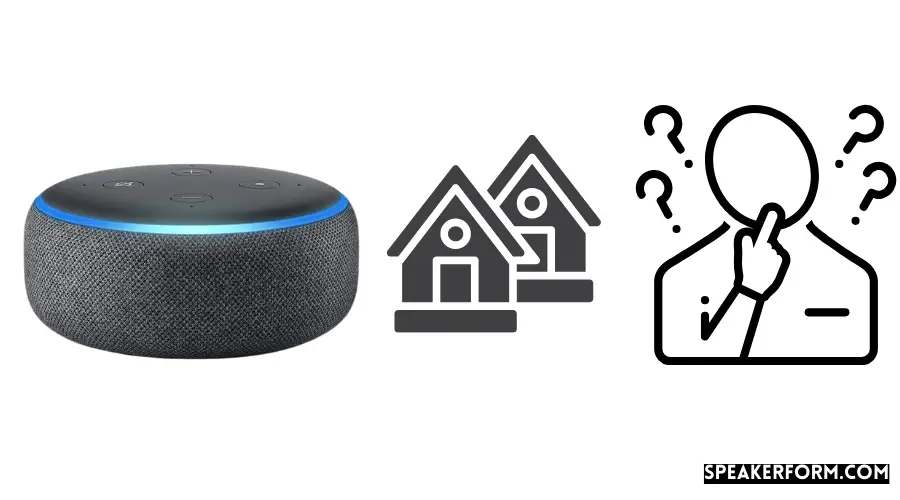
The use of Alexa in different houses opens the door to a slew of new possibilities.
One of the most intriguing aspects is that you can use voice commands to manage smart appliances in your other house from your current house, which is quite convenient.
You can use the Alexa app to close the elegant curtains, turn the lights on and off, share the security feed, and perform a variety of other tasks without having to be physically present.
As a bonus, it serves as an effective invasion deterrent because it creates the impression that someone is at the house.
Conclusion
Smart homes are increasingly being controlled by devices like the Amazon Echo, one of the most widely utilized.
I was somewhat aback when I realized that using Alexa in several residences with a single account was not at all technically challenging. In addition, I have not encountered many technical difficulties.
Both households have a set morning and night routine that is activated even if I am not present at the routine time.
Furthermore, before leaving for my apartment, I can ask Alexa to set Roborock to clean or switch on the air conditioning in my room while I am getting ready, saving me time and effort before leaving. The entire system functions without a hitch.
It took a little getting accustomed to saying ‘house’ and ‘apartment’ when addressing smart gadgets, but with a little practice, it wasn’t a big deal anymore.
Frequently Asked Questions

Can I have an Echo Dot in another house?
The answer is yes; you can have more than one Echo Dot connected to the same Amazon account in different locations throughout the house.
Can you drop in on Alexa in another house?
Yes, you can check in on Alexa at another house as long as the speaker is connected to the same account as the one you’re using at home.
Amazon Household allows two accounts to share a single Echo device by creating a shared Amazon account.
Can you play music on two Echos at the same time?
Yes, you can ask Alexa to play the same song on both speakers.
How do I listen to different songs on multiple Alexa devices?
You may use the Alexa app to configure multi-room music, which allows you to listen to various songs on numerous Alexa devices simultaneously.