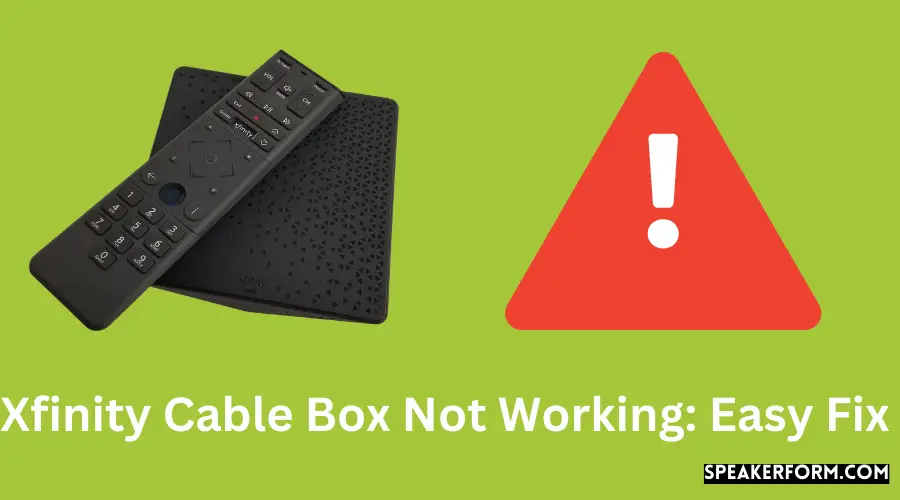Since I started using the Xfinity cable box, I’ve found it hard to keep a strong signal.
I can’t rest on my sofa and enjoy my favorite TV programs while this is going on.
I’ve spent a lot of time trying to figure out what’s wrong by consulting internet instructions. Many times, all it takes is a restart to restore the signal.
Fixing your Xfinity Cable Box is easy if you follow the instructions provided in this article. You’ll be able to figure out what your initial move should be in this situation.
Restart your Comcast cable box if your Xfinity box isn’t functioning. Continue with a factory reset if this doesn’t fix the Xfinity cable box.
Contact Xfinity customer service if the issue continues
Resetting vs. Restarting Xfinity Cable Box
Resetting or restarting your Xfinity Cable Box will solve the problem. Most problems may be resolved by just restarting the computer.
Restarting your Xfinity Cable Box will bring your system back to life while preserving all of your previously saved data.
If restarting your Xfinity Cable Box doesn’t work, you may try resetting your Xfinity Cable Box.
You may completely delete all of your prior data and restore your device to its factory default settings with a factory reset.
If you don’t mind losing stored data, such as recorded programs, this is the technique to use..
Restart your Xfinity Cable TV Box

You may restart your Xfinity Cable box using one of three ways. I’ll take you through each of them one at a time in detail.
Use The Power Button on Your Comcast Cable Box
This is the first and most important step towards regaining your signal. All that is required is that you turn off the streaming device.
If your Xfinity Remote does not turn off your TV Box, Follow these simple steps to complete the task.
Locate the Power button on your Xfinity Cable Box and press and hold it for about 10 seconds. The device will then restart on its own initiative.
Unplugging the Xfinity Cable Box
By disconnecting your cable box from the wall outlet, you may force the device to restart. To restore the signal on the cable box, follow these steps:
Disconnect your Xfinity Cable Box from the internet.The device will automatically restart once it has been unplugged from the outlet for 10 seconds and then plugged back in. • Press the Power button to restart the device.
Using the Help Menu on Xfinity Cable Box
The following technique may be used to restart your cable box if you have an Xfinity remote control.
• Find the A button on your Xfinity remote control and press it. It may be pressed to bring up the Help Menu.
• Select Restart from the drop-down menu and then click OK. • You will get a confirmation notice at this point. Select Restart from the Start menu and press OK.
• The restart of your device will be finished in a few minutes.
Factory Reset Your Xfinity Cable Box

Data will be lost if the Xfinity Cable box is restored to its factory settings. It is preferable to continue with this option only after you have exhausted all other options for restarting your computer.
Using the Xfinity My Account App
Customers may access their Xfinity “My Account” account information on both iOS and Android devices. You can simply do a factory reset on your smartphone by installing the app.
To do a factory reset via the app, follow these steps:
Open the Xfinity My Account App on your smart phone or tablet and choose TV from the Overview Menu.
Tap Troubleshoot and then Continue to troubleshoot the device you’ve selected.
Select Refresh System to restart your Xfinity Cable Modem now.
Using the Restore Default option
You may use the remote to conduct a factory reset if you don’t want to use the app.
To do this, adhere to the instructions outlined below:
Press and hold the cable box’s power button. Check to see whether the device is on by looking for flashing green lights.To access User Settings, hold down the Power and Menu buttons on your remote control at the same time. Restore Defaults may be found by pressing the Up and Down arrows together.Start the reset procedure by clicking the Right button and pressing OK.
Call Comcast Tech Support
If you are still unable to obtain a signal from your Xfinity Cable Box, you will need professional assistance. Make a phone call to the Customer Service number from your phone.
During business hours, call 1-800-Comcast or 1-800-266-2278 and inform the technician of the nature of the issue you’re experiencing, as well as your customer account number.
After that, the technician will do a signal reset from their own personal computer. This will bring your gadget up to date. There is a possibility that this procedure will take a number of minutes.
Did It Fix Your Xfinity Cable Box?
It has been discussed in detail all of the options available to you for restoring the signal to your Xfinity Cable TV Box, including restarting and resetting your Xfinity Cable TV Box.
Perhaps your Xfinity Cable Box is in perfect working order, but your Xfinity Remote is Not Working, If this is the case, you may want to consider Resetting your Xfinity Remote.
Using the reset technique should only be done after exhausting all other restart options, since it will lose any previously saved data.
However, if you’ve tried all of the reset/restart options without success, you should contact Customer Service for assistance.
You May Also Enjoy Reading:
- Xfinity Cable Box Blinking White Light: How To Fix [2021]
- XFi Gateway Offline [Solved]: How To Fix In Seconds
- Xfinity Early Termination: How To Avoid Cancellation Fees [2021]
- Xfinity WiFi Keeps Disconnecting: How To Fix In Seconds
Frequently Asked Questions

Why is my cable box not getting a signal?
Bad weather or technical problems with your cable box may prevent it from receiving a signal.
When there is a rain or strong gusts, you will run into this issue.
To regain signal, just turn off or restart your smartphone for a few minutes.
What input should TV be on for cable?
HDMI is the most popular TV input cable. Simply click the Input button on your TV’s remote control and then pick the appropriate HDMI model from the list, such as HDMI 1, HDMI 2, or HDMI 3.
Can a smart TV work without a cable box?
With or without a cable box, you may see live TV. Downloading popular streaming applications and paying a monthly fee to access them is possible with a Wi-Fi-connected TV.