It can be incredibly frustrating when your AirPods Pro microphone stops working. Whether you’re trying to make a phone call or record a video, not being able to use the microphone can be a real pain. There are a few things that could be causing the problem, so it’s important to troubleshoot and figure out what the issue is.
In this article, we’ll go over some of the most common reasons why your AirPods Pro microphone might not be working and how to fix them.
If you’re having trouble with your AirPods Pro microphone not working, there are a few things you can try. First, make sure that the AirPods Pro are turned on and that your iPhone is connected to them. Then, go into the Settings app and navigate to the “Bluetooth” section.
Here, you should see your AirPods Pro listed as one of your devices. Tap on it and then tap on “Forget This Device.” Once you’ve done this, turn off your AirPods Pro and then turn them back on again.
Now try reconnecting them to your iPhone and see if the microphone works properly. If it doesn’t, you may need to reset your AirPods Pro by holding down the button on the back of the charging case for 15 seconds or so. After doing this, try connecting them to your iPhone again and see if that fixes the problem.
How Do I Fix My Airpods Microphone?
If you’re having trouble with your AirPods microphone, there are a few things you can try to fix the issue. First, make sure that your AirPods are clean and free of any debris that could be blocking the microphone. You can clean your AirPods by using a soft, dry, lint-free cloth.
If there’s still debris on the AirPods after you’ve cleaned them, you can use a toothpick or other small object to remove it.
If cleaning your AirPods doesn’t fix the issue, you may need to reset them. To reset your AirPods, press and hold the setup button on the back of the case for about 15 seconds.
The case’s LED light should flash white, indicating that the AirPods have been reset.
If neither of these solutions work, it’s possible that there is a hardware issue with your AirPods or their charging case. In this case, you’ll need to take them to an Apple Store or authorized Apple service provider for further diagnosis and repair.
Why Can’t People Hear Me on My Airpods?
If you’re having trouble hearing people on your AirPods, there are a few things you can try. First, make sure that your AirPods are charged and that the volume is turned up all the way. If you still can’t hear people clearly, try using a different set of headphones or earbuds.
If you’re using your AirPods with an iPhone, make sure that the microphone is not muted. You can do this by going to Settings > Do Not Disturb and making sure the Microphone is turned on. Finally, if you’re still having trouble hearing people on your AirPods, it’s possible that there is something wrong with the AirPods themselves.
In this case, you should contact Apple support for help troubleshooting the issue.
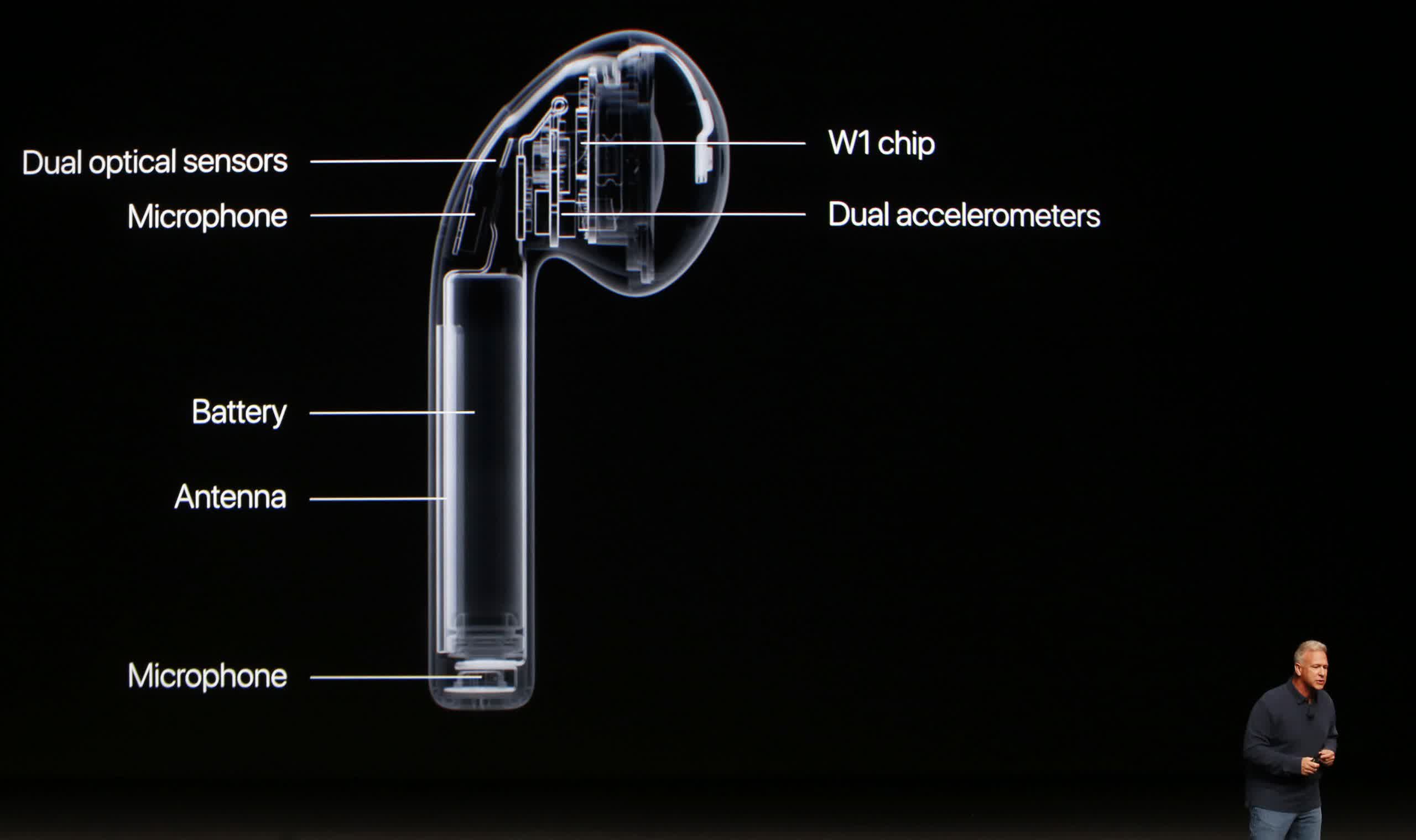
Credit: www.techspot.com
Airpods Microphone Not Working on Calls
If you’re using your AirPods to make calls and the person on the other end can’t hear you, there are a few things you can try. First, check to see if the microphone is turned on in your phone’s settings. If it is, then try blowing into the microphone hole on the AirPods to clean it out.
If that doesn’t work, try resetting your AirPods by holding down the setup button for 15 seconds. Finally, if none of these solutions work, you may need to contact Apple Support for further assistance.
Airpods Pro Microphone Location
If you’re looking for the best possible sound quality when using your AirPods Pro, you’ll want to be aware of where the microphone is located. The main microphone is on the stem of the AirPods Pro, while the second microphone is on the back of the left earbud. This can be beneficial in a number of situations, such as when making phone calls or recording videos.
When it comes to phone calls, having the main microphone close to your mouth will result in clearer audio for the person on the other end. If you’re recording a video with your AirPods Pro, having the second microphone on the back of the left earbud can help reduce wind noise.
Overall, understanding where the microphones are located on your AirPods Pro can help you get the best possible sound quality in a variety of situations.
Airpods Microphone Test
If you’re thinking about buying Apple’s new AirPods, you might be wondering how well they work as a headset for phone calls. We put them to the test to find out.
The first thing we noticed about the AirPods is that they are very comfortable to wear.
They fit snugly in your ear and don’t feel like they’re going to fall out, even when you’re moving around a lot. The second thing we noticed is that the sound quality is excellent. Music sounds clear and sharp, and phone calls are crystal clear.
We also tested the microphone to see how well it works for making phone calls. We were impressed with the results! The person on the other end of the line could hear us perfectly, even when we were walking around outside.
Overall, we think the AirPods are an excellent choice for anyone looking for a new pair of headphones that also double as a great headset for making phone calls.
Airpods Mic Not Working Android
If you’re an Android user and your AirPods mic isn’t working, don’t worry! There are a few simple steps you can take to fix this issue.
First, make sure that your AirPods are charged and connected to your Android device.
If they’re not, reconnect them and try again.
Next, go into the Settings app on your Android device and tap on the Bluetooth menu. Find the listing for your AirPods in the Devices section and tap on the info (i) button next to it.
On the next screen, make sure that the Microphone option is turned on. If it’s not, toggle it on and then tap Done in the top right corner of the screen.
Now try using your AirPods mic again.
If they still aren’t working, restart your Android device and try again. If that doesn’t work either, then you may need to reset your AirPods. To do this, press and hold down the setup button on the back of the case for about 15 seconds until you see a white light flashing inside of it.
Once that happens, let go of the button and wait a few seconds for your AirPods to reset themselves. Try using them again after they’ve been reset and see if that fixes the issue!
Airpods Microphone Not Working Windows 10
If you’re having trouble with your AirPods microphone not working on Windows 10, there are a few things you can try to fix the issue. First, make sure that your AirPods are properly paired with your PC. If they’re not, follow the instructions here to pair them.
Once your AirPods are paired, try these troubleshooting tips:
- Restart your PC and reconnect your AirPods.
- Make sure that your AirPods are charged and within range of your PC.
- Check for any software updates for both Windows 10 and your AirPods.
- If none of these tips work, you may need to reset your AirPods. You can find instructions on how to do that here.
Airpods Microphone Muffled
Are your AirPods microphone sounding muffled? There are a few things that could be causing this issue. Let’s go over a few troubleshooting tips to get your AirPods back to sounding clear!
The first thing you’ll want to do is make sure that your AirPods are clean. If there is any dirt or debris blocking the microphone, it will cause your sound to be muffled. To clean your AirPods, simply use a soft, dry cloth.
Gently wipe down the microphone opening and make sure there is no build-up on the mesh screen.
If cleaning your AirPods doesn’t fix the muffled sound, try resetting them. To do this, press and hold the setup button on the back of the charging case for about 15 seconds.
This will restart your AirPods and hopefully clear up any software glitches that might be causing the sound issues.
If you’re still having trouble with a muffled microphone, it might be time to contact Apple support for further assistance.
Airpods Microphone Not Working After Water
If you’re having trouble with your AirPods microphone not working after water exposure, there are a few things you can try. First, make sure that the AirPods are completely dry before using them. If they’re still wet, wait for them to dry completely before using them.
You can also try cleaning the AirPods with a soft, dry cloth. If the problem persists, you may need to reset your AirPods. To do this, press and hold the setup button on the back of the case for about 15 seconds.
Airpods Microphone Not Working Reddit
If you’re an iPhone user, you might be familiar with the popular wireless headphones known as AirPods. These nifty little devices allow you to listen to music and make phone calls without having to worry about tangled wires. Unfortunately, some users have reported that their AirPods microphone isn’t working properly.
There could be a number of reasons why your AirPods microphone isn’t working correctly. It could be a software issue, a hardware issue, or even something as simple as dirt or debris blocking the microphone from functioning properly. In this article, we’ll go over a few potential solutions that might help you get your AirPods microphone up and running again in no time!
Conclusion
If you’re having trouble with your AirPods Pro microphone, there are a few things you can try to fix the issue. First, make sure that the AirPods Pro are clean and free of debris. If that doesn’t work, try resetting the AirPods Pro.
If neither of those solutions work, you may need to contact Apple for further assistance.

