There’s nothing worse than settling down with your Apple TV only to find out it’s not going to turn on.
Is your Apple TV rapidly flashing an endless white LED light, and all it displays is a picture that asks you to connect your device to iTunes? Have you tried different possible solutions, but nothing worked?
Apple TV Light Blinking: How To Fix In Seconds
Well then, no worries. I got your back.
The light in the front of the Apple TV blinks when it is paired with the Apple Remote. Sometimes this blinking would mean that the Apple TV has to be restored to its factory settings.
The fundamental cause for this is its interference with its firmware update. This article will help you identify the causes and possible fixes for your flickering light problem on Apple TVs.
Demystifying the Apple TV Blinking Light
Typically, the light on the front of Apple TV blinks when it connects with Apple Remote.
The status of the LED on Apple TV is a guide to the possible problems and its solution.
Status LED light is OFF
If the status LED light is OFF, follow these steps:
- Take the remote and click on the Menu or the Apple TV app/Home key to wake up your Apple TV.
- Unplug the power cord of your TV, and wait for about 30 seconds. After that, plug in the power cord.
- Consider using a different power outlet. If it is plugged into a power strip, make sure that the power strip is switched ON.
After each step, check if the light is turned back ON.
Okay, so even after the status LED light is turned ON, if you still can’t see anything on the screen, then follow these steps:
- Unplug both ends of the HDMI cable, and plug them back in. Ensure that no loose connections are made.
- Switch OFF your TV and unplug the Apple TV from it. After some time, turn it back ON.
- In the TV menu (if it is blank, click here to know why), ensure that you pick the HDMI input that suits the HDMI port attached to the Apple TV.
Light Flashing Three Times Rapidly
If the light flashes three times rapidly in a single succession, it means Apple TV is connected to some other remote.
If that’s the case, follow these steps:
- Unpair your Apple Remote by pressing the Menu and Left button for about six seconds. You can see a broken chain-link image on your Television screen.
- Pair your current TV remote with Apple TV by holding the Menu and Right button for about six seconds. A chain-link icon will reappear on your TV screen.
Light Flickering With No-response On Screen
If the light flickers as you click buttons on your Apple Remote, but nothing occurs on your TV screen, try these steps:
- On the Apple Remote, click the Menu and Down key to restart the device.
- If the problem has not been fixed, unplug Apple TV from the wall socket, wait for about six seconds, and plug it back in.
No Light Flashing
If clicking the buttons on your Apple Remote doesn’t cause the light to flash, then follow these steps:
- Check for a low-battery indicator on your screen.
- If you see a low-battery indicator, try replacing the Apple Remote’s battery.
If the situation continues, you may need to factory reset your Apple TV because your Apple TV might have a software problem and hence needs to be restored using your Desktop or Mac.
This problem is caused due to the interrupt caused during the firmware update.
How to fix the Apple TV Light Blinking
Different generations of Apple TV require different steps to fix this issue. So make sure that you know the precise Apple TV generation that you have, and follow these steps:
Method 1: Restart Apple TV
Sometimes you can solve the issue relatively quickly if you forcefully restart your Apple TV.
You can restart your Apple TV by clicking on Settings > System > Restart. It could prove challenging if the flashing is intense.
In that case, follow the steps below.
For 3rd Generation (or older) Apple TV: The 3rd Generation and older Apple TVs are equipped with an aluminum remote control.
Press both the Menu and Home buttons simultaneously for 5–6 seconds until you see the Apple TV LED blinking.
For the 4th Generation: The 4th Generation of Apple TV has a touchpad remote.
Hold the Menu and the home button together for 5 seconds.When you see the Apple TV LED flashing, release the buttons.
Method 2: Reset Apple TV Without Remote but using iTunes
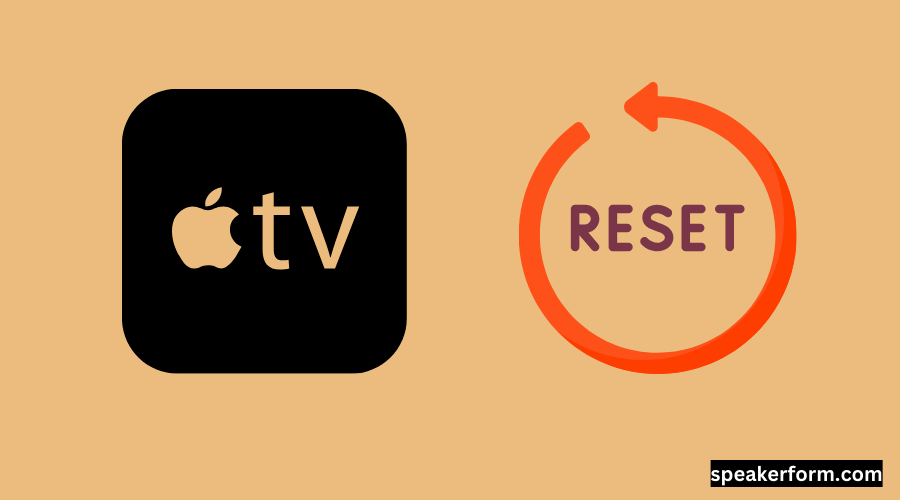
You would require a Micro USB or USB-C cable and iTunes to restore and solve the Apple TVs flickering light problem.
You can fix it by simply upgrading the device firmware to its latest.
Try following the procedures given below to reset Apple TV using iTunes.
- Step 1: To connect the Apple TV to your computer, use a USB-C or Micro USB cable. Flickering white light indicates that the Apple TV is connected. Doing so will launch iTunes automatically. If it doesn’t, just open iTunes.
- Step 2: Choose Apple TV from the Devices menu. Then pick the Restore Apple TV option.
- Step 3: After doing so, iTunes will download and install the latest firmware on your Apple TV. iTunes will inform you regarding the install status.
- Step 4: Now, disconnect the Apple TV from the PC, and you can plug your Apple TV back like you usually do. After booting, your Apple TV will start operating correctly, free of any problems.
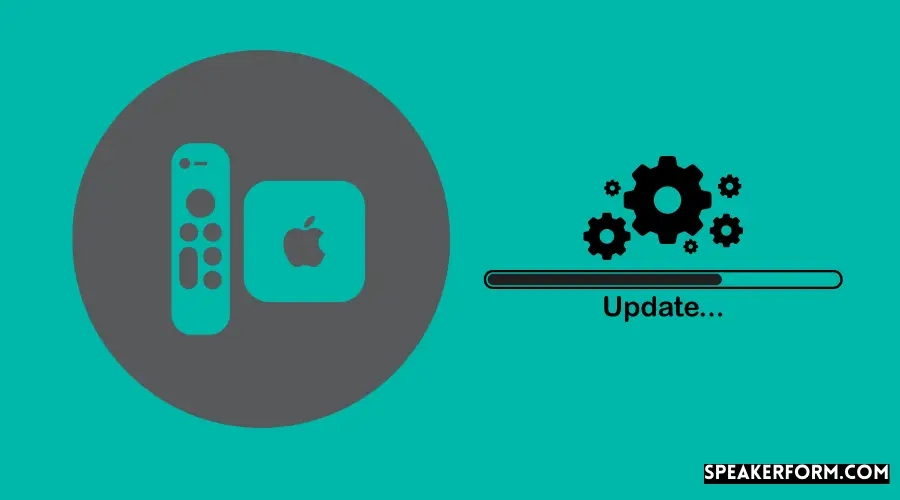
If the problem persists, it means that the upgrade of Apple TV firmware software and Apple TV’s reset did not work for you.
The workaround solution is to download Tenorshare ReiBoot. It’s a one-stop solution to solve all iOS issues.
Follow the steps below to solve the problem.
- Step 1: Disconnect both the HDMI cable as well as the power cord from the Apple TV.
- Step 2: Using USB-C or Micro-USB, connect your Apple TV with a PC. Ensure you have connected the cable securely to the PC. When Tenorshare ReiBoot detects your Apple TV, press Start detect your Apple TV.
- Step 3: Choose the Standard Repair option.
- Step 4: Update to the latest Apple TV firmware to address the Apple TV blinking light issue. Once the update is completed, click on Start Repair.
- Step 5: Once repairs are completed, your Apple TV will be independent of any errors and glitches.
Still unable to fix the Apple TV Light Blinking? Other Troubleshooting Tips
- Try a separate HDMI port, starting with HDMI 1, on your Apple TV.
- Try using another Micro USB or USB-C if your Apple TV is connecting with the PC.
- To check whether the cable is causing the problem, try using another HDMI wire.
- If you’re utilizing an HDMI receiver or switch, one of these could be the problem.
- Instead of using a switch or a receiver, connect your Apple TV straight to your television. If you could view the Apple TV Home screen, try connecting your receiver or HDMI switch one at a time. Ensure that after each additional device is attached, you can still see the home screen on your TV.
Conclusion
Different but simple strategies are explained here to solve the Apple TV flashing white light problem.
You can put your Apple TV back to work with minimal effort. If you have more trouble with new Apple products, Tenorshare ReiBoot could be your one-stop solution to your problems.
It also increases the efficiency of the system. Unfortunately, if these methods didn’t help your Apple TV operate, your Apple TV may have hardware problems.
You can contact Apple about it or take it to the nearest Apple Store for fixes.
Frequently Asked Questions
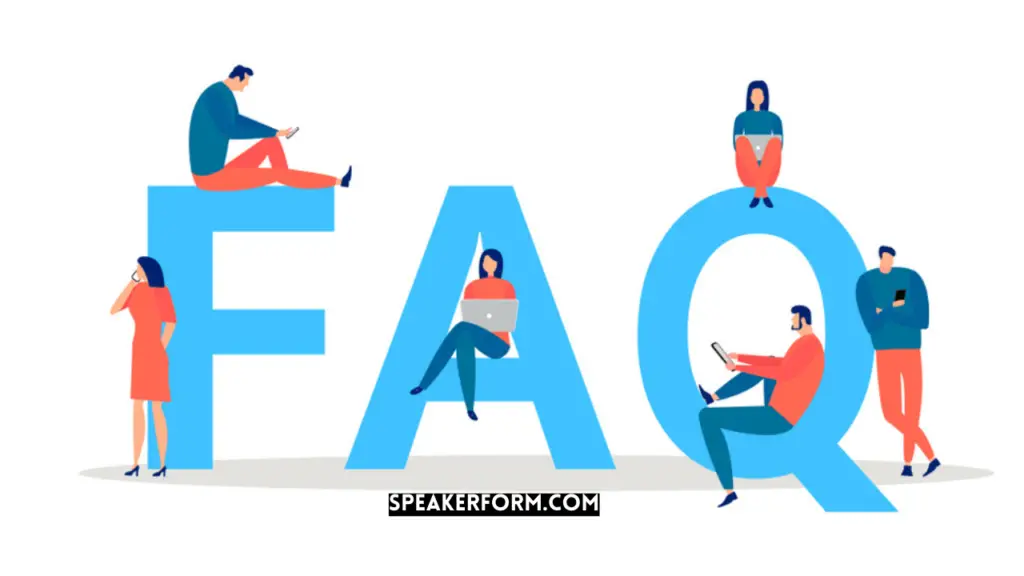
Why is my Apple TV blinking three times?
The light flashes three times successively would mean that Apple TV is connected to some other remote.
Do I need to reset Apple TV before selling?
It’s essential to reset your Apple TV before selling because it contains your personal information, your subscription, and I don’t think anyone wants to make their details public.
Why is my Apple TV not responding to the remote?
If the controller on your Apple TV isn’t working, follow these steps:
If you have a Siri Remote or an Apple TV Remote, try charging the remote using the USB Lightning cable and power brick. If you have an Apple Remote, try replacing the battery.
Stay within your TV’s reception range and clear all that blocks the path between the front of your Apple TV and your remote.
Disconnect your Apple TV by unplugging it. Wait for about six seconds, then plug it back in.
Where are Apple TV settings?
Tap the menu button until you head back to the main page. You’ll see the settings icon on the Main Menu.

