You may access Prime Songs if you are an Amazon Prime subscriber by establishing an account; however, Alexa may cease playing songs from Amazon Music at any point.
Take the following steps to address Alexa not playing music from Amazon Music by resetting your device’s settings:
Follow these steps to resolve Alexa’s inability to play music from the Amazon Music catalog:
1. Restart Echo
First, you need to restart your Echo by pressing the power button twice. What may accomplish this by disconnecting the power cord from the Echo? After then, unplug the device for at least 20-30 seconds before connecting it back in. Once you’ve established a connection, try using Alexa to play some music from Amazon Music.
2. Check Currently Streaming Devices
Consider the following scenario: you are listening to music on your phone or other Echo devices linked to the same Amazon account. As a result of the streaming restriction, you will not stream music or additional devices linked to the same Amazon account. This is because Prime Music only allows streaming on a single device at a time, according to the terms of service.
3. Check Linked Accounts
Prime Music is exclusively available to Amazon Prime subscribers. You must be logged in to the Amazon account associated with your Prime membership if your Echo device has many profiles linked with it and if you have numerous Amazon accounts associated with it. Use the ‘Alexa switch user’ or ‘Alexa switch profile’ commands to tell Alexa who to switch to.
4. Check Subscription
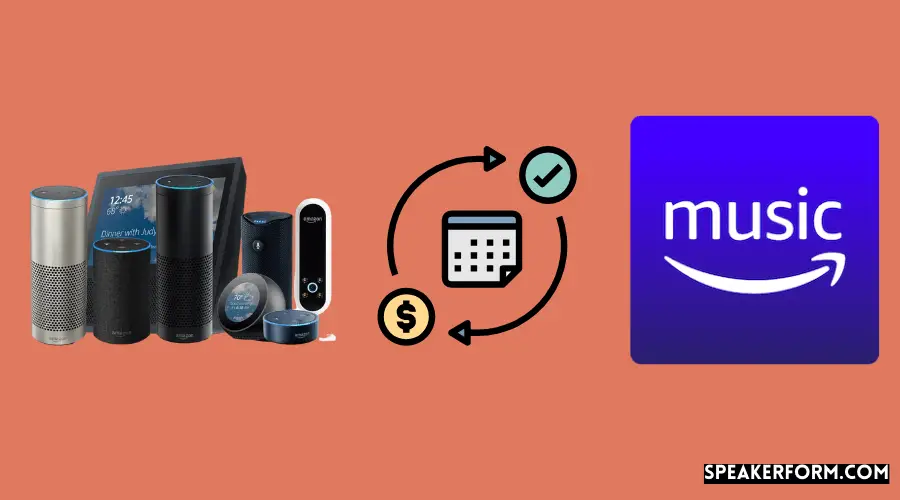
To use Alexa to play music on your device, you must be a paying member of either Amazon Prime or Amazon Music Unlimited at the time of the request. Without a current subscription, Alexa will not play any of the music you request until you are a member in good standing.
Please follow these steps to see your current subscription information:
Step 1: To get started, go to the Amazon website for your country and sign in using your account details to create an account.
Step 2: Select Memberships & subscriptions from the drop-down menu under your name at the top of the page. It is possible to choose from various choices in various countries, such as your Prime Membership, for example.
Step 3: If you need to do that, you need to get a list of all of your currently active subscriptions here.
5. Check Availability of Song
Following confirmation that you have an active subscription to at least one Prime music service, you should check to see whether any songs are now available for purchase. More music is available via Music Unlimited; however, the Prime Music membership has fewer songs available.
So, ask Alexa to play a different song for you instead. If the music is played in its typical manner, it is possible that the song you were seeking is not available on Prime.
6. Set Prime As Default Music Provider
It is necessary to provide the service name for each music provider in the Alexa app if the default music provider is not specified in the music command; if you have many music sources set in the Alexa app, this will be a problem. As long as Prime Music is your chosen music service provider, you may say ‘Alexa, play Hey There Delilah’, and the song will begin playing on Prime Music shortly as you finish speaking.
However, you will be sent to the default music provider if you do not provide a preferred music source when using this command.
7. Turn Off Explicit Filter
It features Amazon Music, a function that prevents users from listening to explicit language tracks. As a result, if you attempt to play such a song when the explicit filter option is activated, the music will not play.
8. Update Amazon Country
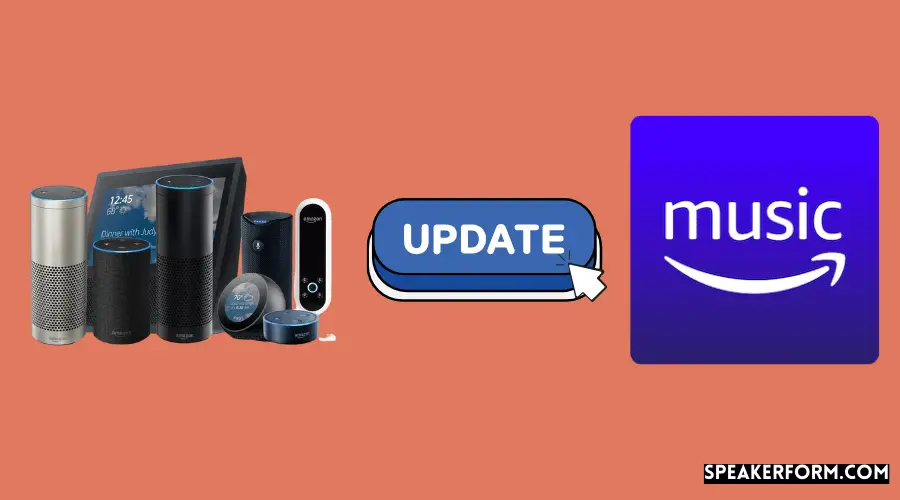
When comparing the location of your Amazon account with that of Alexa services, there may be a disparity in location. It is necessary to change the nation to reflect your present location.
9. Check Echo Settings
What must update is to double-check the Alexa app and a few settings for music to play. The location of the device, the time zone, and the language are among the variables to consider. Please make an effort to maintain them close to where you are now situated.
10. Transfer music to Different Country
You could also try changing the nation of your Amazon Music account to your current one.
Step 1: Navigate to music.amazon.com using the web browser on your PC.
Step 2: Choose your name from the drop-down option at the bottom of the left-hand panel to proceed with the process. From the drop-down menu, choose ‘Your Amazon Music Settings.’
Step 3: You will be sent to the configuration page. If your music account is listed in a different nation than your present location, scroll down to the ‘Move your Music account’ section and click on it.
11. Deregister Echo
If nothing else seems to be effective, you may want to consider deleting or deregistering the affected Echo device from your Alexa application.
Follow the procedures outlined below to deregister an Echo that has been linked.
Step 1: Launch the Alexa mobile application. Select Devices from the drop-down menu.
Step 2: Select Echo & Alexa from the drop-down menu, followed by the name of the Echo device you’re using
Step 3: After you have reached the bottom of the page, click on the “Deregister” button.
Once deregistered, you may re-register it in the Alexa app by following the previous steps. If you have a problem, try these solutions.
So, I hope you will resolve Alexa’s inability to play songs from Amazon Music.

