When I was strolling through the aisles of Walmart, I first came across the Roomba vacuum cleaner.
That was back in the day before it became a household term. I was enthralled by the idea of having a robot clean my home for me, and I wanted to get one of these machines for myself.
The Roomba has gone a long way since then, and it now boasts a slew of innovative functions.
However, when a buddy brought me his brand-new 600-series Roomba that wouldn’t charge, I recognized right away that his battery needed to be reseated from the flashing lights.
If anybody else I know has a problem with their Roomba, they also come to me.
So my penchant for repairing electronic devices around the home isn’t to blame.
However, I decided to write an essay that serves as a troubleshooting guide to help you figure out what’s wrong with your Roomba’s charging.
The charging ports of your Roomba should be cleaned with a soft cloth and rubbing alcohol to remove dust, hair, and muck buildup that may have accumulated.
Other options include reinstalling or replacing your battery and charging station, as well as wiping the Roomba clean and restoring factory settings.
Clean the Electrical Contact Points
iRobot’s advertisement for the Roomba 600 series included the slogan, “cleans hard so you don’t have to.” I remember seeing it.
Roomba does its job, but it requires some care and attention to do it efficiently.
As a result, cleaning the Roomba every other day will help you prevent numerous issues down the road and extend the life of your machine.
When it comes to electric contacts, it’s common knowledge that they develop an oxide layer or buildup muck and dust on the charging port.
Furthermore, you do not need the services of a professional to clean your Roomba thoroughly. All you need are a few inexpensive home cleaning products that you can pick up at Walmart or any other small convenience shop.
To clean the contact points, use a soft, dry cloth and some 99 percent isopropyl (rubbing) alcohol to wipe them off.
Cleaning the charging connections using a microfiber cloth or a wet melamine foam are other great options for cleaning the contacts on the charger.
If cleaning does not resolve the charging issue, it is time to diagnose the problem.
Reset the Roomba
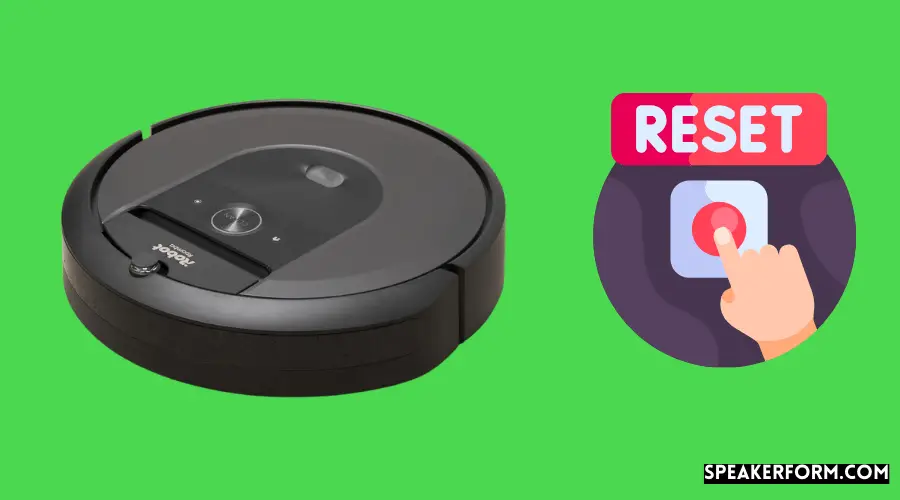
When anything goes wrong, it’s usually not a hardware issue. As a result, there’s a chance the Roomba won’t let you know when it’s charging owing to a glitch. It’s possible that it is, and you’re completely unaware of it!
As a result, our initial step will be to conduct a soft reset. The Roomba is restarted, but its settings are not reset to their factory defaults due to this procedure.
If the Roomba needs to be reset, follow these steps:
Hold down the devices clean and dock buttons for a few seconds.
When you hear a buzzer, release the buttons.
Reconnect the Roomba, and it should start up and show a charging indicator again.
A dedicated reset button may be found in Roombas in the 700 and 800 series. To do a soft reset, press and hold the power button for ten seconds.
Use another Power Outlet
Before we go into thorough cleaning and more technical troubleshooting techniques, we need to double-check that our wiring and sockets are in proper working order.
When you plug the Home Base into a wall outlet, the power light should begin to flash.
There is a good probability that the GFCI outlet has been tripped if you do not see the light. Connecting to a different power outlet and ensuring that your connections are tight when plugging in should resolve the issue.
Clean the Docking Station
If the Roomba does not get enough electricity, it will not be able to charge.
Dirt on the charging connections is one of the most common causes of a failure to charge properly. The ports and outlet are no longer connected as a result of this.
Because of this, you are cleaning the docking station of dirt regularly is recommended. It has the potential to provide a short-term solution to your issue.
The following are the steps you must take:
- Turn the Roomba over and remove the caster wheel.
- Verify the wheels are free of debris before using them.
- Clean the charging contacts with rubbing alcohol and a gentle cloth.
Reposition the Battery
The battery can get displaced or loose from its original location during shipment or for other reasons.
Before we determine whether to replace the battery or file a warranty claim, we must first verify that the battery is in the proper location.
Removing five screws from the rear panel will allow you to access the battery compartment, which you should do after replacing the battery in the proper location. Put the screws back in place immediately after that, and then plug in the Roomba.
How Long Does a Roomba Battery Last?
The Roomba’s power source is its battery. This means that even the smallest of problems may significantly impact the robot’s overall performance.
On the other hand, the Roomba battery may endure hundreds of cleaning cycles if properly cared for.
Each session may take anything from an hour to two hours (should run longer initially). In addition, I discovered that the charging time is about 2 hours on average.
Before using the robot, make sure to remove the yellow pull-tab. If you get a new Roomba, be sure you charge it overnight and then use it until it runs out of battery life.
Removing the battery from your Roomba while not in use will also help to extend its battery life.
Keep the battery disconnected, for example, while you’re away. The battery may be recharged and then used until it runs out of power completely.
Replace the Battery
A defective or underperforming battery may be easily replaced.
However, the market offers a wide range of battery choices; how can you choose the best one?
Original iRobot batteries provide the greatest performance. You may extend the battery’s life and avoid charging issues by doing routine maintenance.
To get the most out of your Roomba’s battery, follow these simple guidelines:
- Due to its rechargeable battery, using the Roomba regularly may result in additional cleaning cycles.
- Charging and storage should be done in a cool, dry location.
- Prevent hair and dust buildup by cleaning the gadget regularly.
- Connect the device to the charger to ensure that the Roomba is always fully charged while not in use.
While charging fresh lithium-ion batteries, be patient as well. Give it some time to “wake up.” Give it some time.
To begin, level the base station and connect it to the power source. An indicator LED should be lit.
Please wait for the Roomba’s light to start blinking and then go off before placing it on the base station.
Now the gadget is charging. That’s all it means. You may have to wait up to 10 seconds.
Factory Reset the Roomba
When everything else fails, the only option left is to do a factory reset. A hard reset restores the device’s settings to their original factory defaults, erasing all user data.
It’s a great method to deal with memory corruption or charging-related software problems.
Resetting your Roomba to factory settings is simple and takes no more than 10 seconds.
- For 10 seconds, hold down the Clean button.
- The gadget should restart if the indicator lights flash.
If you choose to do a factory reset, all of your personalized settings and routines will be wiped clean. You may, however, go back and change the code.
Contact Customer Support
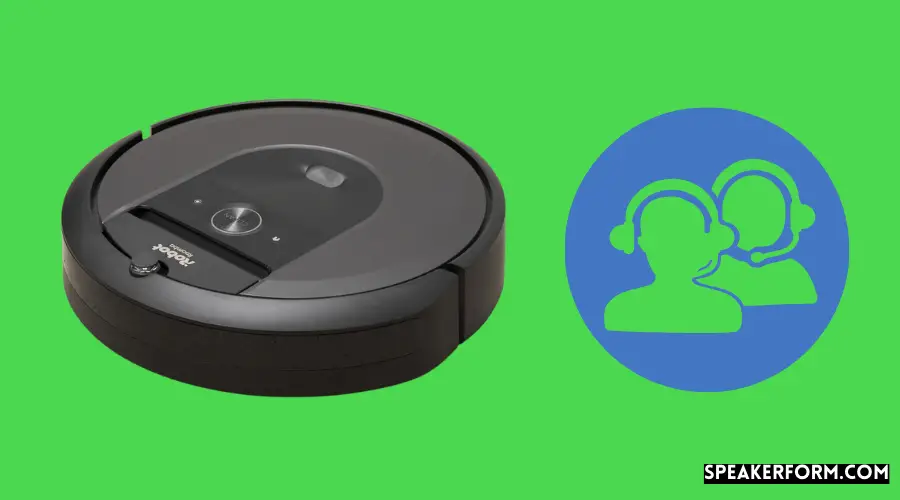
Should an issue with the Roomba arise, you will see the troubleshooting light on the device blinking.
The number of blinks corresponds to the number of errors that have occurred. There are eight different error codes, and you can find out more about them by using the iRobot app on your phone or computer.
If you have any questions about the codes or need general help with your Roomba, call the technical specialist at 1-877-855-8593 of iRobot customer service. They have a webpage where you may learn more about contacting them.
Try Claiming the Warranty on your Roomba
You might have a defective Roomba if none of the options worked for you.
If your robot is still covered under warranty, you may request a replacement or upgrade directly from iRobot.
However, if anything goes wrong with the internal circuitry after the warranty expires, you’ll have to pay iRobot or a third-party service provider to fix it.
Once you’ve exhausted all other options, it’s time to turn the project up to the experts.
Replace the Dock
If you’re docking station breaks, swap it out for a new one. If cleaning the dock didn’t work, you may want to check at getting a new one.
If your dock is still under warranty, iRobot will repair it within a week. If all else fails, you may always look for a replacement on the open market that will work with your Roomba.
Charge Up Your Roomba or Get Charged for a New One
If you know that your Roomba battery is dead and has to be replaced, a simple hack may help you get it back up and running and get a few more cleaning cycles out of it.
Briefly said, it requires starting the lithium-ion battery with a fully charged battery, which the makers do not recommend.
It won’t be as effective as before, but it should be enough to keep the Roomba running for a few more days.
Connect the dead battery to the fully charged battery by connecting the terminals of the two batteries using 14-gauge copper wire. Tape them together and hold them for approximately two minutes until they are dry.
Please remove the battery from the Roomba and put it in the Roomba. It should begin charging immediately.
Additionally, keep an eye out for any flashing lights on the charger while troubleshooting. A flashing red light, for example, signifies an overheated battery.
Another sign that the battery isn’t properly placed in a red and green light flashing rapidly back and forth in the container. The iRobot app has additional information about the codes.
Frequently Asked Questions
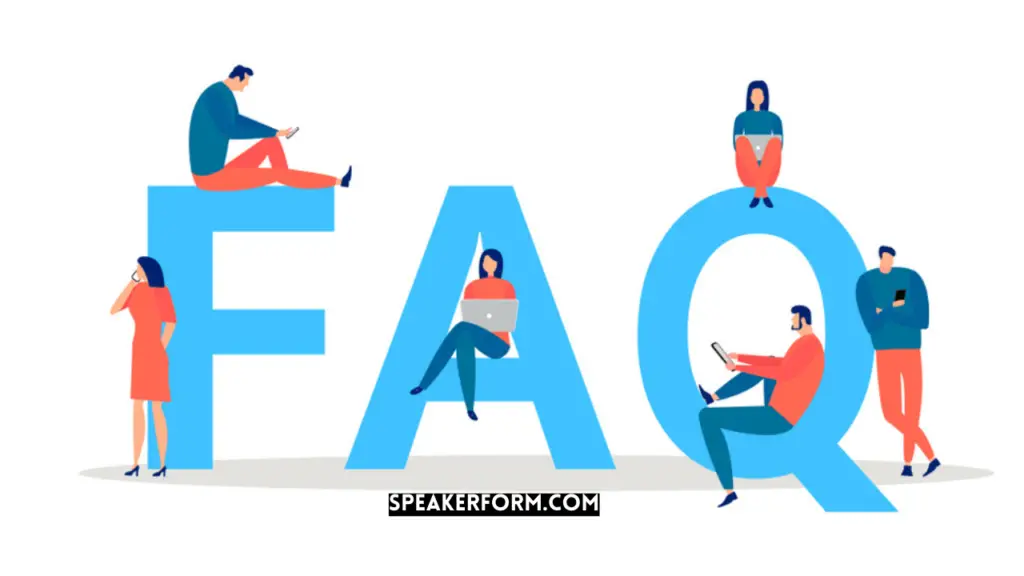
How do I know if my Roomba is charging?
Check the CLEAN button’s LED indication to see whether it’s charging properly.
Flashing amber: Charging is in the process; solid green:
Charging has been completed; solid red: The battery is depleted
A rapidly pulsing amber light also indicates the 16-hour charging option.
How do you know when your Roomba needs a new battery?
After 15 to 20 minutes away from the dock, the Roomba’s battery drains unusually quickly, like within minutes of regular operation.
There is no indication of electricity.
The Roomba’s performance is unaffected by a reset, soft or hard.
Does the Roomba base light stay on when charging?
To conserve energy, the Roomba’s base light flashes for four seconds before going off entirely.

