I like keeping my home spotless. Owning a Roomba really has checked this off my to-do list.
I also enjoy the fact that I don’t have to waste hours physically monitoring the cleaning process. But sometimes, the robot vacuum needs some help from my side.
After having my Roomba clean my home for the past few years, I have come across all sorts of error messages that I had to fix.
Whether it is because my Roomba got stuck somewhere or needs the brush cleaned, I have seen it all.
Error Code 8 is a common error you can get with your Roomba, and it has some easy fixes.
The motor and filter on your Roomba have stopped functioning, as indicated by error code 8.
To resolve error code 8, empty the bin and unclog the filter to restore functionality.
A charging error 8 means that your Roomba’s battery isn’t charging.
What does Error Code 8 Mean on Your Roomba?
When your Roomba encounters an error, the light ring around the Clean button will glow red, and an error message will be played. Error Code 8 can be either an operational error or a charging error.
A Roomba cleans with the help of a motor and a filter. You will encounter an error code 8 when the motor can’t spin and the filter gets clogged.
The motor is responsible for cleaning up the dirt your Roomba encounters. If the motor’s broken, the dust won’t get sucked in.
The filter makes sure that the dust that is sucked in is filtered and passes the dust to the bin.
You can also come across a charging error 8. This error indicates that the battery is not charging.
More specifically, your Roomba battery cant connect to the Lithium-Ion battery.
Fixing Error Code 8 on Your Roomba
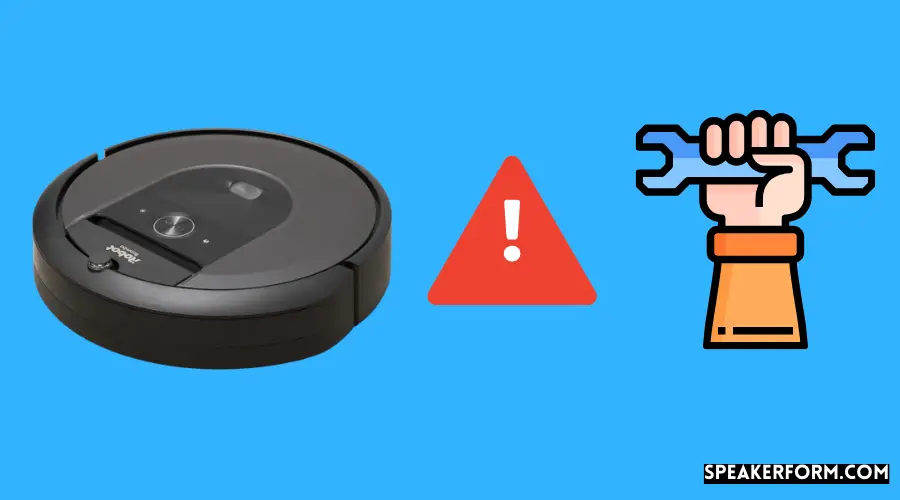
To fix the issue, follow the steps given:
- You will see a bin release icon on the back of the robot. Remove the bin by pressing on the icon.
- To empty the bin, open the bin door by pressing the bin door release button, identified by a bin icon.
- On the left side of the bin, you will see the filter. Remove it by taking hold of the filter on either side.
- Shake off the dirt clogged on the filter in your trash bin.
- Place the filter back on.
- Secure the bin into the bin slot.
With a charging error 8, make sure of the following:
- Ensure that you are using a genuine iRobot battery. Using counterfeit batteries can lead to the battery not getting charged.
- Verify that you are charging your Roomba at room temperature.
- Ensure that your Roomba is not getting charged near any heating device.
Other Error Codes You Can Encounter
There are various other error codes you can encounter with your Roomba. I will give you an idea about what each of these means.
Roomba Error 1
Roomba Error 1 indicates that the left wheel of the Roomba is not in the correct position.
Roomba Error 2
Roomba Error 2 indicates that the multi-surface rubber brushes are unable to spin.
Roomba Error 5
Roomba Error 5 indicates that the right wheel of your Roomba is not working.
Roomba Error 6
Roomba Error 6 indicates that your Roomba has encountered a surface it cannot move over, such as an obstacle.
Roomba Error 7
Roomba Error 7 indicates that the wheels of your Roomba are stuck.
Roomba Error 9
Roomba Error 9 indicates that the bumper is jammed with debris or is stuck.
Roomba Error 10
Roomba Error 10 indicates that your Roomba cleaner is unable to move due to either an obstacle or something lodged on the underside of the cleaner.
Roomba Error 11
Roomba Error 11 indicates that the motor is not working.
Roomba Error 14
Roomba Error 14 indicates that your Roomba is unable to sense the presence of the bin.
Roomba Error 15
Roomba Error 15 indicates that there is an internal communication error.
Roomba Error 16
Roomba Error 16 indicates that the bumper is not in the correct position.
Roomba Error 17
Roomba Error 17 indicates that your Roomba has entered an unknown area.
Roomba Error 18
Roomba Error 18 indicates that your Roomba was unable to dock onto the home base after completing the cleaning process.
You’ll often find that when you get this error code, the Clean Button Stops Working.
Charging Errors
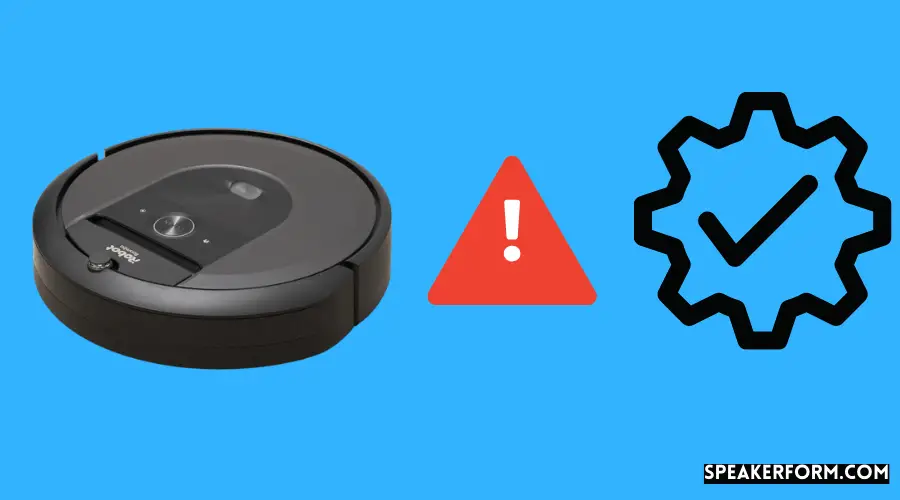
Charging Error 1
Charging Error 1 indicates that the battery has been disconnected or that your Roomba cannot sense its presence.
Charging Error 2
Charging Error 2 indicates that your Roomba isn’t able to charge itself. It is a common error code that appears when your Roomba’s not Charging.
Charging Error 5
Charging Error 5 indicates that the charging system is unable to function properly.
Charging Error 7
Charging Error 7 indicates that your Roomba cannot charge due to the temperature being too hot or too cold.
Final Thoughts
Your Roomba saves you a lot of time. If you’ve assigned your Roomba a path, you can rest assured that the path will stay spotless.
Encountering errors might seem worrying, but it’s just your Roomba’s way of communicating with you.
I have walked you through how to fix the Roomba Error Code 8. Now, whenever you get this message, it is no reason to panic as you know exactly what to do.
You have also seen what other error codes mean, which I hope have helped you understand your Roomba a lot better.
Frequently Asked Questions

Does the Roomba light stay on when charging?
Different Roomba models show different lights while charging. For any model, press down on the Clean button to know the battery status.
If your Roomba is equipped with an energy-conserving feature, then the lights will turn off after a few seconds.
How long do Roomba batteries last?
The batteries last for different times on each model. Wi-Fi connected 900 and s9 series can last up to two hours, while non-Wi-Fi connected 500, 600, 700, and 800 can only last up to 60 minutes.
Should I leave my Roomba plugged in?
Always keep your Roomba plugged in when you are not using it. Keep the Roomba charged on your home base if you have one. Otherwise, plug it onto the charger.
Can I tell my Roomba where to clean?
After your Roomba has learned your home plan with the Smart Mapping technology and you’ve named all your rooms, you will be able to tell Roomba to clean a specific room.

