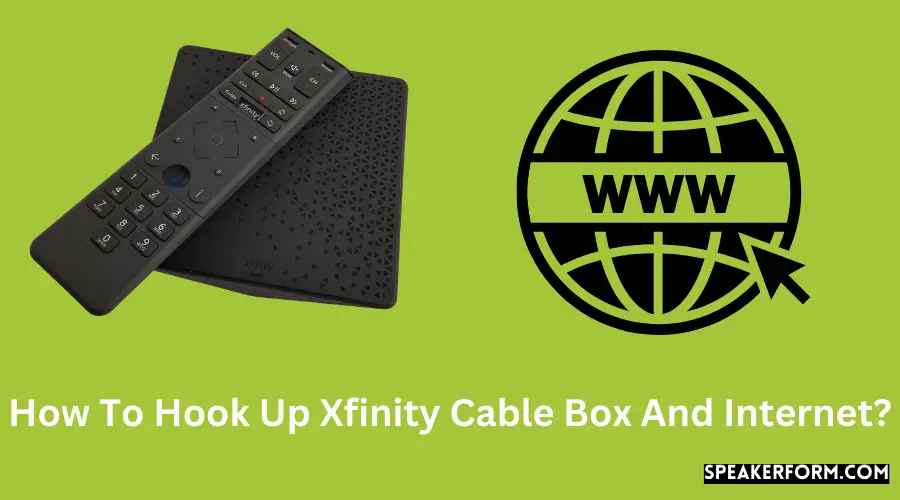For the previous seven years, I had been a regular user of AT&T’s online services.
My family and I have now relocated to a new city. The area, much to my dismay, only allowed Xfinity.
That meant I had to say my goodbyes to my old ISP and figure out how to get a new one.
I set out to connect the Xfinity cable box and Internet with the help of various how-to posts and manuals on the Internet, as well as some advice from the neighbors.
The procedure went without a hitch. Nonetheless, I thought I’d put together a step-by-step instruction to connect the Xfinity Cable box to the Net.
Connect the xFi Entry point to the plug socket and twist it clockwise at both ends to connect the Internet and Xfinity Cable Box.
Furthermore, use a power cord to connect the xFi Gateway to an electrical outlet. The next step is to register your Xfinity Internet service, which can be done over the phone, online, through Xfinity TV, or using the Xfinity xFi Mobile App.
Get your Xfinity self-installation kit today
You’ll need to have the self-installation kit if you want to do it manually. If you’ve already acquired Xfinity Internet and have the necessary equipment, that’s great.
If you prefer, you can place a reservation with your Xfinity salesperson over the phone or order a kit if you’re booking online.
What is included in the self-install kit?
I’ve created a list for you to check off once you’ve double-checked that all of the items are there and undamaged.
- A modem-router combination, the xFi Wireless Gateway.
- A power cord
- Cable with coaxial connectors
- A network cable
- Guidelines for Getting Started/Setup
- Documentation for Xfinity (privacy policy, terms, and conditions, etc.)
- If you ever need to return something, you’ll find instructions and pre-paid tags here.
Are you prepared to get your hands dirty? Let’s get started.
Self-installing Xfinity Internet
Don’t be alarmed; it’s not quite as complicated as it appears. To set up your Xfinity Internet, follow these steps:
- Take the coaxial cable and plug one end into a wall outlet. Twist in a clockwise motion until it’s securely fastened.
- Connect the other end of the coaxial wire to the coaxial input on your xFi Wireless Gateway Plug. Twist in a clockwise motion once more until it feels tight.
- Connect the power cable to the xFi Gateway on one end and a power outlet on the other.
- Try pushing the power button if your Gateway does not appear to turn on naturally.
- Wait for a globe-shaped connection light to appear. It could take up to 20 minutes for this to appear.
You’re ready to go now!
Getting your Xfinity Internet service up and running
The next step is to turn on your Xfinity Internet service. There are four distinct approaches you can take:
- Online: Go to Xfinity’s activation page to get started. Your Xfinity account will need to be verified. Make sure your plan meets your needs, so you don’t have to deal with poor upload speeds. After that, conclude the setup procedure by following their directions.
- 1-855-652-3446 is the phone number to call. You must contact the Xfinity activation service. To complete the activation process, follow the steps.
- If you also plan to install Xfinity TV, you can utilize your TV to finish activation by following the steps on the TV screen.
(Android or iOS) Xfinity xFi mobile app: Get the app from the Google Play Store or the Apple App Store.
- You will be required to sign and follow a few steps. Manufacture certain you have the Gateway model and make information on hand. It’s at the very bottom of the gadget.
Professional installation vs. Self-installation

For those who are still undecided, I’ve sketched a distinction between the two to assist you in making your decision.
Professional Installation Methodology
Advantages of Self-Installation:
Pros: Your gadget is in the capable hands of a professional technician.
It’s easy and quick.
Set up when it’s convenient for you.
Only $15 is required to cover shipping costs.
Cons: You’ll have to shell out about $90.
Making appointments is a pain.
You’ll have to allocate aside time to get your Internet set up.
In the end, if you’re not sure about your technical skills or if your home isn’t wired for the Xfinity service, I recommend hiring an expert to set it up for you.
Self-installation would be pleasant and cost-effective for those prepared to put in some time and work, especially if your home is already connected for Xfinity service.
Is it better to buy or rent Xfinity Internet equipment?
Every Xfinity Internet-related topic includes a list of frequently asked questions. So, once again, here’s a list of advantages and disadvantages to help you determine which is ideal for you.
MethodBuyingRenting
Pros: Great investment.
You get to choose your device. Free replacements.
Unlimited tech support.
No hunting for compatible devices.
Cons: No replacements/ tech support from Xfinity (they’ll always blame your router).
Research before making a choice. Spend $14 a month forever.
No freedom to choose devices and features.
You could be planning to stick with the Xfinity Internet service for some time and would rather have a say in choosing your device than worry about replacements.
If this is the case, I would suggest getting an Xfinity router or Xfinity modem of your own and stopping paying Comcast rent. It’ll be worth it.
Xfinity Wi-Fi setup
Here’s what you’ll need to do to set up your Xfinity Wi-Fi on the last leg manually:
- The default network usernames and passwords for your Xfinity Wi-Fi network can be found at the bottom of your Gateway.
- On your device, go to the list of accessible Wi-Fi devices.
- Choose the network name from the Gateway’s list and enter the password.
- You should now be ready to connect to the Internet. You can also use the Xfinity app on your phone.
- Use the device you want to connect to scan the QR code at the bottom of the Gateway.
You may also use the app to customize settings, such as altering the network id or password.
Consider purchasing xFi Pods if you are dissatisfied with the coverage provided by your Wi-Fi.
They cost $119 for one unit or $199 for two and function as Wi-Fi extenders. Set it up by following these steps:
- Download the Xfinity app on your mobile device.
- Link the xFi Pod to a power outlet that is within a specific distance of the Gateway. For regions inside this radius, the signals will be stronger.
- On the device where the Xfinity app is installed, turn on Bluetooth.
- Select Activate xFi Pods from the Account icon.
- To begin activating, tap Get Started.
- You’ll soon be instructed to keep your device within six inches of the xFi Pod.
- To finish, give the Pod a name to help you remember where it is.
If your xFi Gateway is offline, you can try restarting it.
Connect the Xfinity Cable Box so You can connect to the Internet

Setting up the Xfinity Internet service should be child’s play for those well versed with tech.
Even if you’re not, this post is more than enough to guide you through it. If any problem occurs and you need professional assistance, you’ll find it here. If the Xfinity Cable Box isn’t working, try restarting it.
Being a monopoly provider in my area, there is always someone who has faced the same issue before me.
So, finding help is quite easy. Not having to check regularly for firmware updates is the icing on the cake.
Safe to say that my switch to Xfinity has been a smooth ride so far. If you change your mind about the whole thing, make sure to go through the return procedure to avoid paying the cancellation fee.
Frequently Asked Questions

Does Comcast TV and Internet use the same cable?
Yes, both of them use the same coaxial cable.
Can two TVs use one cable box?
Yes, that is possible. Here’s how:
Connect the main cable line to a coaxial splitter. Use a two-way splitter if you wish to connect two TVs and multi-way for more.
Use a coaxial cable to connect each output port of the splitter to a cable receiver.
Now, connect the receiver to a TV.
How can I watch Comcast without a cable box?
You can use the Xfinity Stream app to browse channels and stream movies without renting a cable box.
Does a smart TV need a cable box?
No, smart TVs don’t need a cable box to access the Internet. You can stream shows and movies using any app that you may download.
Some of these may be free, while others need a monthly subscription.