To program a Spectrum remote to your TV, first, turn on your TV and press the Menu button on the remote. Then, navigate to the Settings option and select Remote Control.
Getting Started
Programming a Spectrum remote to your TV is a simple and straightforward process that allows you to control your television effortlessly. To begin, you’ll need to ensure compatibility between your Spectrum remote and TV, gather necessary information, and follow a few easy steps. In this guide, we’ll walk you through each step to help you program your Spectrum remote to your TV with ease.
Checking Compatibility
Before setting up your Spectrum remote to your TV, it’s crucial to check compatibility to avoid any issues. Spectrum remotes are designed to work with a wide range of TV brands, but it’s always better to double-check.
To determine compatibility, follow the steps below:
- Locate the make and model number of your TV. You can usually find this information on the back of your TV or in the user manual.
- Visit the Spectrum website and navigate to the program Spectrum remote page.
- Using the provided search bar, enter the make and model number of your TV and click on the search icon.
- If your TV is compatible, you will see a confirmation message. If not, consider contacting Spectrum customer support for further assistance.
Gather Necessary Information
Once you’ve confirmed the compatibility of your Spectrum remote with your TV, it’s time to gather the necessary information to proceed with the programming process.
Here’s a list of the information you should gather:
- The make and model number of your TV
- The manufacturer’s code for your TV
- The Spectrum remote manual, which includes a list of TV manufacturer codes
Gathering these details beforehand will make the programming process much smoother and ensure a successful setup.

Credit: www.spectrum.net
Preparing The Remote
In order to program your Spectrum remote for your TV, the first step is to prepare the remote by removing the battery cover. This is a simple process that can be done in just a few seconds. Here’s how:
- Locate the battery cover on the back of the remote.
- Hold the remote with one hand and use your other hand to push the battery cover away from the main body of the remote.
- Slide the cover downwards to remove it completely.
- The battery compartment will now be exposed.
Once you have removed the battery cover, it’s time to insert the batteries. The Spectrum remote requires two AA batteries for operation. Follow these simple steps:
- Take two AA batteries and ensure they are new or fully charged.
- Observe the polarity markings inside the battery compartment. It is important to insert the batteries correctly to avoid any issues.
- With the positive ends facing upwards, insert the batteries into the compartment, one at a time.
- Ensure that the batteries are snugly fit and properly aligned with the polarity markings.
Once you have successfully inserted the batteries, you can proceed to the next steps of programming your Spectrum remote for your TV. The remote is now powered and ready to be set up.
Setting Up The Remote
Setting up your Spectrum remote to control your TV is a simple and convenient process. By following a few easy steps, you’ll be able to program your remote and start enjoying seamless control over your TV. In this guide, we’ll walk you through the process of setting up your Spectrum remote, from finding the device code to programming the remote itself.
Finding The Device Code
To program your Spectrum remote, you’ll first need to find the device code for your specific TV. This code allows the remote to communicate with your TV and control its functions. Follow these steps to find the device code:
- Start by turning on your TV and grabbing your Spectrum remote. Make sure the remote is in “TV” mode.
- Next, press and hold the “Menu” and “OK” buttons on your remote simultaneously for 3 seconds. The “TV Power” button will blink twice, indicating that you are in programming mode.
- Using the numerical keypad on your remote, enter the device code provided by Spectrum. You can find a list of device codes on the Spectrum website or in the instruction manual that came with your remote.
- Once you have entered the device code, press the “Power” button on your remote. If your TV turns off, this means the remote has been successfully programmed. If it doesn’t, repeat the steps with a different device code until you find the right one.
Programming The Remote
Now that you have found the device code for your TV, it’s time to program the remote. Follow these steps to complete the programming process:
- Start by pressing the “TV Power” button on your remote. This will turn on your TV if it’s not already on.
- Next, press and hold the “Setup” button until the “TV Power” button blinks twice. This indicates that you are in programming mode.
- Using the numerical keypad, enter the device code you found earlier. Once again, if your TV turns off, you know the remote has been successfully programmed.
- Press the “TV Power” button to test the remote. If the TV turns on or off, you have successfully programmed your Spectrum remote. If not, repeat the steps with a different device code.
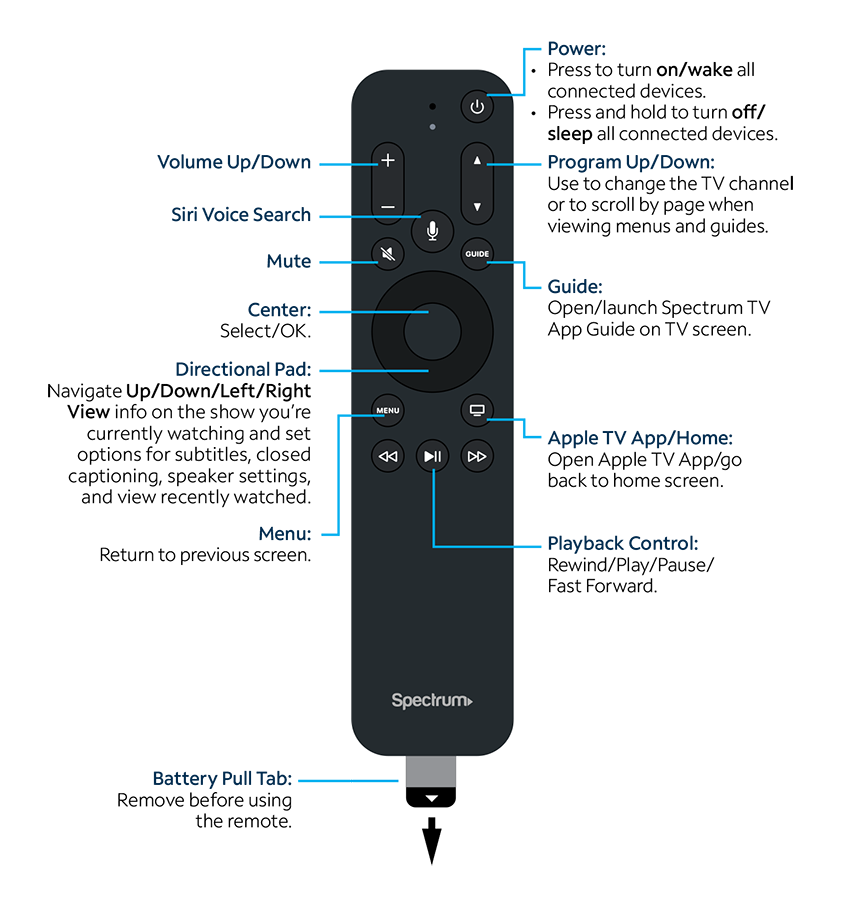
Credit: www.spectrum.net
Testing And Troubleshooting
Learn how to program your Spectrum remote to your TV with our easy-to-follow troubleshooting guide. Simple steps and clear instructions make testing and configuring your remote a breeze.
Testing The Remote
To ensure your Spectrum remote is programmed correctly to your TV, it’s essential to test its functionality. Here are the steps to test the remote:- Make sure your TV is powered on and within range of the remote.
- Point your Spectrum remote towards the TV and press the power button. If the TV turns on or off, it means the remote is working correctly. If not, proceed to the troubleshooting section for possible solutions.
- Test other essential buttons on the remote, such as volume control and channel changing. Ensure these functions work as intended. If any button doesn’t respond, try reprogramming the remote before troubleshooting further.
Troubleshooting Common Issues
Even after following the programming steps correctly, you might encounter some common issues. Here are troubleshooting tips for certain problems you may face: Issue: TV not responding to the remote- Check if the remote has a clear line of sight to the TV, without any obstructions.
- Ensure the batteries in the remote are properly inserted and have sufficient charge.
- Try reprogramming the remote using the correct programming codes for your TV model.
- If the issue persists, consider replacing the batteries or contacting Spectrum support for further assistance.
- Remove any objects or devices that may be causing interference between the remote and the TV.
- Replace the batteries in the remote, as low battery levels can cause inconsistent functionality.
- Reprogram the remote using the proper codes for your TV model to ensure a more stable connection.
- Confirm that you correctly followed the programming instructions provided by Spectrum.
- Try using an alternate programming method if available.
- Contact Spectrum support for guidance on troubleshooting the remote and TV compatibility.
Additional Tips And Tricks
Using Advanced Remote Functions
If you really want to harness the full potential of your Spectrum remote, make sure to explore the advanced functions it offers. These features can enhance your TV viewing experience and make controlling your device even easier. Take advantage of the following advanced remote functions:
- Multi-device control: Did you know that your Spectrum remote can be used to control multiple devices, such as a Blu-ray player or sound system? This eliminates the need for multiple remotes cluttering up your living room.
- Customization options: Customize your remote by assigning specific functions to certain buttons. For example, you can program the “Guide” button to directly access your favorite channels or set the “Volume” button to control your sound system instead of the TV itself.
- Voice commands: Some Spectrum remotes come with a built-in microphone, allowing you to use voice commands to change channels, search for content, or control other compatible devices. Simply activate the voice recognition feature and start talking to your remote!
- Learning capabilities: If your remote lacks certain functions, it might have a learning capability feature. This means you can teach your remote how to control additional devices by following a simple programming process.
Resetting The Remote
Is your Spectrum remote not behaving as it should? It might be time to reset it. Resetting the remote can help resolve various issues, such as unresponsive buttons or syncing problems. Follow these steps to reset your Spectrum remote:
- Remove the batteries from your remote and wait about 30 seconds.
- Reinsert the batteries and press and hold the “Set-Up” button until the remote’s LED turns red.
- Enter the code “987” using the number buttons on the remote.
- Press the “Set-Up” button again and verify that the LED blinks twice.
- Now your remote should be successfully reset and ready to use.
Remember, always consult the instruction manual for your specific remote model, as the reset process may vary.

Credit: m.youtube.com
Frequently Asked Questions For How To Program A Spectrum Remote To Tv
How Do I Program My Spectrum Remote To My Tv?
To program your Spectrum remote to your TV, follow these steps:
1. Turn on your TV and press the “TV” button on your remote. 2. Press and hold the “Setup” button until the LED light on your remote turns on. 3. Enter the three-digit code for your TV brand using the number buttons on your remote. 4. Press the “Power” button to test if the remote successfully programmed to your TV.
What Are The Three-digit Codes For Programming A Spectrum Remote To A Tv?
The three-digit codes for programming a Spectrum remote to a TV vary by TV brand. You can find a list of codes for different TV brands in the Spectrum remote programming guide or by searching online with the make and model of your TV.
How Can I Find The Make And Model Of My Tv For Remote Programming?
To find the make and model of your TV for remote programming, check the back or bottom of your TV. The make and model information is usually displayed on a sticker or engraved on the device. If you can’t find it physically, refer to your TV’s user manual or contact the manufacturer for assistance.
Conclusion
Programming your Spectrum remote to your TV is a straightforward process that allows you to control your television with ease. By following the steps outlined in this guide, you can easily set up your remote and enjoy the convenience of a single device for all your entertainment needs.
Remember to refer back to this article whenever you find yourself needing to reprogram or troubleshoot your Spectrum remote. Happy programming!

