Google’s Nest Thermostat is unquestionably one of the best programmable thermostats on the market these days. In terms of setup and usage, the Nest thermostat couldn’t be easier. Even if an issue does occur, it’s simple to repair.
Some mistakes, on the other hand, may appear impossible. Error E73 indicates that no power is detected on the Rc wire and is one example of this kind of error. My Nest thermostat began to malfunction a few weeks ago.
The air conditioner would not chill the home because it would shut down automatically, the screen would go black, and the fan would not turn on. The E73 error notice popped up on the thermostat’s display while I looked for any normal blinking lights. I knew I had to find out how to repair it right away.
These troubleshooting solutions were culled from various sources on the internet, including blogs and message boards.

- No more programming: With Auto-Schedule, the Google Nest Learning Thermostat learns from you and programs itself..Product note: You can also check your system’s compatibility before purchasing a Nest thermostat with our online Nest Compatibility Checker on the Google Nest support page
- Home/Away Assist: don't heat or cool an empty home. Home/Away Assist adjusts the temperature after you leave.
- Remote control: Control your thermostat from anywhere using the Nest app.
- Know more, save more Check your Energy History to see how much energy you use and why.
- Look for the Leaf: The Nest Leaf appears when you choose a temperature that saves energy.
So What Can You Do if Your Nest Thermostat Says No Power to RC Wire?
The Nest Thermostat may not have Power to the RC wire if any of the following are correct: wiring, air filter, drain tubes/drip pans, and the HVAC fuse. Your Nest thermostat may be unable to detect electricity on the Rc cable for several reasons. All of them will be covered in this article.
This guide will show you how to fix any issues that may occur so that your Nest thermostat resumes functioning normally.
Check Thermostat Wiring
Improper or insecure connections are the most frequent cause of the E73 error. Follow these procedures to inspect your wiring:
- Turn off your circuit breaker and disconnect your HVAC system. Your HVAC system’s circuit may have several breakers, so make sure they’re all turned off.
- Remove the thermostat display from the base to expose the wires that are attached to it. Turn the thermostat to heat only and disconnect the Rc wire while leaving the other wires connected.
- The next step is to remove the Rc wire and look at it. A minimum of one millimeter of exposed copper must be present, with no bends. Check to see whether the wire has been rusted or covered with paint.
- Check the voltage across the Rc wire using a voltmeter to ensure it is constant. If you have a 24 VAC voltage, your wiring is OK, and the issue is with the AC unit, not the wiring. Summertime temperatures cause many AC systems to fail. Thus this is not uncommon.
- The wire should be inserted back into the Nest connection while maintaining pressure on the connector button.
- Do the same tests on the other wires, to be sure.
- Reset your circuit breaker to restore electricity.
- Please wait for the Nest thermostat to come back to life once you’ve reinserted it into the base.
Check The Air Filter Associated With Your Nest Thermostat
A blocked air filter is another frequent issue that may lead to this problem. HVAC systems need enough airflow to operate correctly, and a clogged filter may significantly restrict the amount of air that can pass through the cooling coils, causing them to freeze and shut down the system.
To see whether your air filter needs to be replaced, do the following:
- See if you can find your system’s air filter, often hidden behind a grate in the wall or ceiling. Your furnace’s air filter may be inside, in which case you’ll have to cut off the electricity at the circuit breaker first.
- Replace the filter if it becomes filthy or clogged.
- Defrosting frozen cooling coils before using them again is the solution if the issue is that they are frozen.
To avoid problems like these, change your air filters about once every 90 days.
Check The Drain Tubes/Drip Pans For Your HVAC
Water may build up in the HVAC system when the drip pan or drain tube intended to remove condensed water becomes clogged. Your HVAC system will cease providing electricity to your Nest thermostat when this occurs, resulting in the E73 error. This is done to avoid a water overflow.
Follow these procedures to fix the problem:
- Remove electricity from the HVAC system by turning off the circuit breaker. Make that all of the breakers in the system are off, if there are any.
- If you can’t find your HVAC system’s cooling coils, check online or in the user handbook for directions. It would be best if you did not attempt to remove a sealed panel containing the cooling coils unless you are an experienced technician.
- Plastic drain tubes link the drip pan to the cooling coils located beneath the drip pan. Make certain that the drip pan and drip tube are free of water.
- If you discover any water, that means there’s a blockage somewhere. It would be best if you also kept an eye out for any indications of water damage, such as corrosion, which may suggest water there before. Cleaning a blocked drip tube may be as simple as consulting an internet tutorial or the water guide included with your HVAC system.
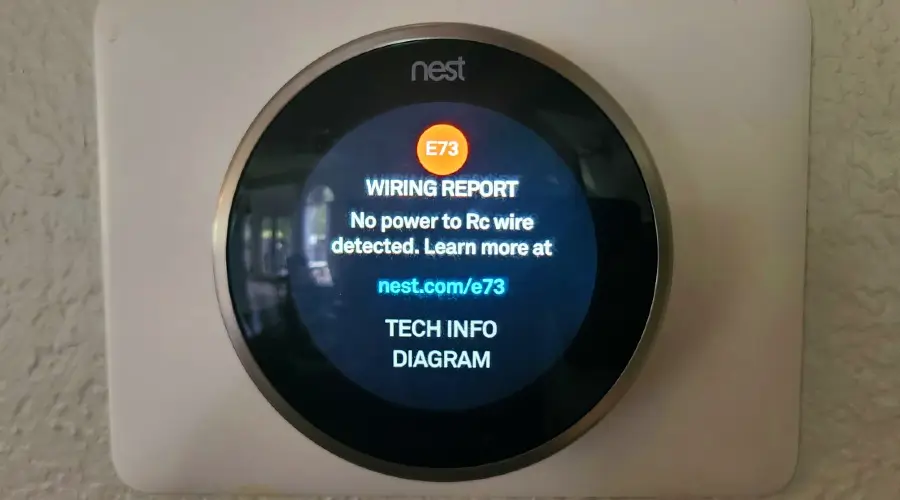
Check Your HVAC Fuse
When it’s hot outside, your air conditioner needs to work harder. Your fuse may burn out, eliminating Power to your HVAC system and your Nest thermostat as a result.
To determine the source of the problem, try these steps:
- Turn off the electricity to the HVAC system by removing the breaker from the panel.
- Locate the HVAC fuse on the control board for the HVAC system. 3. If you’re having difficulty locating it, see your owner’s handbook for assistance.
- Take a look at the fuse. If you discover that it has been burned or discolored, it has been damaged and must be replaced.
- After replacing the fuse, be sure to reconnect any previously removed panels before turning the HVAC system back on.
Contact Nest Support
Usually, following the procedures outlined above will resolve the E73 problem. However, if none of these options work for you, it may suggest an issue with your Nest thermostat itself. In this situation, you should contact Google Nest Customer Support and let them know about your issue.
Make sure to include all of the various troubleshooting procedures that you used in your report. This enables them to understand better the issue you are experiencing and provide you with the assistance you need much more quickly.
Getting Rid of The E73 Error
It’s easy to be intimidated by an E73 error since it shuts down your Nest thermostat and prevents you from using it until the problem is resolved. You’ll have to put up with stuffy weather since your Nest Thermostat won’t cool down.
Checking the breaker box and making sure the AC breaker is on are two easy self-help troubleshooting techniques that you may attempt. Others, such as inspecting the cooling coils and drip tubes, are more complicated, and it is suggested that you seek the assistance of a qualified professional.
Best Seller List of Nest Thermostats:

- No more programming: With Auto-Schedule, the Google Nest Learning Thermostat learns from you and programs itself..Product note: You can also check your system’s compatibility before purchasing a Nest thermostat with our online Nest Compatibility Checker on the Google Nest support page
- Home/Away Assist: don't heat or cool an empty home. Home/Away Assist adjusts the temperature after you leave.
- Remote control: Control your thermostat from anywhere using the Nest app.
- Know more, save more Check your Energy History to see how much energy you use and why.
- Look for the Leaf: The Nest Leaf appears when you choose a temperature that saves energy.
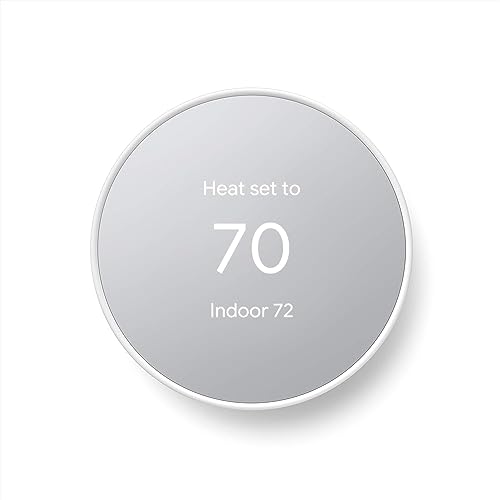
- ENERGY STAR certified smart thermostat for home that helps you save energy and stay comfortable.Product note: You can also check your system’s compatibility before purchasing a Nest thermostat with our online Nest Compatibility Checker on the Google Nest support page.Connectivity Protocol : Wi-Fi.Connectivity Protocol : Wi-Fi
- The Nest Thermostat is designed to work without a C wire in most homes, but for some systems, including heating only, cooling only, zone controlled, and heat pump systems, you’ll need a C wire or other compatible power accessory. Lock feature: No
- Nest Thermostat turns itself down when you leave, so you don’t waste energy heating or cooling an empty home; easily program an energy efficient schedule in the Google home app on your Android or iPhone
- Remote control lets family members change the thermostat temperature from anywhere on a phone, laptop, or tablet[1]
- Savings Finder looks for more ways your thermostat can help you save, and suggests tweaks to your schedule in the app; check with your energy provider to learn more about rebates and more ways to save on a Nest thermostat

- This specific product is intended for Professional Installers only and not to be sold direct to consumers. Please see other consumer facing listing for more color options


- Programmable smart thermostat that learns your schedule and the temperatures you like and programs itself to help you save energy and stay comfortable .Product note: You can also check your system’s compatibility before purchasing a Nest thermostat with our online Nest Compatibility Checker on the Google Nest support page
- Home/Away Assist automatically adjusts itself to an Eco Temperature after you leave, so you don’t heat or cool an empty home; remote control lets you change the temperature from anywhere on your phone, laptop, or tablet[1]
- With Energy History, just check your phone to see how much energy you used and why, or use Quick View on the display to reach Energy History, settings, or your schedule; the Nest Leaf appears when you choose a temperature that saves energy
- Smart thermostat with HVAC monitoring, which looks out for your heating and cooling systems; sends an alert if something doesn’t seem right, along with helpful reminders to make maintenance easier[2]
- The Nest Learning Thermostat works with the Nest Temperature Sensor (sold separately) to help make sure a certain room is the exact temperature you want it to be

- Control type: Button Control


- Please check compatibility with your system prior to purchasing. Not compatible with all systems. it's simple to install yourself, usually in 30 minutes or less. [1] Remote control and mobile notifications require working internet and Wi-Fi. [2] Alerts
- ENERGY STAR certified smart thermostat for home that helps you save energy and stay comfortable.Control the temperature with your voice using smart home devices that work with Google Assistant or Alexa[3]Nest Renew makes it simple to support clean energy right from home; it works with your Nest Thermostat[5] to help you automatically prioritize your usage[6] to times when energy is cleaner or less expensive.Product note: You can also check your system’s compatibility before purchasing a Nest the
- The Nest Thermostat is designed to work without a C wire in most homes, but for some systems, including heating only, cooling only, zone controlled, and heat pump systems, you’ll need a C wire or other compatible power accessory. You can control your Nest Thermostat manually when there's no internet connection.
- Nest Thermostat turns itself down when you leave, so you don’t waste energy heating or cooling an empty home
- Programmable thermostat that lets you create an energy efficient schedule in the Nest or Google Home app on your Android or iPhone. Based on the Version of the Google Nest Thermostat - it will work with either the Google Home or Nest app. (After Google acquired Nest, the devices are labeled with Google and compatible w/ the Google Home app).


FAQs:
What does E73 mean on a Nest thermostat?
No power has been detected at the Rc wire, as indicated by the E73 Nest thermostat error. Make sure that all of your wiring, air filters, drain tubes/drip pans, and HVAC fuses function properly to resolve this issue.
How long does the Nest thermostat take to charge?
Nest thermostats typically charge in half an hour when charged by USB, but if the battery has been depleted, it may take up to 2 hours to fully recharge.
How do I check my Nest thermostat battery?
The Quick View Menu will appear when you press the thermostat ring. Click on Technical Info under Settings. Once you’ve done that, go to Power and check for the battery indicator next to it.
Last update on 2024-06-06

