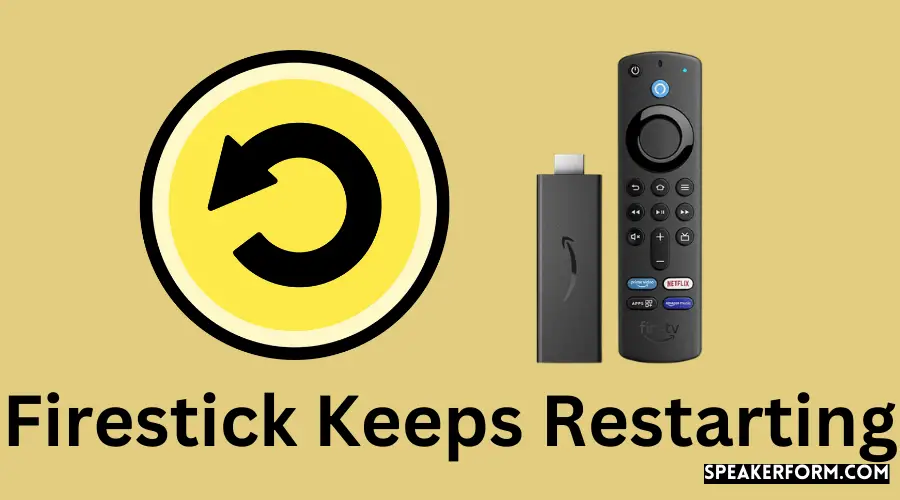Because of its exceptional performance and value for money, the Firestick is undoubtedly the most popular streaming gadget on the market. However, just because it has gained widespread popularity in the market does not rule out the possibility of encountering some difficulties in the future. One of the most bothersome is when the gadget keeps restarting or rebooting.
Various factors can cause your Amazon Firestick to restart repeatedly, and most of them can be resolved with simple troubleshooting techniques. Among the causes include insufficient power supply, configuration issues, and an out-of-date software version, to name a few.
Fortunately, this article is here to assist you in resolving your Firestick issue. In this section, we’ve prepared a list of options that you can use to resolve the Firestick keeps restarting issue.
Without a doubt, Amazon’s Fire Stick is one of the most capable media streaming gadgets available on the market today.
This is because it allows me to access various streaming services from a single location.
I, like many others, rely on the Fire Stick to consume the vast majority of my media content, which makes it extremely annoying when the Fire Stick experiences technical difficulties. I HAD A PROBLEM when I was using my Amazon Fire Stick a while back. During my time with it, the Fire Stick kept restarting itself on the fly.
As a result, I was concerned because I had no idea what was causing it. After a few hours of searching for an answer, I discovered that there are several typical reasons for this problem, all of which may be remedied in a matter of a few minutes.
Check for damage or malfunction inside the micro USB cable, and determine if there is insufficient power or malfunctioning hardware if your Amazon Fire Stick is continuously restarting. Use official accessories such as power cords to diagnose the problem.
Plug The Power Adapter Directly Into A Power Outlet
Numerous Amazon Fire Stick users have reported problems with the device’s inability to receive sufficient power.
If you have connected your Fire Stick to your TV using a USB cable, it may be receiving insufficient power.
A USB cord detaches the Fire Stick from the TV and connects it straight to a power outlet. This should resolve the problem.
A replacement for the power adapter may also be an option. You get 1 Amp from the included power adapter with the Fire Stick.
Replacing this with a two-adapter setup or simply replacing it with a new adapter if the old one has been damaged can aid in the resolution of the restarting issue.
Apart from that, make sure there is no damage to the USB cord. To ensure maximum quality, only use original accessories when replacing the cable if it becomes necessary.
This Firestick issue, we understand, is causing you to have a poor entertainment experience, and we understand that you want to get to the bottom of it as soon as you can. It is important to understand that you are not alone in encountering this problem, as it is one of Firestick users’ most often encountered problems.
There is no single solution given the variety of difficulties that can cause the Firestick to restart repeatedly. Full memory, faulty connections, and insufficient storage space are examples of such issues. It is quite rare that there is a problem with the Fire TV hardware. Thus, there are several temporary solutions to the issue at hand.
So hang in there till you figure out what is causing this problem on your Firestick and how to fix it.
Update Your Fire Stick Firmware

In addition to the standard software that comes with any electronic gadget, the Amazon Fire Stick includes its software that is incorporated in the device.
Like any other piece of software, the Fire Stick’s firmware contains many flaws, which are identified and fixed regularly with each firmware update.
In this scenario, updating the firmware of your Fire Stick may be beneficial in removing any bugs that may be causing the restart problem.
This is, without a doubt, the most typical source of the Firestick problem. Your Firestick comes with a power adapter that delivers 1 Amp of electricity. If you have a reboot loop, you should consider checking or replacing your power adapter with a 2 Amp power adapter to resolve the problem. To accommodate the larger Amazon Firestick, a 2 Amp power adaptor is used, which delivers additional power.
To test whether or not using a more powerful adapter will address the problem if your Amazon Firestick/Fire TV keeps restarting, try connecting it to a more powerful computer.
To update your firmware, follow these steps:
- Go to the Settings Menu on your Fire Stick.
- Navigate to the My Fire TV tab and select About.
- Click on the “Check for system update” option. Doing this will show you the latest available update, if any.
Turn Off HDMI CEC On Your Device
In addition to the standard software that comes with any electronic gadget, the Amazon Fire Stick includes its software that is incorporated in the device.
Like any other piece of software, the Fire Stick’s firmware contains many flaws, which are identified and fixed regularly with each firmware update.
In this scenario, updating the firmware of your Fire Stick may be beneficial in removing any bugs that may be causing the restart problem.
This is, without a doubt, the most typical source of the Firestick problem. Your Firestick comes with a power adapter that delivers 1 Amp of electricity. If you have a reboot loop, you should consider checking or replacing your power adapter with a 2 Amp power adapter to resolve the problem. To accommodate the larger Amazon Firestick, a 2 Amp power adaptor is used, which delivers additional power.
To test whether or not using a more powerful adapter will address the problem if your Amazon Firestick/Fire TV keeps restarting, try connecting it to a more powerful computer.
You can try turning off the HDMI CEC on your Fire Stick to see if it resolves the issue. To do this:
- Go to the Settings Menu on your Fire Stick.
- Navigate to the Display & Sounds tab.
- Find the HDMI CEC Device Control option and turn the feature off.
Disconnect Any USB Extension Cables
The use of USB extension cables may make it more difficult for your Amazon Fire Stick to get an acceptable amount of power, resulting in the device sending restart signals to itself.
Remove any power extension cords from the Fire Stick and connect them directly to a power outlet to ensure that the device has an uninterrupted power supply.
The fact that the USB port on your television is powering your Firestick may be the source of the problem with your Firestick restarting. It is possible that a TV’s USB port will not offer the necessary power supply for Firestick to function properly.
To solve this problem, first, make sure that the Fire TV stick is connected to your TV through a USB cable, and then connect it directly to the power source. This update may assist you in resolving your Firestick rebooting problem because your Fire TV device will receive sufficient power to remain operational. It would be best to double-check the Firestick HDMI cable that you have connected to your television. You may be encountering the Firestick rebooting problem because you are using a faulty HDMI cable. You can use another device to determine if your HDMI cable is the source of the Firestick problem and if it works, you can rule out the cable as the culprit.
Unless your Firestick HDMI cable is damaged, we propose that you replace it and see whether this resolves the issue of your Firestick continuing in a reboot loop.
Reset Your Fire Stick

If none of the solutions listed above were successful for you, restoring your Amazon Fire Stick to its factory defaults is the only option left. This is the most drastic solution.
Your Fire Stick may stop functioning normally due to an unforeseen problem, such as an incorrect firmware upgrade.
In such circumstances, you can conduct a hard reset on your Fire Stick to restore it to a completely clean and uncontaminated state.
The fact that a factory reset fully wipes out all of your data and is completely irreversible should not be underestimated.
To reset your Amazon Fire Stick:
- First, make sure to eject any expandable storage connected to the Fire Stick.
- Press and hold the Back button and the right side of the navigation circle at the remote center simultaneously for about 10 seconds.
- You will see a prompt on the TV screen that gives you the option to continue or cancel the factory reset. If you don’t choose anything, the device automatically resets after a few seconds.
You can also reset your Fire Stick by opening Settings, navigating to the My Fire TV tab, and selecting the Factory Reset option.
Final Thoughts on Fire Stick Restarting
None of these options may work if your Fire Stick is experiencing an internal problem.
In that scenario, the only thing left for you to do is contact Amazon’s Customer Support team for assistance.
You might also consider purchasing a universal remote for your Fire TV, as the remote could be the source of the problem.
If you want to utilize your Fire Stick differently without having to figure out what’s wrong with it, you can connect your Fire Stick to your computer.
Please tell them about all of the different fixes you tried to tackle the problem, as this will assist them in narrowing down the problem and get you back up and running more quickly.
Frequently Asked Questions
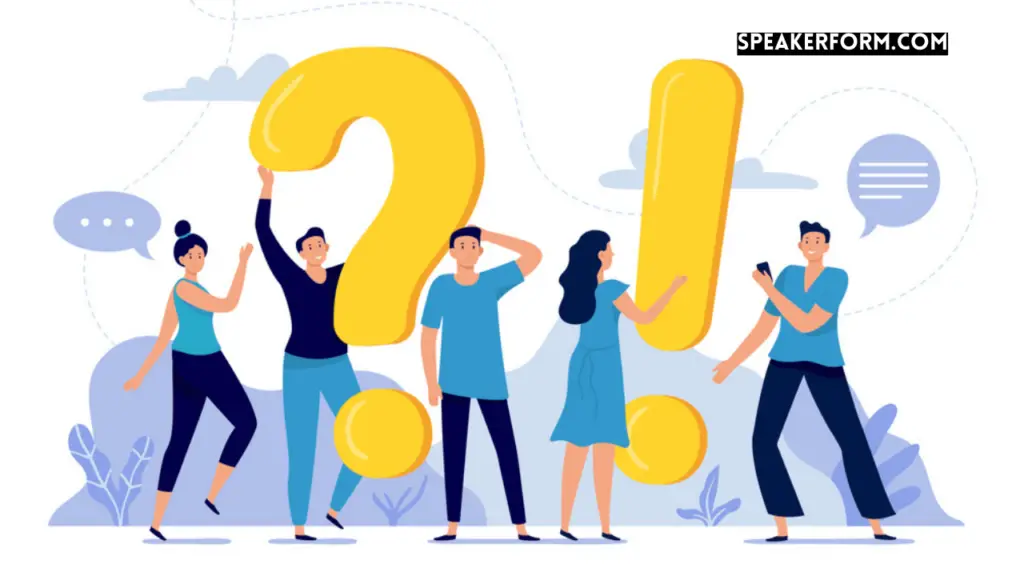
Why does my Fire Stick keep going black?
There are various reasons why your Fire Stick may be displaying a black screen at any time.
Some of the most common causes include selecting the incorrect input source on your TV, providing insufficient power to the Fire Stick, overheating the Fire Stick, losing the connection between the Fire Stick and your TV, and experiencing problems with internet connections.
This can be due to a variety of factors, including insufficient power supply, an unauthorized cable, configuration issues, or even hardware issues. Fortunately, you can diagnose and resolve some of them rather quickly if you follow the steps outlined in this article.
Do Amazon Fire Sticks wear out?
An extremely durable gadget, the Amazon Fire Stick can last for around 3 to 5 years if used appropriately and following the recommended precautions.
Is it true that anyone has gotten into problems jailbreaking their Fire Stick?
Simply because it is your personal property, and you are free to do whatever you want with it, jailbreaking a Fire Stick is not against the law. It is relatively simple to jailbreak a Fire Stick.
What you do after jailbreaking your Fire Stick, on the other hand, is something you should exercise caution with.
Using a jailbroken Fire Stick to access pirated or unlawful content can land you in legal problems, so make sure to always abide by the rules of your home country or jurisdiction.
The finest feature of a Fire TV/FireStick is that it will automatically shut down if left idle for an extended period. However, in Firestick lingo, turning off means going to sleep, which means the device will not be shut down. You should unhook it from the power source if you want to ensure it is not consuming any resources.
What does the blinking orange light mean on a Fire Stick?
This implies that your Fire Stick is not receiving any internet signals, as seen by the blinking orange light.
This problem can be resolved by restarting the Fire Stick or your television or adjusting your WiFi settings to make them more suitable for the Fire Stick, among other measures.
There are various reasons why an Amazon Firestick or Fire TV may switch off. Problems with your Firestick or a poor connection between your TV and Firestick could be the source of the problem. A problem with the Firestick itself may be causing the TV not to switch off. At the same time, the Firestick continues to turn off for various reasons, including hardware issues and a lack of sufficient power supply, among others.