Here is all you need to know about connecting your Netgear Nighthawk to your Xfinity Internet service.
Despite its widespread use in the US, the xFi modem-router (containing the phone modem) from Xfinity has failed to please many, including me.
The information in this tutorial is predicated on your having an Xfinity modem/router (xFi). As professional in-home networking, using your modem and router is always the best option. You’ll save money on Comcast’s modem rental this way. It’s a no-brainer since the rent you would have otherwise paid to Comcast will cover the cost of your modem. It’s also possible to avoid issues like packet manipulation since you have greater control over your internet (if it happens). CM1000 is the greatest modem for Xfinity and Nighthawk, according to my opinion (on Amazon).
Fortunately for me (and you, too), I was able to regain complete control of my internet connection after purchasing a Nighthawk router. If you have Xfinity, you’ll be glad to learn that Netgear Nighthawk is compatible, and configuring it couldn’t be easier. Comcast’s Xfinity service is compatible with the Netgear Nighthawk router. Enable bridge mode on the xFi by going to http://10.0.0.1 and connecting the xFi to the Netgear Nighthawk through an ethernet connection to set it up with Xfinity.
Does Netgear Nighthawk Work With Xfinity? How To Setup
How to Set up Netgear Nighthawk with Xfinity Internet?
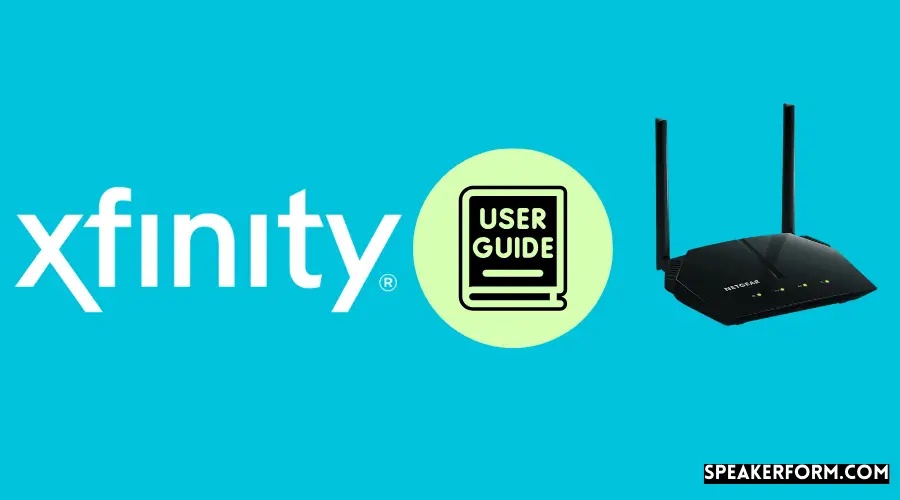
Step 1: Sign in to the Xfinity gateway
Use an ethernet cable to connect your PC to your xFi Gateway.
Then, go to http://10.0.0.1 and input your username and password to log in to your Gateway. You may use ‘admin’ as your username and ‘password’ if you can’t remember your password and username.
Step 2: Go to ‘Gateway at a Glance’
You may access the Gateway by clicking on the left-hand side of the screen and then selecting ‘Gateway at a Glance.’
Step 3: Turn’ Bridge Mode’ on Your xFi
To use bridge mode, turn it on in the preferences. I recommend disabling the WiFi networks under Gateway> Connection > WiFi as the last step. The xFi Gateway would not interfere with the Nighthawk’s WiFi network due to this. All modifications must be approved.
Step 4: Connect xFi to Netgear Nighthawk Router
An Ethernet cable may be used to connect your Xfinity xFi to the Nighthawk’s internet port. Because Netgear Nighthawk is compatible with Xfinity, this should go without a hitch.
Step 5: Restart All Devices
“Power cycling” is a term for this procedure. Including the modem and router, everything must be restarted. Allow some time for the dust to settle.
Because the LAN ports on the Nighthawk are insufficient, I strongly advise you to get a gigabit ethernet switch (available on Amazon).
If you want to use the internet for business or play games, you’ll need to have it set up properly before you begin.
Step 6: Install the Nighthawk App
Simply download the Nighthawk app from the Apple App Store or Google Play Store to get started.
Once you’ve installed the app, it’s time to get connected to your Nighthawk router’s WiFi.
To access the router’s default SSID and password, look at the sticker on the back of the router.
Step 7: Personalize your WiFi Network
The Nighthawk app will ask you to customize your WiFi after joining the new network.
If you pick a new network SSID and password, you’ll have to join all of your devices to the new network manually. This step is critical.
Using the same SSID and password as your previous xFi WiFi network is the most simple method to achieve this.
What are the Advantages of Using Netgear Nighthawk Instead of Xfinity Modem-Router?
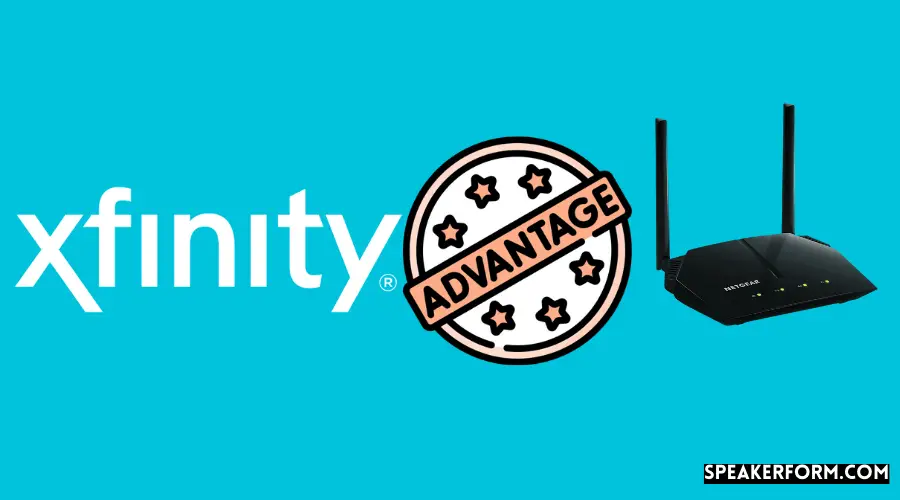
Upgrade to NETGEAR Nighthawk, and you’ll get the best of both worlds.
When it comes to routers, Netgear is among the best in the business.
Upgrading to the Nighthawk has provided several advantages in my experience.
- The Netgear router is the fastest for your Xfinity internet connection in terms of performance and WiFi speed. Download rates of up to 300 Mbps ensure that your internet speed remains unaffected no matter how many devices you connect.
- If you have Xfinity service, you will pay $14/mo for your modem and router, which in rental fees for up to $168/year. However, for less than $120, Netgear’s gadgets provide a lot.
- Netgear’s 1,500-square-foot WiFi range and MU-MIMO let many users connect simultaneously, allowing them to stream or play games simultaneously.
- More Netgear supports WPA2 wireless security protocols and provides Guest WiFi access, DoS, Firewall, and VPN security features. In addition, Netgear offers its customers the best-in-class anti-virus, anti-malware, and data security solutions available on the internet today.
What are the Disadvantages of Using the Netgear Nighthawk Instead of the Xfinity Gateway?
If you have an internet issue and contact Xfinity customer service, they may blame your Netgear Router. There have been no issues so far with my setup.
As the number of gadgets rises, so will the number of outlets needed to power them.
Final Thoughts
Your Xfinity Nighthawk router should now be working as expected.
Please use the contact form to reach out to me if you run into any issues with your setup. I would be happy to assist you.

