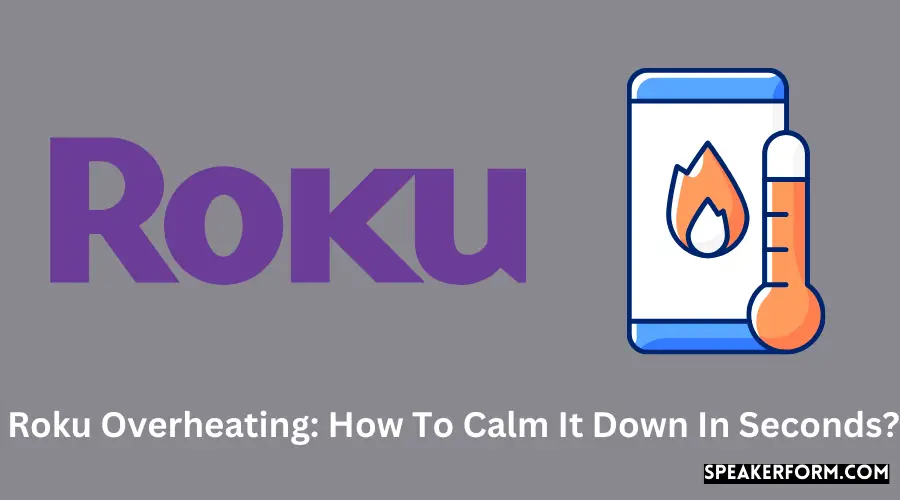For a very long time, I’ve relied on Roku to access all of my favorite television shows.
The device is user-friendly, and it has made my life significantly easier. Furthermore, the sheer quantity of available streaming apps is rather astounding, as previously said. I can instantly connect to my Netflix account and binge-watch television.
When I was attempting to select which show to watch last week, I happened to look down at my phone and notice the device.
Instead of the usual white flickering, the LED was blinking crimson. It was more than a little warm when I picked up the device. I instantly put it down and went on to look for a solution to the problem on the internet.
After doing some research, I discovered that this is a typical occurrence with streaming devices and that it is very certain to occur at some point during your usage.
As a result, I resolved to devote more time determining what I might do to resolve the situation. Here’s a list of everything I discovered.
The quickest and most straightforward solution to the overheating problem with Roku is to unplug the device and allow it to cool down.
There are various other options, like rebooting your device, transferring it to a cooler location, and connecting it via an HDMI extender.
Pull The Power Cord and Let Your Roku Cool Down
If your device’s LED turns red or you receive an overheating warning message, the first thing you should do is to unplug it for at least 20 minutes.
If your gadget has been running continuously for an extended period, giving it a break will almost certainly resolve the problem.
Check to see if the device has cooled down by lightly touching it. Hopefully, it has, and you can reconnect the wires now.
Otherwise, you’ll have to wait as long as it takes. In the meantime, if you have an iPhone and still want to watch something when the weather is cooling down, you may easily stream content from your phone to your television.
Move Your Roku To a Cooler Location
Altering the position of your Roku should be the next option you should try out. It is necessary to switch out the power outlet from time to time.
If it is too close to your television, relocating it further away from it is preferable. Aim to avoid storing your Roku in restricted locations such as cabinets and crates and under direct sunlight if possible.
Clean The Dust Off Your Device
Cleaning your gadget using a little brush or a soft, clean, and dry piece of cloth is the next step you can undertake.
To begin, you must first unplug your device from the wall outlet. Then, using the cloth or brush, remove any unwanted dust or lint that you may have discovered.
If you want to remove smudges or fingerprints from your smartphone or computer, you can use wet wipes that are specifically developed for cleaning electronic equipment.
Restart Your Roku Device

If unplugging the device does not resolve the problem, the next step would restart the computer.
Reconnect the device and verify the device’s temperature before proceeding with this procedure, though. This can be accomplished by navigating to the Roku hidden menu.
To find out the temperature, immediately hit the following buttons on your remote control:
Press the Home button five times to return to the previous screen. Now press the Fast forward button, followed by the pause button, to advance the video.
Then press the rewind and pause buttons, followed by the fast forward button a second time to complete the process.
Temperature readings for your Roku device will be displayed on the menu. After a few minutes, you should restart the gadget if the temperature is still too high.
Use an HDMI Extender
The use of an HDMI extension will help to alleviate the overheating problem. One of the finest parts is that you won’t have to spend any additional money on the extension.
If you go to the official Roku website, you will order it for free online. Here is a guide on how you can get the free HDMI extender:
- Opening the website on your laptop or mobile device is a good first step.
- Ensure all of the necessary information, such as your name and the address where the product will be delivered.
- Examine your contact information to ensure that it is accurate.
- You’ll need to enter the serial number of your Roku stick here. This number can be found on the back of the Roku stick, near the power button.
- Click on the submit button to send your request to the server.
Upon request, you will receive your complimentary extender within a few days!
Final Comments on How to Fix Roku Overheating
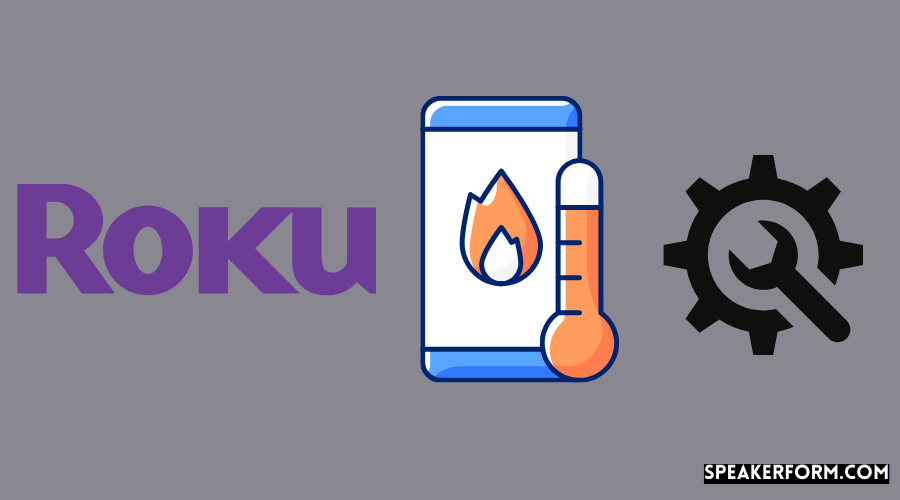
Remember that the Roku has a temperature-checking feature built into the device. You may notice a notification on the screen that informs you of the device’s temperature.
Most of the time, this occurs when the gadget is alerting you to maintain the optimal temperature.
Do not miss this to prevent damage to your Roku streaming stick or another Roku-compatible device.
When this occurs, it is best to keep the temperature under control and resolve the problem as quickly as feasible.
As an added precaution, you should keep the gadget away from any form of the heating element. The presence of smoke or steam can also cause overheating.
While cleaning the Roku device, it is not advisable to use harsh chemicals or solvents on the surface of the device’s casing. This has the potential to cause harm.
If your Roku continues to overheat despite your efforts, your device may have an inherent problem, in which case you should get it replaced.
Frequently Asked Questions

Why is my Roku overheating?
Some of the most common causes of Roku overheating are being in a closed space, setting it too close to your television, and having a burned or damaged power outlet.
The secret menu on Roku has several screens for different reasons. You will be able to access hard-coded settings or factory reset your device.
Should the Roku stick get hot?
When your gadget is in use, it may become heated, but it should not exceed a certain temperature.
This signifies that your device has exceeded its temperature limit if the white light on the front of the device turns red or if you receive a notice stating, “Your device is overheating.”
Should I unplug my Roku when not in use?
It would be ideal to disconnect your Roku when it becomes excessively hot. This occurs when the computer has been running longer than it should have.