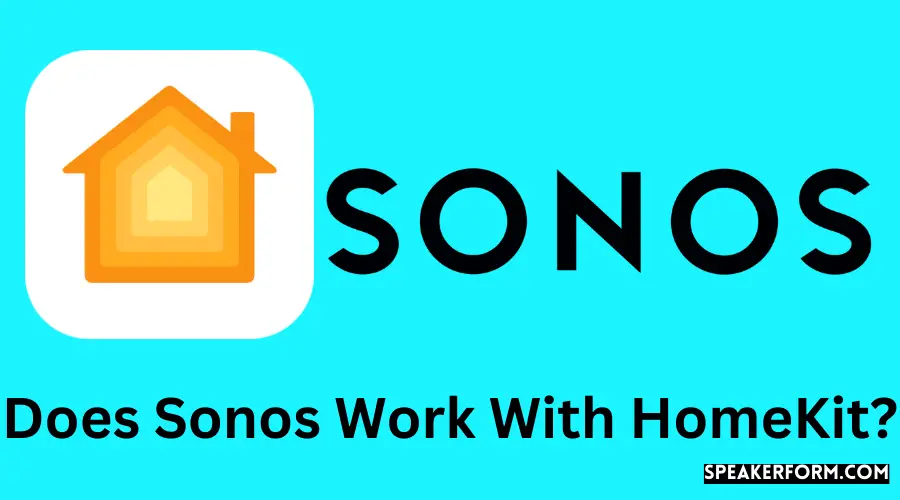For audio, Sonos is my go-to option in my house. Sonos Arc, which I now possess, does give some HomeKit support.
However, you may not be able to use HomeKit with previous models of Sonos. Let me know if there is anything I can do for you.
Newer Sonos devices are now compatible with HomeKit.
HomeKit may be used with previous models of Sonos speakers by connecting them to a Homebridge hub or other compatible HomeKit devices.
In contrast, if you’re planning on purchasing a later generation of Sonos speakers, then adding one to your network will make your whole network compatible with the HomeKit platform.
Sonos Devices that Natively Support Apple HomeKit
Sonos has built-in compatibility with Apple HomeKit devices in several of its newest models. Its most popular products are the stunning Beam, Sonos Amp; Sonos Playbase; Play; and the Sonos One. Sonos offers a workaround for older models of its speakers that aren’t directly compatible with Apple’s HomeKit platform. You may just add a newer version of the speaker to your current Sonos network to share the compatibility of such devices. Adding only one of these devices to your network will allow all of your other Sonos devices to communicate with your HomeKit and participate in the services provided by the HomeKit platform.
How to Update the Sonos App and Enable AirPlay 2 and HomeKit Support
In the Sonos App, go to the bottom-left of the screen and seek “More.”
In order to upgrade the app, go to the App Store by clicking “More” and then “Update,” or immediately update the app if you’re running iOS 9.0+.
Reopening the Sonos App should urge you to “Check for Updates” after completing the upgrade. You’ll be able to use the new features after installing the latest Update.
Instructions on how to utilize the new Update should emerge at this point in the process.
After launching the Home App, click “Add Accessory” from the “+” button.
You will be prompted to enter your Sonos speaker’s code if you do not have one or cannot scan one.
You now have access to AirPlay 2, and your new Sonos Speaker is listed under your HomeKit devices.
With this feature, you may now stream music or other material straight to all of your network’s speakers.
Siri may also be used to control your speakers.
How to Integrate Sonos With HomeKit?
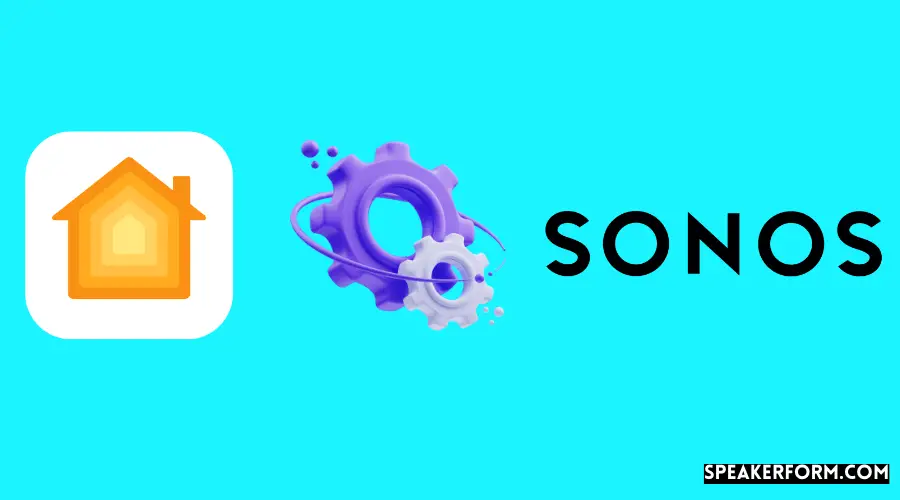
It is appreciated, but not everyone wants to buy a new speaker for this groundbreaking function.
After all, high-end speakers come at a premium cost, or you may be content with the speakers of an earlier generation that you now use.
Not to fear, HomeBridge from Sonos has you covered.
A few simple steps using HomeBridge and your HomeKit allow you to connect Sonos to your system. In order to better understand what a HomeBridge is and what it can be used for, let’s first go through what it is and what it may be used for.
What is Homebridge?
The fact that not all smart home gadgets are necessarily compatible with the Apple HomeKit is something that you may have previously guessed.
In such circumstances, HomeBridge serves as a ‘bridge’ to connect all of your smart home gadgets that are not compatible with HomeKit to your HomeKit. When it comes to running its services, it relies on the NodeJS framework. For those unfamiliar with the term, HomeBridge is a free and open-source platform that operates on your home network and makes use of a fast, efficient one. A highly scalable backend environment allows integration with other devices and services that are not compatible with Apple’s HomeKit framework.
It’s important to note that many smart gadgets are managed by a centralized computer.
These may be controlled with the use of mobile applications.
The fact that they do not have direct contact with the device renders HomeKit obsolete.
This is where HomeBridge comes in to help you overcome the communication barrier by connecting it with your existing home network setup.
The function of a HomeBridge is rather straightforward. It communicates messages between your HomeKit and other smart home gadgets, allowing them to work in whatever technological environment they are in.
Homebridge on a Computer or Homebridge on a Hub For Sonos-HomeKit Integration
The HomeBridge can be used to link Sonos and HomeKit in two simple ways: first, by connecting the devices directly to the bridge.
First and foremost, HomeBridge must be installed on a computer system. This may be done on various operating systems, including Windows, macOS, Linux, and even the Raspberry Pi microcomputer.
More significantly, the device on which you have installed the HomeBridge must be operational at all times in order for the HomeBridge to work properly. This is about as inconvenient as it is possible to be. To receive a signal and send messages to your HomeKit, the HomeBridge requires the computer to be connected to the internet.
This implies that if your computer goes to sleep, the transmission will be interrupted, and you will be unable to control any HomeKit-enabled devices.
Because of this, maintaining the system at all times is both costly and inefficient. There is an alternate strategy that may be used to overcome this difficulty.
Second, HomeBridge may be operated via the use of a hub, which is a device that serves as a pre-packaged solution for configuring your HomeBridge system. It is a little gadget that can be bought and linked to your home network in a matter of minutes.
Using a HomeBridge hub eliminates the hassle and hassles associated with appropriately installing it on a PC.
It is possible to integrate any device or accessory with a HomeKit by using the hub. Install the plugin for the accessory to which you want to connect, follow the easy instructions on the app, and it will automatically sync with the rest of your smart home equipment.
Connecting Sonos With HomeKit Using HOOBS Homebridge Hub
The HomeBridge Hub is designed to make your life more convenient. Wait till you learn about HOOBS if you’re not convinced yet.
Your gadgets may now communicate with your HomeKit-enabled HomeBridge Out of the Box system (HOOBS).
What’s great about HOOBS is that you can use it with whichever ecosystem you choose without worrying about compatibility issues.
A must-have gadget at $169.99, it provides you with a home automation option by integrating with thousands of other devices.
The HomeBridge Hub may be used to connect popular Sonos devices like the Sonos Amp, Port, Sub, or Playbase to HomeKit.
Why HOOBS Connect Sonos With HomeKit?
HOOBS is a simple way to link your Sonos speakers with your iPhone or iPad using Apple’s HomeKit. Why?
- A major benefit of HOOBS is that you don’t have to deal with the inconvenience of setting up a HomeBridge connection on your own.
- HOOBS is a small, portable device. The hub’s 17 14 12 cm size is a boon in terms of placement and storage. Wi-Fi is automatically detected, and the setup is complete.
- HOOBS is quite simple to set up. Quickly and easily set up a new account and connect it with your HomeKit system using the device app.
- HOOBS’ plugin developers provide continuous support, so you don’t have to worry about missing out on the newest features and upgrades.
- Don’t restrict yourself to only Sonos. With HOOBS, you can also utilize HomeKit with additional devices like Ring, SimpliSafe, TP-Link, Harmony Hub, and MyQ. HOOBS is a one-stop-shop for all of your HomeKit compatibility difficulties, making it easy to integrate all of your devices.
How to Set Up Hoobs For Sonos-HomeKit Integration?
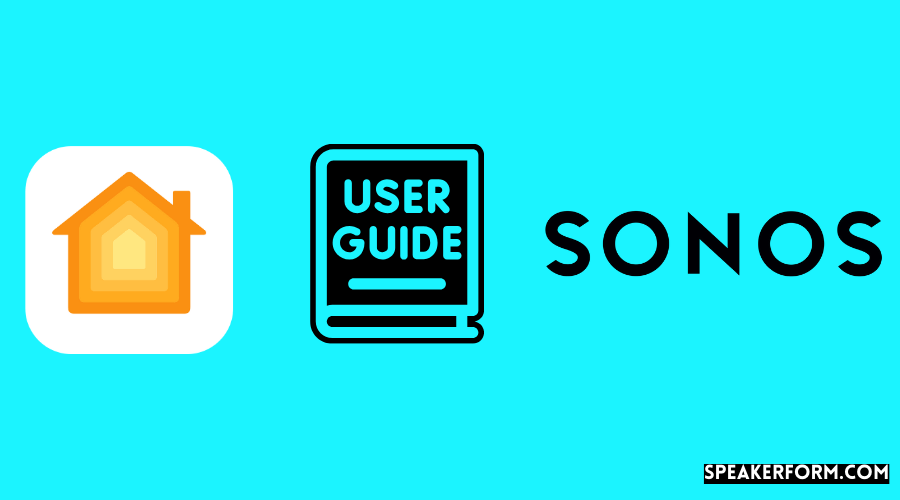
You can connect HOOBS into a HomeBridge and use it as a pre-packaged hardware and software solution that can be used to link Sonos with your HomeKit, so let’s see how you can set it up. It’s a fast and easy process:
Step 1: Connect HOOBS to your home network.
You may connect your HOOBS directly to your network by connecting Wi-Fi or Ethernet cords.
Do make sure that HOOBS is correctly connected to your home network in any event.
Step 2: Set up a HOOBS account
You’ll need to register an admin account on HOOBS to get started. On their website, you may sign up for an account.
Simply go to the website and log in with your username and password before clicking ‘Next.’
Step 3: Connect to HomeKit
Next, you will be presented with two alternatives.
Connect your HOOBS to HomeKit by selecting the first option that appears.
Pick “Add” and then “Add Accessory” to continue. HOOBS will be added to your HomeApp in a matter of minutes when you scan the QR code.
Step 4: Install Sonos Plugins
To use a given device, you must install a specific set of plugins. Keep in mind that the Homebridge ZP Plugin is the Sonos plugin.
Zone Player (abbreviated ZP) refers to a set of speakers, such as a network of Sonos speakers that you want to connect to your local network and use.
On your HOOBS homepage, you may install it on the HOOBS plugin screen.
If there are any updates for newer versions of the installed plugins, this will show them.
Use the plugin catalog to locate the plugin you want to install if you get stuck. Install the Sonos plugin when you’ve found it.
Step 5: Configure the plugin
The screen will have the opportunity to customize the plugin after it has been installed. A configuration schema is part of certain plugins.
HOOBS includes detailed instructions on how to create, back up, and restore certain configuration settings, as well as logs. These are located here.
It is possible to set up specific plugins for certain activities. If you change the ‘alarms’ option to ‘true,’ your Sonos speakers will function as switches inside your HomeKit. Sonos has a variety of capabilities that allow you to customize your smart home experience.
Step 6: Add Sonos accessories on the HomeApp
It’s still necessary to create the last access point once you’ve finished configuring everything. In order to access the features that you want, you’ll have to manually add them to your Apple Home.
Adding accessories is the same as adding them to other devices. Make sure to choose “I do not have a code or can not scan” on your My Home screen when you select “Add Accessories.”
As the last step, enter your HOOBS home screen’s setup pin (located under Home Setup Pin).
Follow any further instructions on the screen and choose ‘Add’ to finish the transaction.
Step 7 (Only in some cases): Update Sonos App
As a result, speakers may not operate in some situations, such as when merging AirPlay 2 with Sonos.
Open the Sonos App to prevent this. Select ‘More > Update’ from the menu bar. Open the app again and close it. At this point, the program will urge you to ‘Check the Updates.”. If it doesn’t work the first time, try it again. Everything goes as planned after it’s completed successfully.
You should now be able to utilize your Sonos devices with HomeKit.
Final Thoughts
At this time, we have no clue when Sonos add HomeKit support for older Sonos products like the Zone Player. Until then, though, I will continue to use HOOBS.
HOOBS is a superior investment since it can support Apple HomeKit on devices other than Sonos speakers.
Frequently Asked Questions
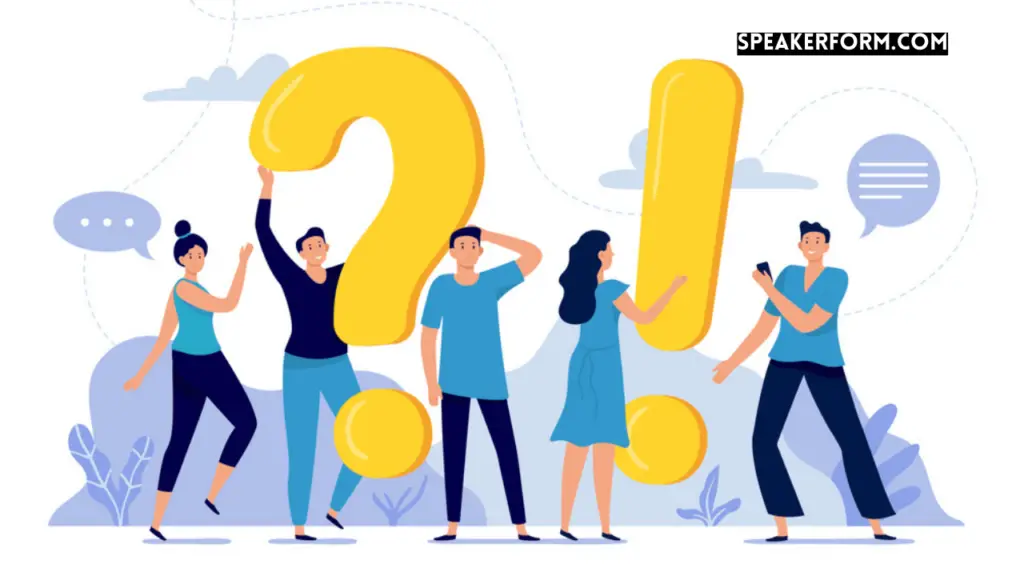
How do I add Sonos to the My Home app?
After opening the Home App, press the + button.
Then choose your Sonos Speakers from the list of HomeKit-compatible devices by tapping “Don’t Have a Code” or “Can’t Scan.”
Does Sonos one work with Siri?
Yes, Siri can be used with the Sonos One. On the other hand, Siri needs to know that you want your material to be played via the Sonos One.
Why are my Sonos speakers not AirPlay compatible?
It’s possible that your Sonos speakers don’t have the essential hardware to support AirPlay since they are older models.
On the other hand, Sonos has developed a method that allows you to convert your complete network of Sonos speakers, old and new, AirPlay-compatible by purchasing a newer Speaker from them.
How do I add another user to Sonos?
Go to Settings on the Sonos App. Take a look at “Services & Voice.”
Select “Add a Service” under “Music and Content.”
“Add to Sonos” should be selected, and then “I already have an account” should be selected.
The Admin account’s credentials must be authorized and entered.
After that, all you have to do is pick the profile you want to add.
Will HomePod work with Sonos speakers?
Your Sonos speakers should work with AirPlay 2.
Can the Sonos app be on multiple devices?
Although you may have up to 32 controllers connected at once, they will all use the same Sonos account.
Is Sonos one voice-activated?
The newest generation variants of Sonos One include built-in compatibility for Apple’s HomeKit out-of-the-box.