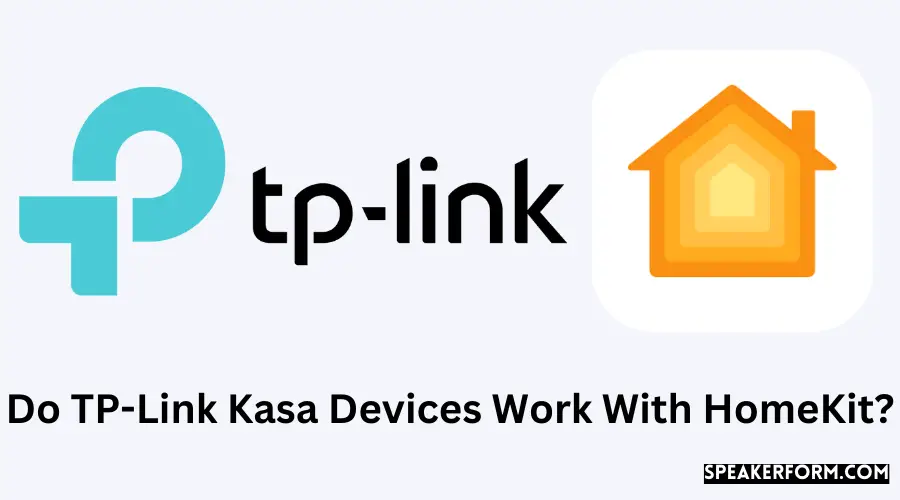Many months ago, I made the decision to purchase the Kasa brand of smart plugs and light switches for the express reason that they were the only smart plugs that offered HomeKit interoperability at the time.
TP-Link has not yet implemented HomeKit integration, despite repeated requests over several months or years (maybe).
This page has been created to check whether there is a way to operate your TP-Link Kasa devices from a remote location.
TP-Homebridge Link’s hub or device, which is compatible with Apple HomeKit, is required. On the other hand, TP-Link does not provide a native connection with Apple HomeKit.
It’s been more than two years since TP-Link promised support for Apple’s smart home ecosystem, and now the company has quietly launched the first HomeKit smart plug…
Nonetheless, it is not the model that was initially promised, and the firm appears to be keeping it a low profile for the time being.
How to Integrate TP-Link With HomeKit
As stated earlier, the only way to link the smart plugs and light switches from TP-Link’s Kasa line of products is to use Homebridge.
I will be detailing the exact steps to get this working in the sections below.
So feel free to skip the next two sections if you already know what Homebridge is and how it works.
What is Homebridge?
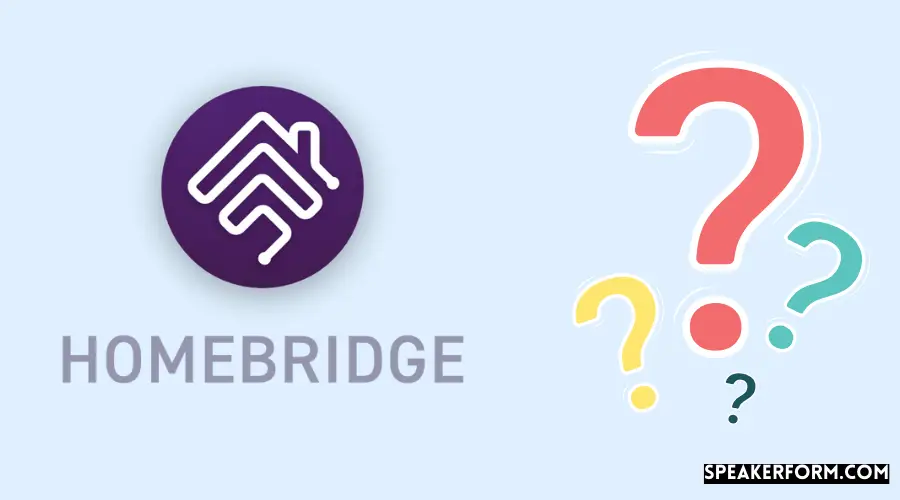
Because it emulates the Apple API, it is a NodeJS server that connects non-HomeKit-enabled appliances to your HomeKit system.
Essentially, Homebridge serves as a go-between for TP-Link products and the Homekit platform.
It is free and open-source software, and once the server has been configured, you may connect to your third-party appliances by installing the necessary plugin for them.
It’s a small, lightweight server that can easily support wireless, mobile, and cloud connectivity without sacrificing performance.
Homebridge on a Computer or Homebridge on a Hub For TP-Link-HomeKit Integration
According to the manufacturer, the installation of Homebridge would be the first step in integrating TP-Link with Homekit.
One straightforward method is to install Homebridge on your computer, whether it is running on a Raspberry Pi, Windows, or Mac.
However, Homekit will only be activated when your computer is turned on and running in this situation. You will need to have your computer turned on at all times to make effective use of the program.
The inconvenience, as well as the possibility of a rise in your electrical bills, is a downside to this.
While the other solutions are accessible, a source of concern is that you will be needed to perform a greater amount of specialized work on your own to set up your plugins with Homebridge.
As an alternative, you can purchase a Homebridge hub, a software application that comes pre-installed with Homebridge, for a one-time fee.
There is also a pre-packaged hardware device that may be directly connected to the home network, in addition to the previously mentioned.
The device is quite compact, and it serves to bridge the gap between TP-link and Homekit, even though they do not support each other individually.
As a bonus, this unit may be used to run a large variety of third-party software in addition to TP-link.
The Homebridge hub is a fantastic and convenient solution to combine TP-link with your Homekit for your smart home system without incurring a high electricity cost or requiring any additional settings. It is also inexpensive.
When you install a plugin, it becomes immediately usable and ready to use.
Connecting TP-Link With HomeKit Using HOOBS Hambridge Hub
HOOBS Homebridge Hub
Straight out of the box, Homebridge has been simplified to a standard. HOOBS is a smart home device that connects different smart home items to Apple’s HomeKit platform.
Using HOOBS in a box, you can quickly and easily install different plugins for your various devices without dealing with any of the complexities typically associated with a Homebridge setup.
With HOOBS, it’s essentially a plug-and-play experience.
Why HOOBS Connect TP-Link With HomeKit?
- When it comes to TP-link-Homekit integration, the major advantage of using HOOBS is that it is extremely quick and simple to do. It does not necessitate the use of complicated coding. People who are not particularly knowledgeable about technology and engineering may even be set up with ease, such as the average homeowner.
- HOOBS is suitable for the average homeowner because it does not require any configuration. By configuring the plugin on its own, fully eliminates any additional assistance. You will never be left out of any updates in terms of support or turnkey features because it keeps its plugin developer involved at all times. These updates are provided directly by the developers of the plugins and applications, ensuring that they are completely authentic and dependable. • It can be used for various purposes other than only TP-link and Homekit integration. Over 2000 devices, including Ring, Harmony Hub, SimpliSafe, SmartThings, and a plethora of others, may be controlled with the app, which is free.HOOBS also offers its users’ HOOBS certified’ plugins.
- This means that these plugins have been tested by the HOOBS team, obtaining approval based on performance and the regularity of updates.
- If you decide to use the Apple Homekit for your TP-Link smart home system, then purchasing HOOBS is a no-brainer since it is durable and efficient in the long run.
How to Set Up Hoobs For TP-Link-HomeKit Integration?
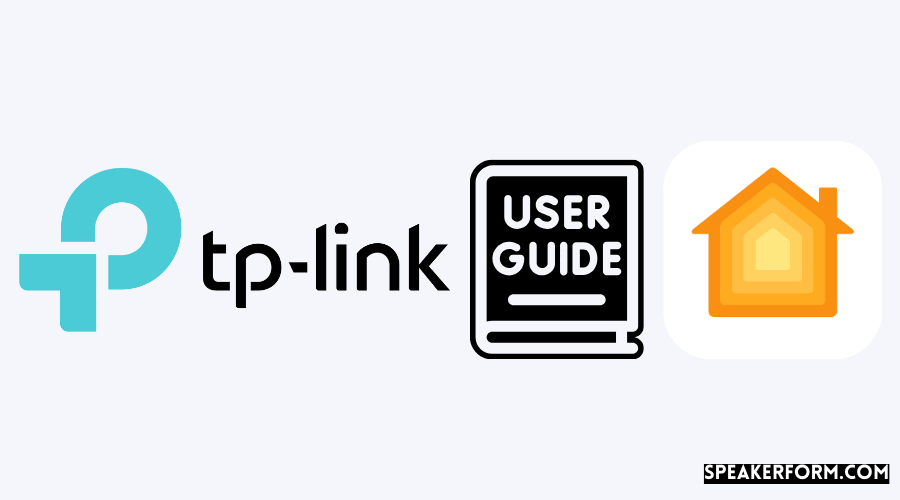
TP-Link is a plugin for HOOBS for your smart home. It can be installed with the following steps.
Step 1: Set Up HOOBS in a Box
To link your HomeKit with TP-Link, you must first connect your network to HOOBS, described below.
Using your home’s WiFi to establish a wireless connection with HOOBS is simple and effective.
Additionally, you can connect the HOOBS unit directly to the router by connecting it with an Ethernet connection. It takes less than five minutes to get everything up and to run.
Step 2: Install the TP-Link Plugin
TP-Link Plugin can be installed from the HOOBS UI by browsing the TP-Link Plugin page and clicking on the install button.
TP-plugin Link has been verified by HOOBS, which ensures that it will receive upgrades and will continue to function properly in the future.
Step 3: Configure the TP-Link Plugin in HOOBS
This command can be used to configure your plugin’s settings.
This configuration will automatically add all linked plugs and provide you with complete control over your TP-Link smart plugs.
Homekit also allows you to change the type of the device, allowing you to configure it as a fan or a plug socket, for example.
“platforms”: [“platform”: “TplinkSmarthome”, “name”: “TplinkSmarthome”] [“platform”: “TplinkSmarthome”, “name”: “TplinkSmarthome”]
That’s all there is to it! The plugin takes care of the rest, including configuring and adding all of your TP-Link devices to HomeKit.
On the other hand, the names of your TP-Link devices in HomeKit may be out of sync with the names of your TP-Link devices in the Kasa app.
The problem can be quickly resolved by navigating to the Home app and renaming your devices.
What Can You Do With TP-Link-HomeKit Integration
HomeKit integration for your TP-Link devices allows you to accomplish many different tasks. You can turn it on and off, monitor its consumption and cost, and do various other things.
If you are interested in home automation, having exclusive control over your system through the TP-Link app will not be enough.
Because of HOOBS and Homebridge, this will never be an issue, even if TP-Link fails to live up to its claims consistently.
At the beginning of 2019, TP-Link announced that it would be bringing HomeKit functionality to the popular Kasa Smart Plug Mini and that this would happen as soon as “early” in the year.
According to TP-Link, an update for the Kasa Smart Plug Mini that will include HomeKit compatibility will be released in “early 2019.” Other specifics are lacking at this time, although it is anticipated that the update will be released sooner rather than later.
It is one of the most popular smart plug solutions on the market, and the Kasa Smart Plug Mini is no exception.
In reality, neither that model nor the revised version was implemented, with the corporation announcing the change of plans later that year and apologizing to customers.
Final Thoughts
Please accept my sincere thanks for taking the time to read this article on how to set up your TP-Link Kasa smart plug or light switch with Apple HomeKit.
Until TP-Link releases a native HomeKit connectivity, this is the most practical solution for all of us until that time comes.
HomeKit News, on the other hand, points out that a TP-Link HomeKit smart plug is currently available. It is, however, strangely absent from both the company’s website and its Amazon store, which is a mystery.
The HomeKit Smart Plug KP125 appears to be the first smart plug to be added to the TP-Link smart home range after a very long wait and a bit of a disappointment over two years ago.
It is mentioned as being available for purchase in both BestBuy and Target stores in the United States, with a 2-pack of the latter being sold for just US$29.99.
Although it may seem surprising, especially given that it has been more than two years since the original cancellation of a HomeKit product, users appear to have a positive opinion of these plugs. The company’s future products with HomeKit compatibility will be intriguing to see what else they come up with shortly.
In any case, there are plenty of alternative HomeKit-compatible smart plugs available now at comparable rates, so this isn’t a big deal it would have been if the company was offering far more affordable items than the competition at the time of publication.
Frequently Asked Questions
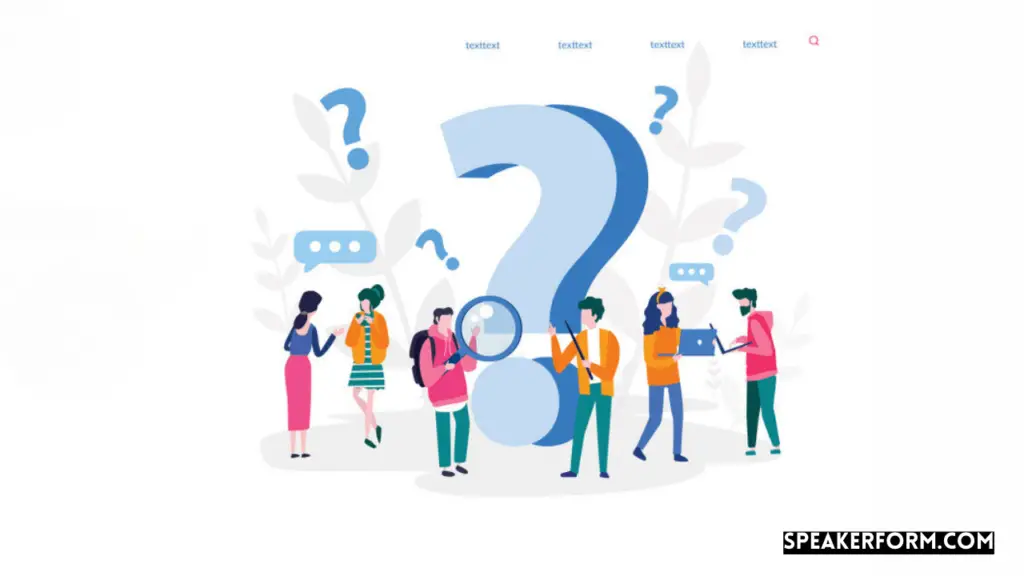
Can Kasa work with Siri?
Kasa works with Siri Shortcuts but doesn’t natively support HomeKit.
Does Kasa work with SmartThings?
Kasa natively supports Samsung SmartThings integration.
Does Kasa work with Alexa?
Kasa works with Alexa when the TP-Link Kasa Skill is added, enabled and your TP-Link Kasa account is linked to the skill.